Have you ever faced the Windows activation error 0x803fa068 while trying to activate Windows? If so, this post is for you. Here, Partition Magic explains the causes of the 0x803fa068 and provides a step-by-step guide on how to fix it.
Windows activation error 0x803fa068 usually refers to a licensing problem encountered when trying to activate Windows. Here is a self-report from a user on the forum.
When I activate my Win 10 pro using the purchased key from a website it does not work and gives me error 0x803fa068. I need help to fix this, and thanks in advice for help.https://answers.microsoft.com/en-us/windows/forum/all/error-0x803fa068-when-activate-windows-10-pro/cbe8aa0e-7d14-47f8-aad3-507587ea3d97
What Causes the 0x803fa068 Activation Error
The 0x803fa068 activation error in Windows usually occurs when there is a problem validating or activating your copy of Windows. This error can be triggered by some potential reasons:
- Invalid or incorrect product key: This error can occur if you use an incorrect or expired product key to activate your version of Windows.
- Hardware changes: If you replace the motherboard and CPU, this can trigger activation issues because Windows may not recognize the new hardware as the same device.
- Corrupted system files: Corrupted or missing system files can interfere with the activation process.
- Outdated Windows version: If you are running an outdated or unsupported version of Windows, it may not activate correctly.
To solve Windows activation error 0x803fa068, you can try the following methods one by one.
Method 1: Run the Windows Activation Troubleshooter
To resolve the 0x803fa068 error, you can use a built-in tool — Windows activation troubleshooter. This tool is designed to diagnose and fix common activation problems on your Windows device. Here’s how to run the troubleshooter:
Step 1: Click the Windows icon and select Settings. Then go to Update & Security > Activation.
Step 2: In the next window, click the Troubleshoot link under the Activate Windows now section.
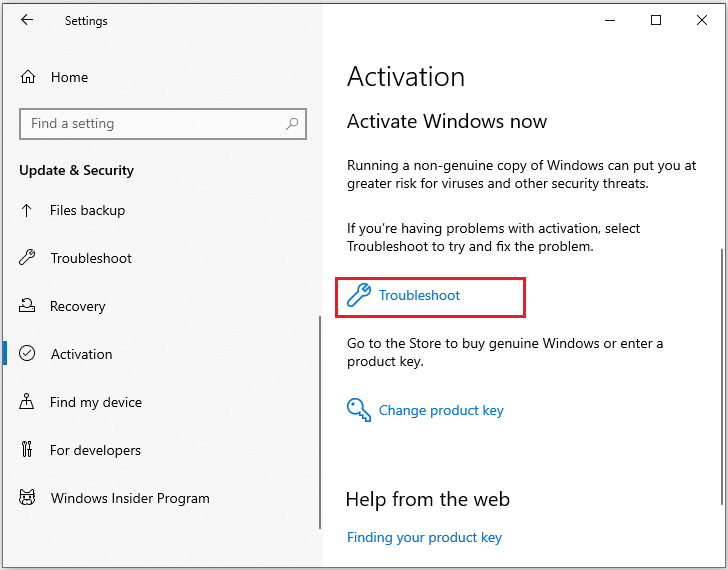
Step 3: Then follow the on-screen instructions to complete the troubleshooting process. Once done, reboot your device and check if the error disappears.
Method 2: Run SFC and DISM
Corruption of system files can also cause 0x803fa068 activation error. To fix this problem, you can run SFC and DISM tools. Here’s how to run these tools:
Step 1: Type cmd in the Search box and choose Run as administrator from the right side.
Step 2: Then type sfc /scannow and press Enter. Once the process completes, restart your computer.
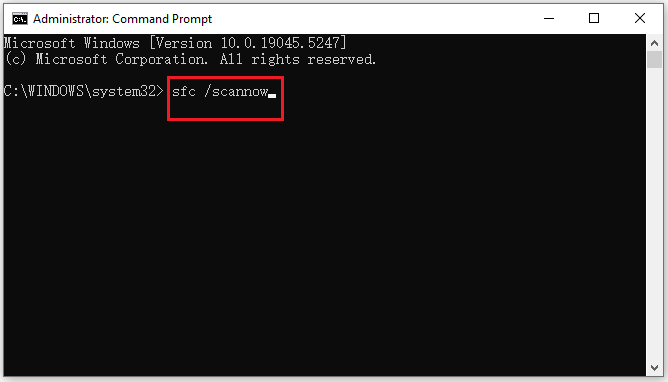
Step 3: If the 0x803fa068 error persists, try running Command Prompt as an administrator once more.
Step 4: Then type the following commands and press Enter after each line to perform a DISM scan.
- DISM /Online /Cleanup-Image /CheckHealth
- DISM /Online /Cleanup-Image /ScanHealth
- DISM /Online /Cleanup-Image /RestoreHealth
Step 5: After completing the steps, restart your PC and see if the issue is fixed.
Method 3: Re-enter Your Product Key
You may also encounter a 0x803fa068 activation error when your product key is invalid. You can try to re-enter the product key to see if you can activate Windows.
Step 1: Click on the Start icon and choose Settings to open.
Step 2: Then select Update & Security > Activation.
Step 3: Slide the cursor down to find Change Product Key and click on it.
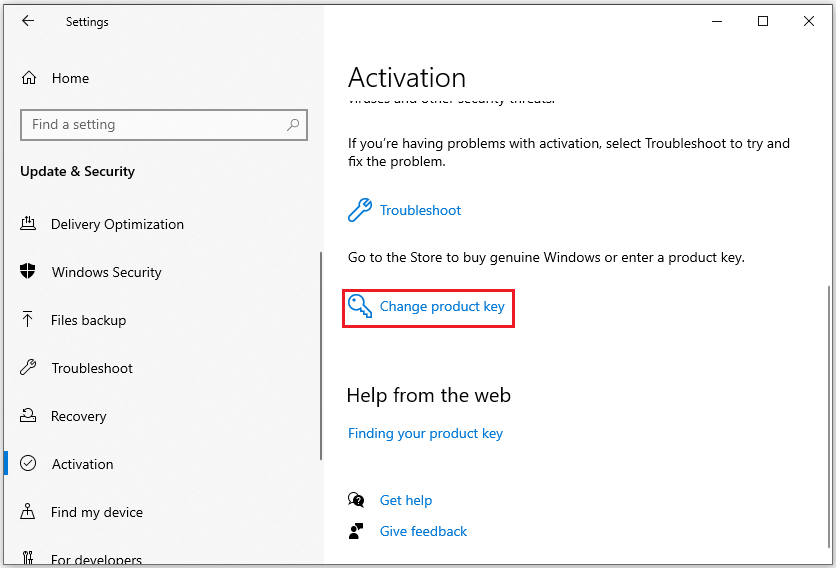
Step 4: Enter the valid product key and click Next to complete the progress.
Method 4: Perform System Restore
You can also try to fix 0x803fa068 activation error by restoring Windows to a previous date.
Step 1: Press the Win + I keys to open the Run window, type rstrui and press Enter.
Step 2: In the pop-up System Restore window, click Next.
Step 3: Then choose the restore point created before the 0x803fa068 error appears and click Next.
Step 4: In the next window, confirm the restore point and click Finish.
Method 5: Update Windows
Some users on the forum mentioned that using a new version of Windows may solve the problem. Because when your computer is on an old version, it may interrupt the activation process.
Step 1: Press the Windows logo key + I to open Windows Settings.
Step 2: Navigate to Update & Security.
Step 3: In the new pop-up window, click Windows Update on the left side.
Step 4: Click Check for updates.
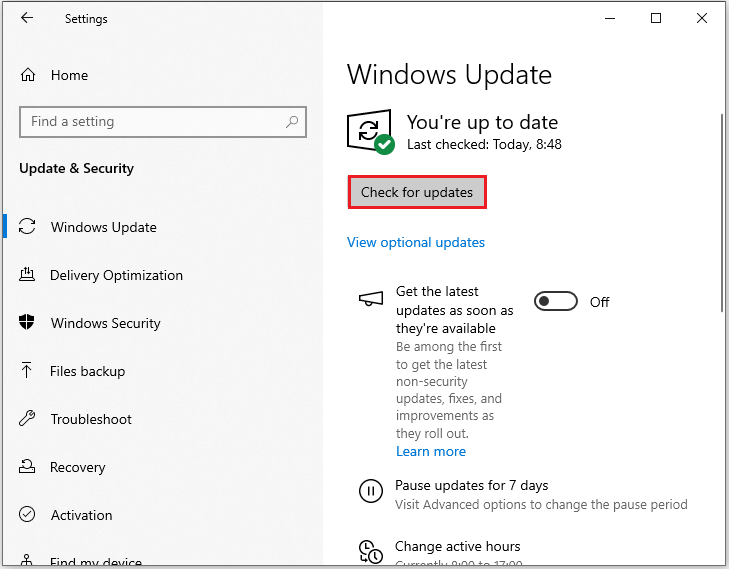
Bottom Line
How to fix Windows activation error 0x803fa068? Several solutions are provided here for you to try one by one. If none of them work, you can reach out to Microsoft Support for assistance. Once fixed, you can fully enjoy your system.


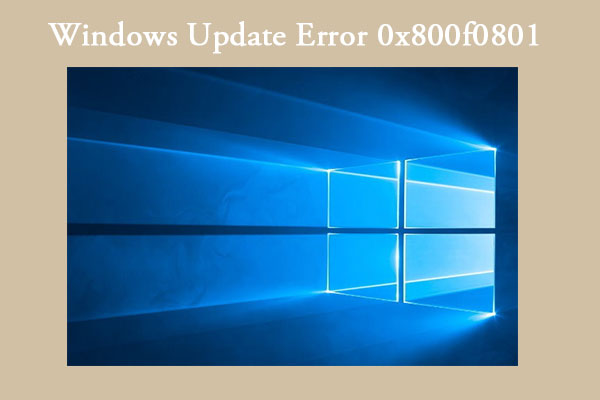
User Comments :