KB5043355 is a Patch Tuesday update in September 2024. Based on previous versions, it adds new features and improvements. In this post, Partition Magic reveals the specific improvements, shows the steps to manually download KB5043355, and offers fixes for KB5043355 not installing.
September 10, 2024 is another Patch Tuesday. On this day, Microsoft released updates KB5043064, KB5043050, KB5043083 for Windows 10; KB5043076, KB5043067, for Windows 11 22H2 and 21H2; KB5043080 and KB5043355 for Windows 11 24H2.
Improvements in KB5043355
KB5043355 is a safe OS Dynamic Update for Windows 11 24H2, which is the second feature update for this version in 2024. It improves the Windows Recovery Environment in Windows 11 24H2. Besides, it also contains the following new features.
- Setup Updates: Fixes Setup binaries or any files that Setup uses for feature updates. Then it improves the overall Windows setup experience.
- Safe OS Updates: Fixes for the “safe OS” that are used to update the Windows recovery environment (WinRE).
- Servicing Stack Updates: Fixes that are essential to resolve the Windows 10 servicing stack issue and thus required to finish the feature update.
- Latest Cumulative Update: Installs the latest cumulative quality update.
- Driver Updates: The latest version of applicable drivers that manufacturers have published into Windows Update and specifically targeted for Dynamic Update.
KB5043355 is accompanied by KB5043353. Both of them are available for Arm64 and AMD64 Copilot+ PCs through the Windows Update Catalog.
Download KB5043355
You can download KB5043355 from release channels like Windows Update, Microsoft Update Catalog, and Windows Server Update Services (WSUS). If you have enabled the “Get the latest updates as soon as they’re available” option, Windows Update will automatically download and install KB5043355 once it’s available.
However, sometimes KB5043355 fails to install due to some reason. In this case, you need to manually download KB5043355 and install it. Then you can refer to the steps below to download KB5043355 from Microsoft Update Catalog.
Step 1: Navigate to the official website of Microsoft Update Catalog.
Step 2: Type KB5043355 in the search field and click the Search button or hit the Enter key. After a while, relevant results will be displayed.
Step 3: Click the Download button behind the desired version.
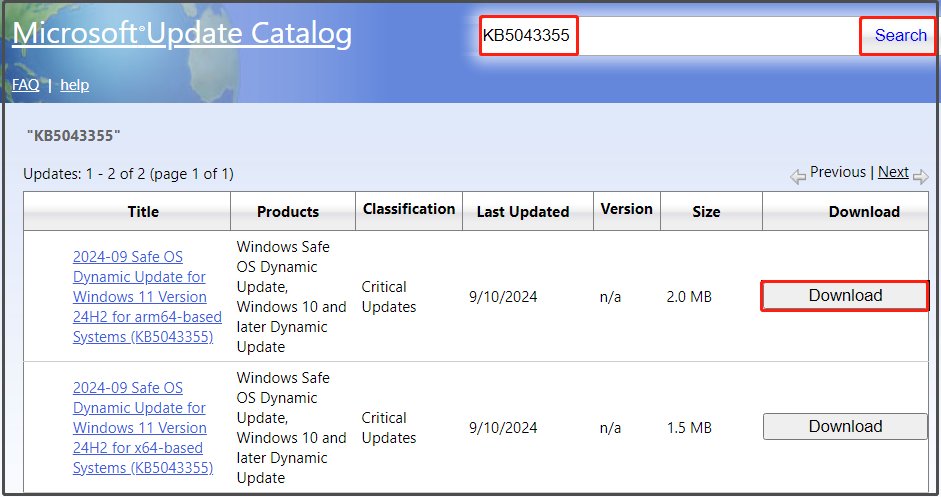
Step 4: In the pop-up window, click on the link to start the download process.
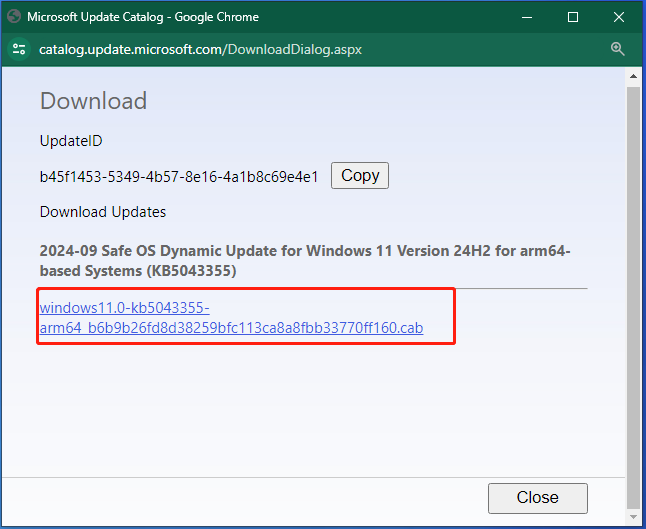
Step 5: Run the downloaded file and follow the on-screen instructions to install KB5043355. To verify the installation of this update, check the WinREVersion registry value at HKEY_LOCAL_MACHINE\SOFTWARE\Microsoft\Windows NT\CurrentVersion. The WinRE version 10.0.26100.1710 should be installed on the device after installing the update KB5043355.
- Windows 11 24H2 update KB5041571
- Windows 11 24H2 KB5039239
- Windows 11 KB5034440
- Security update KB5037788
- Security update KB5036909
KB5043355 Not Installing
What to do if KB5043355 fails to install still? You can try the following fixes. They may help you troubleshoot KB5043355 not installing issue.
- Restart Windows Update-related services: When the KB5043355 not installing issue occurs, try restarting Windows Update-related services. This operation may work for the issue.
- Run Windows Update Troubleshooter: This Windows built-in utility helps fix issues with updates. Try running it if KB5043355 fails to install on your PC.
- Reset Windows Update components: If KB5043355 fails to install due to corrupt Windows Update components, you can consider resetting them to resolve the issue.
- Ensure that you have enough free space: KB5043355 fails to install if the disk space is not enough. When the KB5043355 not installing issue occurs, check your free disk space and find what’s taking up your hard drive space with a space analyzer. MiniTool Partition Wizard is such a utility, which helps you check disk space usage and then free up space. It also allows you to extend the partition by taking space from unallocated space or other partitions on the same hard drive.
MiniTool Partition Wizard FreeClick to Download100%Clean & Safe
The End
If Windows Update fails to download and install KB5043355, you can refer to the steps in this post to manually download it. If the KB5043355 not installing issue persists, try the offered troubleshooting methods to solve the problem.

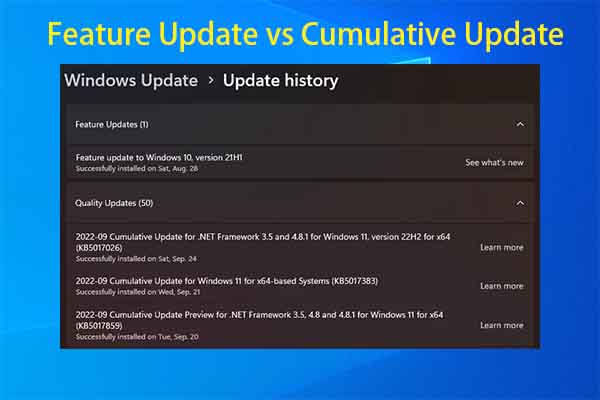
User Comments :