According to user reports, the “Windows update broke my PC” issue often occurs after installing the latest Windows updates or upgrading to Windows 11. Sometimes the update can cause a computer to be unbootable, get stuck on a blue screen, or even data loss. Here’s a true example from the answers.microsoft.com forum.
Windows update broke my PC. I was about to start gaming when Windows 11 asked to restart to do an update. As soon as I clicked restart, the PC shut down as normal, but when my PC booted back up, the display no longer worked, nor did the lights appear on my mouse anymore. Please help.https://answers.microsoft.com/en-us/windows/forum/all/windows-update-broke-my-pc/13c95a43-13ac-49af-be8a-017cb965266d
There are different possible reasons for the Windows update killed computer. The main cause is related to a bad Windows update. Besides, some factors like corrupted system files, faulty hardware, and external device interference are also responsible for the problem.
Before Fixing the Windows 11 Update Broke My Computer Issue
As many users reported that they lost some data, we highly recommend you make a backup or restore all important data first using a professional data recovery tool before fixing the “Windows update messed up my computer” issue. MiniTool Partition Wizard is such a tool that cannot only back up Windows OS but also recover data from hard drives even if the computer is unbootable.
MiniTool Partition Wizard DemoClick to Download100%Clean & Safe
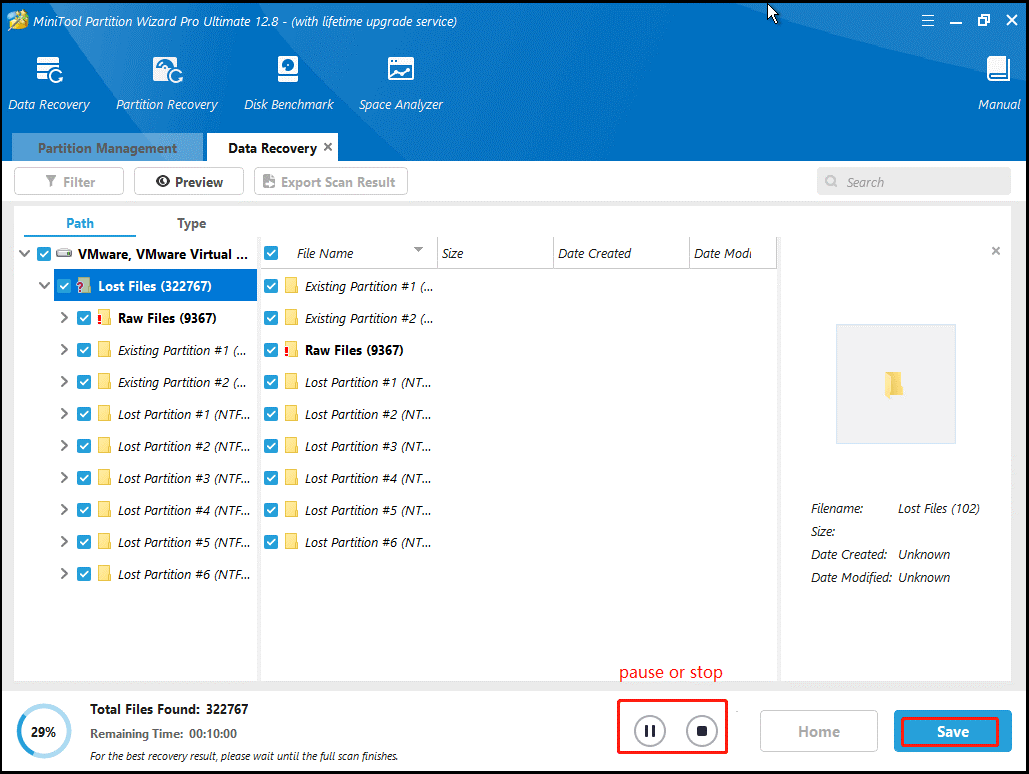
How to Fix It If Windows 11 Update Broke My Computer
How to fix it if the Windows 11 update messed up my computer? Here we summarize 5 feasible troubleshooting methods after investigating extensive user reports. Let’s try them in order until the problem gets solved.
# 1. Uninstall the Recently Installed Updates
The first and simplest solution to the “Windows 11 update broke PC” issue is to uninstall the recently installed updates. You can uninstall Windows 11 updates from the Settings app. Well, if your computer can’t boot properly, follow the guide below:
Step 1. If you have a Windows installation disc, insert it into your PC and boot from the disc. Also, you can force the computer to shut down 2 times until you get to the Windows Troubleshooting screen.
Step 2. Choose the language preference and go on until you arrive at the Install Now screen. Then click on Repair Your Computer to access the Advanced Settings menu.
Step 3. Select Troubleshoot and access Advanced Options, then select Uninstall Updates.
Step 4. In the Uninstall Updates window, select Uninstall latest feature update, and enter your admin password when prompted. Wait for the PC to uninstall the latest updates.
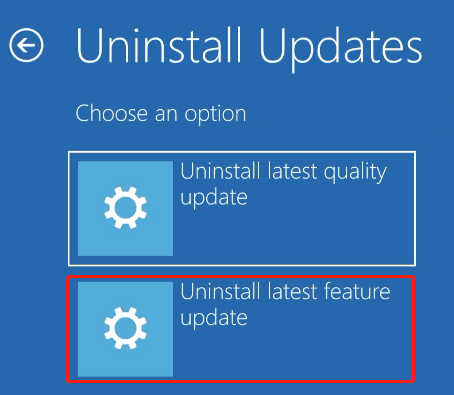
# 2. Run Startup Repair
If some important system files or components get corrupted, you will encounter the “Windows update messed up my computer” issue. In this case, you can try running Startup Repair via Windows 11 installation media as well. Follow Steps 1 to 3 to open the Advanced options menu and click Startup Repair. Then it will automatically repair your system.
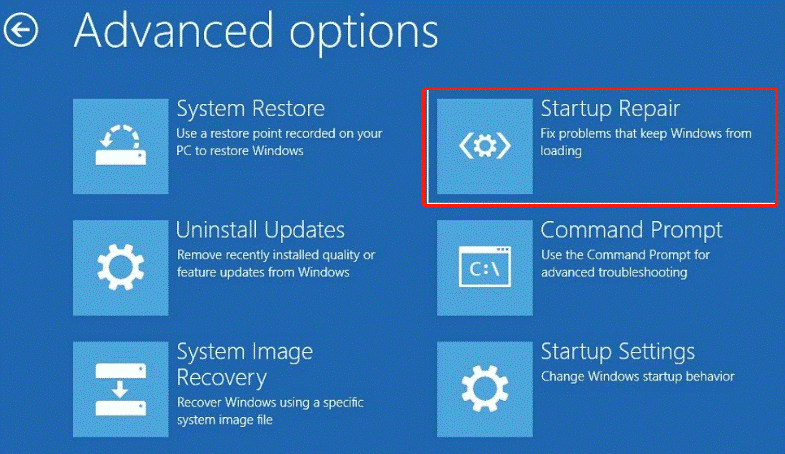
# 3. Perform a System Restore
Many users from the Microsoft forum reported that the “Windows 11 update killed my laptop” issue can be solved by performing a system restore. This can undo all improper changes you recently made and revert your system to an earlier state in which your computer works fine.
Step 1. Open the Advanced options menu again as we explained above and select System Restore.
Step 2. The System Restores window will pop up immediately, and click Next to continue.
Step 3. In the list of all system restore points, select the Restore point that you prefer and click the Next button. Here you can tick the checkbox next to Show more restore points.
Step 4. Then confirm your restore point by clicking the Finish button. Wait for the process to complete and restart your PC.
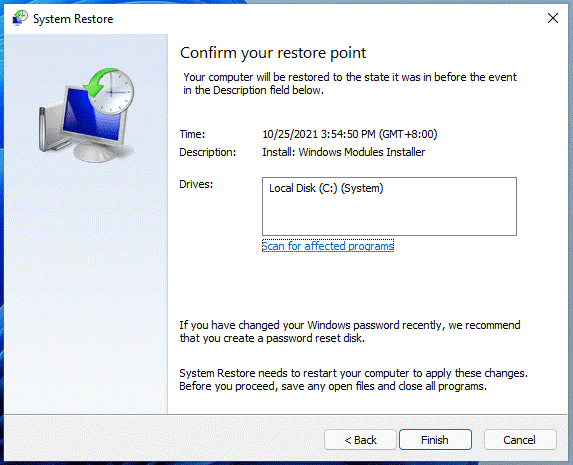
# 4. Pause Updates
In addition, you can pause updates to avoid the “Windows 11 update broke my computer” issue. Here’s how:
Step 1. Press the Win + I keys to open the Settings window and select Windows Update from the left panel.
Step 2. Click on the drop-down menu next to Pause updates and select a period to extend the Windows 11 update.
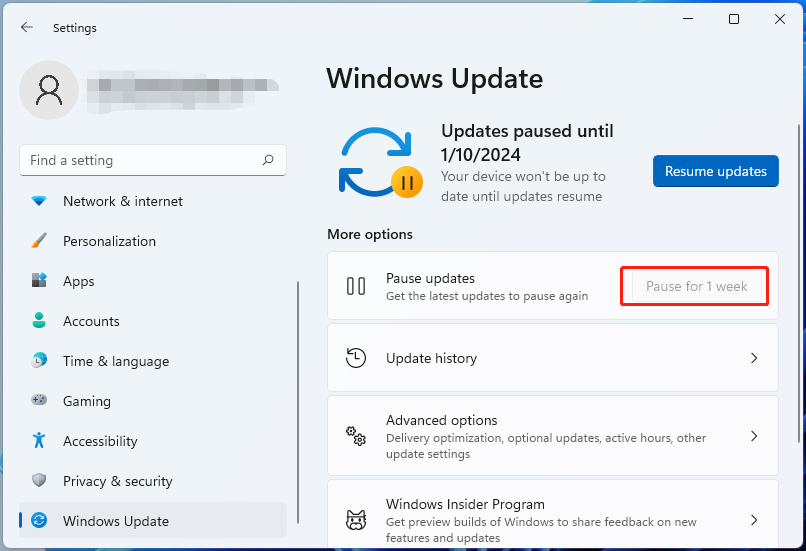
# 5. Reset This PC
If none above methods can fix the Windows update killed computer, you may try resetting this PC in Windows 11. This operation can revert your computer to its factory default and fix the problem. Of course, you can choose Keep my files in the Reset this PC window.
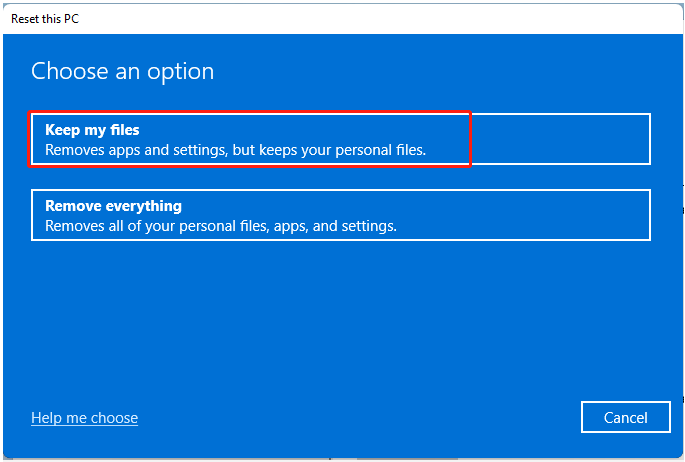
How do I fix it when the Windows 11 update killed my laptop? This post has introduced 5 effective solutions. If you have any other opinions about the topic or MiniTool Partition Wizard, please share them with us in the following comment area.

![How to Update Windows 11 Manually? [4 Simple Ways]](https://images.minitool.com/partitionwizard.com/images/uploads/2023/12/how-to-update-windows-11-manually-thumbnail.jpg)
User Comments :