MiniTool Partition Wizard, a partition manager for Windows 11/10 computers, boasts features like space analyzer, surface test, data recovery, disk benchmark, copy disk, migrate OS to SSD/HDD, convert MBR to GPT, etc.
MiniTool Partition Wizard FreeClick to Download100%Clean & Safe
In August 2019, USB Implementers Forum released the USB 4 specification. In 2021, Microsoft introduced USB 4 support in the initial release of Windows 11 (21H2 version). In September 2022, USB4 2.0 was introduced with 80 and 120Gbps modes over the now-standard Type-C connector.
When Microsoft adds support for USB 8 80Gbps? The section below reveals the answer for you.
Windows 11 Preview Adds Support for USB4
Matching the recently released Meteor Lake laptops that support USB4 80 Gbps, Windows 11 Insider Preview Build 23615 (released on January 11, 2024) also implements support for USB4 80 Gbps. As the first major iteration of USB4’s base 40 Gbps, the 80 Gbps standard is now roughly on par with PCI Express 4.0.
The USB 80Gbps is closely related to the upcoming Thunderbolt 5, which shares an important part of its core architecture with the existing USB 40Gbps and Thunderbolt 4 standards. With the introduction of Build 23615, Windows 11 includes native driver support for both USB 80Gbps and Thunderbolt 5 devices.
This integration makes sure that devices using USB 4 version 2.0 standards are correctly identified and managed within the system. This continuity in device management is in line with the present approach to handling USB 4 devices in the operating system.
However, you need to note that Build 23615 is only available for users on the Dev Channel. It is compatible with existing hardware platforms that support this standard.
Microsoft states that the upcoming Intel 14th generation Core HX mobile processor platform will be among the first to incorporate Thunderbolt 5 controllers., enabling notebooks with these processors to leverage the full capabilities of the USB 80GBps interface.
In addition to USB 80Gbps, Windows 11 Insider Preview Build 23615 also includes features like new Copilot settings, improvements to the Windows Share, and fixes for the Task Manager.
Get Windows 11 Insider Preview Build 23615
If you want to experience the speed of USB4, you can download and install Windows 11 Insider Preview Build 23615 on your computer. Before starting the download process, you should learn some important facts.
- You need to be a member of the Windows Insider program. You can refer to this guide to join the Windows Insider Program.
- Though USB4 2.0 support is available in the Windows 11 Build 23615, you need the latest and greatest hardware to try it out. The new Razer Blade 18 will be the first Windows laptops with USB4 2.0 support.
- It’s only recommended to try out Windows Insider builds if you don’t mind being a beta tester or are eager to try out new features. To maximize general system stability, you should use the stable release instead.
After that, click on this link to download the ISO of Windows 11 Insider Preview Build 23615. Then make a bootable USB drive with the downloaded ISO file. Plug the USB drive into the computer, and then restart the PC and enter its boot menu. Choose the bootable USB drive and install Windows 11 Insider Preview Build 23615 from it by following the on-screen instructions.


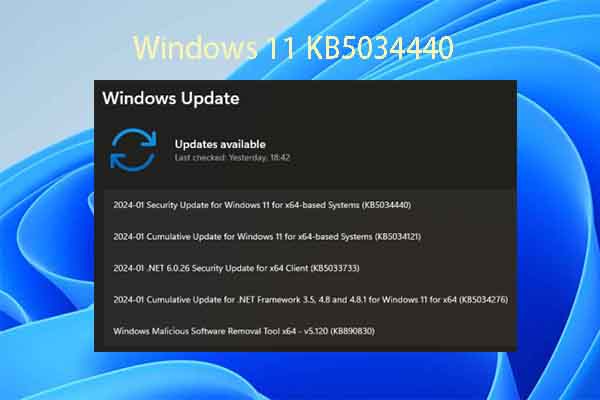
User Comments :