About Windows 11 KB5048667
Microsoft will occasionally release new updates to fix previous bugs. In December this year, Microsoft launched KB5048667. The new update upgrades Windows 11 24H2 to Windows 11 Build 26100.2605. This update includes security fixes for .NET Framework 3.5 and 4.8.1, as well as other new features.
- After installing Windows 11 KB5048667, you will see that the date and time have been shortened and the year is missing from the taskbar.
- Windows 11 KB5048667 turns off the notification bell icon to make room for apps on the taskbar.
- Microsoft has fixed an issue where “Automatically hide the taskbar” breaks the search box feature.
- Microsoft has introduced the use of Shift and CTRL shortcuts on jump lists on the taskbar and Start menu.
- After installing Windows 11 KB5048667, you can right-click a file or folder in File Explorer and select the “Send to My Phone” option to quickly transfer files from your PC to your phone via the Phone Link feature.
- And more
KB5048667 Download
When KB5048667 is rolled out, it’s marked as “Mandatory” on Microsoft’s servers, which means it should automatically download and install when you check for updates. If it doesn’t automatically update, you can refer to the following two methods.
Method 1: Use Windows Update
Step 1: Press the Win + I keys to open Settings.
Step 2: Go to Windows Update and enable Get the latest updates as soon as they’re available. Then, check for available updates and the 2024-12 Cumulative Update for Windows 11 Version 24H2 for x64-based Systems (KB5048667) will appear. Begin downloading and installing.
Step 3: Restart your computer.
Method 2: Use Microsoft Update Catalog
Step 1: Open your web browser and type Microsoft Update Catalog, find and open it.
Step 2: Click the Download button to obtain the correct package for your system architecture. Finally, follow the instructions to complete the download and installation steps.
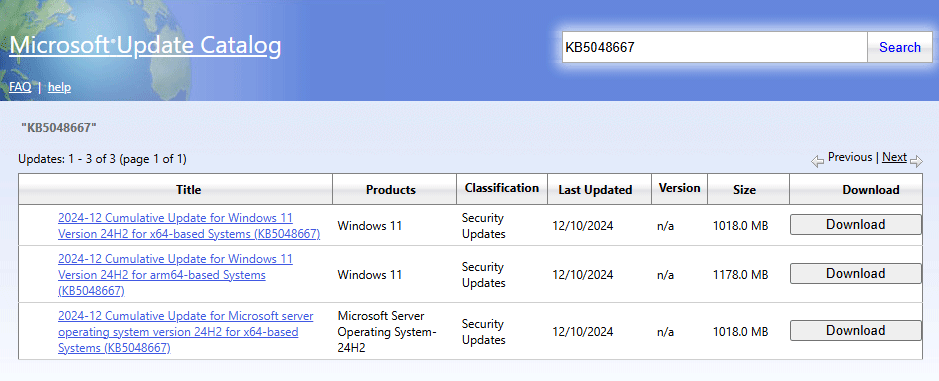
How to Fix KB5048667 Not Installing
Some users have reported that Windows 11 KB5048667 fails to install on their PCs. So how can you fix the problem? Please continue reading.
Way 1: Run Windows Update Troubleshooter
This troubleshooter is tailored for detecting and solving many issues regarding Windows updates. If you cannot install KB5048667, try it.
Step 1: Open Settings app.
Step 2: In the left sidebar, choose System.
Step 3: Scroll down to select Troubleshoot, and then choose Other troubleshooters. After that, find the Windows Update option and click the Run button next to it.
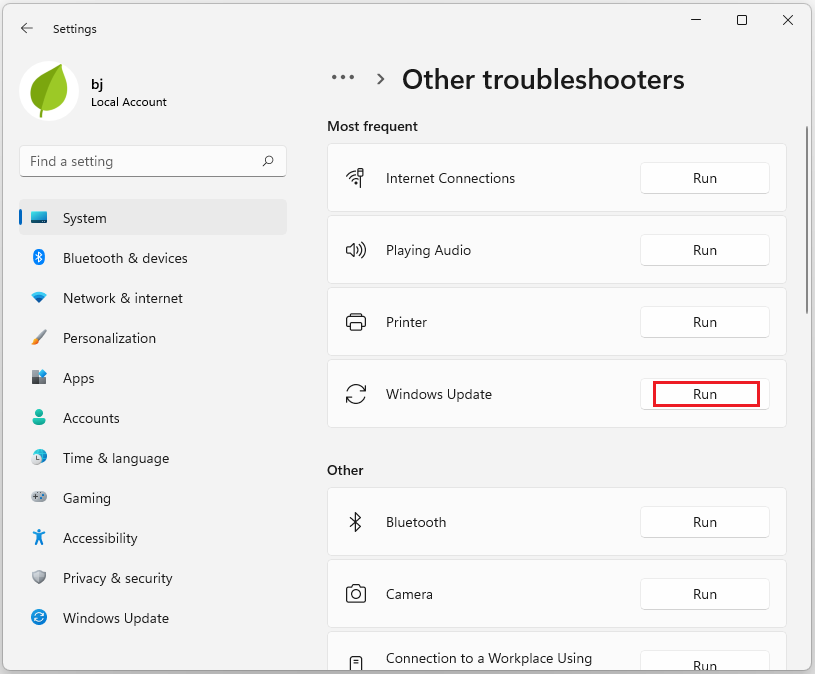
Way 2: Run SFC and DISM
You cannot install KB5048667 in Windows 11 when system files are corrupted. To resolve this issue, run SFC and DISM to repair the corruption.
Step 1: Type cmd in the search box on the taskbar, and then right-click the Command Prompt app and select Run as administrator.
Step 2: In the new pop-up window, type sfc /scannow and press Enter.
Step 3: The scan will take several minutes and wait for the scan to finish.
Step 4: After the SFC scan, you can also perform a DISM scan in the Command Prompt using these commands one by one, and press Enter after each one:
- Dism /Online /Cleanup-Image /CheckHealth
- Dism /Online /Cleanup-Image /ScanHealth
- Dism /Online /Cleanup-Image /RestoreHealth
Way 3: Check Disk Errors
If you have tried the above two methods and still cannot solve your problem, you may consider whether there is a problem with your system disk. MiniTool Partition Wizard can help you check whether the system disk is damaged. Here is the guide:
MiniTool Partition Wizard FreeClick to Download100%Clean & Safe
Step 1: Click the download button above to install it on your computer. Then launch MiniTool Partition Wizard to its main page. Click the disk that may have problems and select Surface Test from the left action panel.
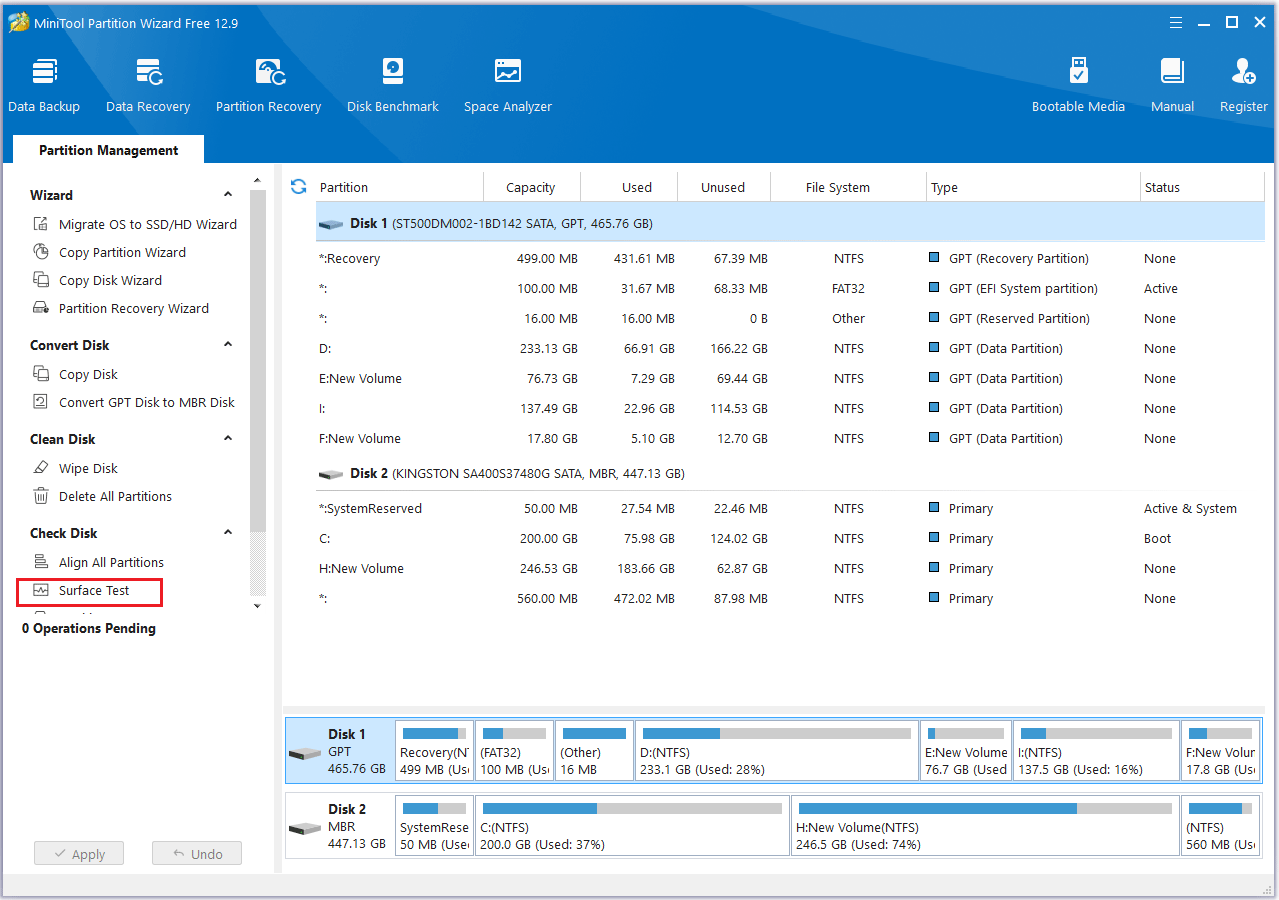
Step 2: In the Surface Test window, click Start Now. If bad sectors are found, they will be marked as red blocks. If there are too many bad sectors, you might need to replace the hard drive.
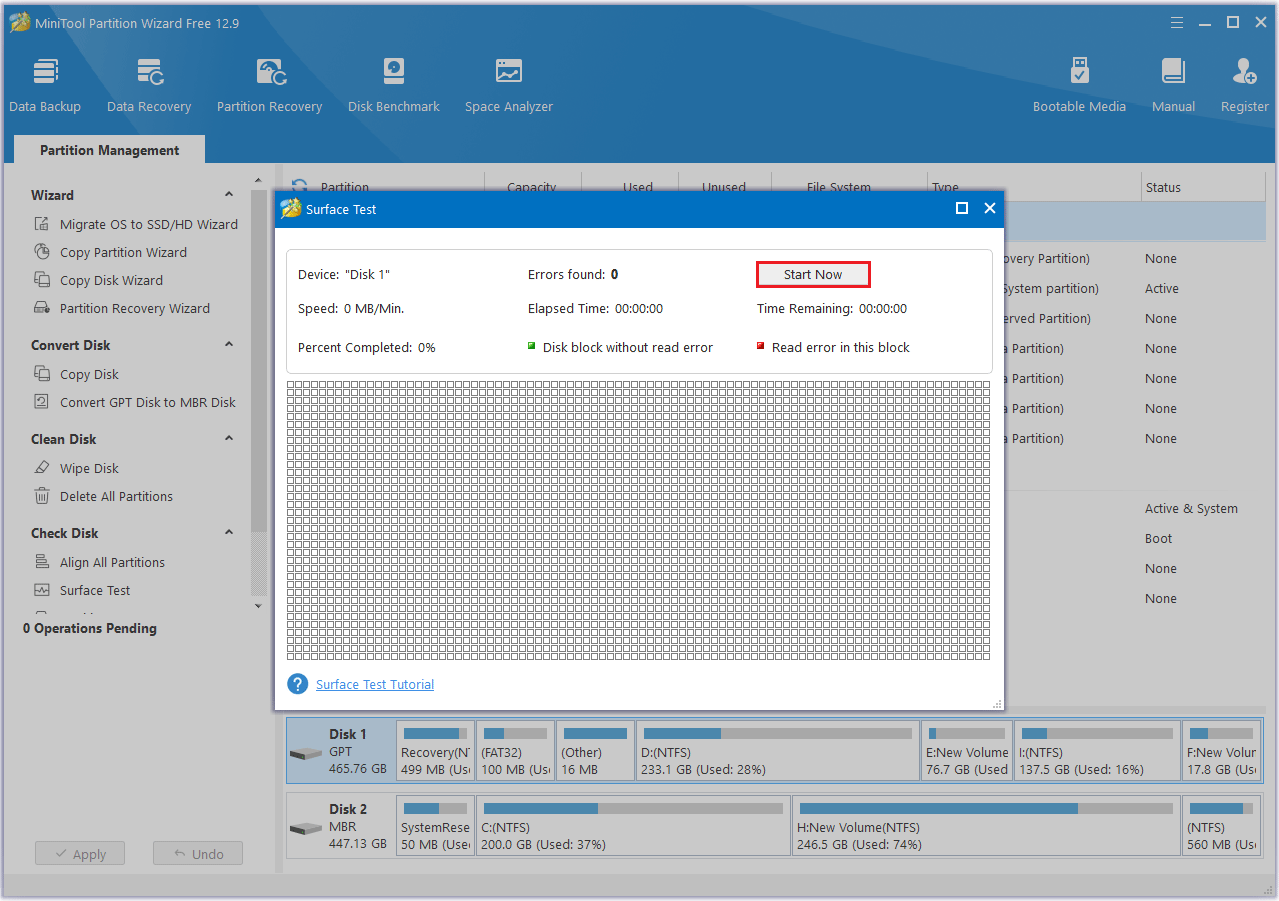
Way 4: Free up Disk Space
When downloading and installing the new Windows 11 KB5048667 update, you need to make sure that you have enough disk space, otherwise you may encounter problems such as being unable to install. If your disk space is insufficient, you can free up your disk space.
Bottom Line
If you encounter the KB5048667 fails to install problem, you can try the above methods to help you solve the issue. Just have a try.



User Comments :