Microsoft has rolled out the cumulative update KB5044374 for Windows 11. Curious about the details of this update? This guide from Partition Magic covers what's new in Windows 11 KB5044374, how to install it, and what to do if KB5044374 fails to install.
Enhancements in Windows 11 KB5044374
Microsoft has released Insider Preview Build 26120.2122 (KB5044374) to Windows 11. This build brings many changes and dozens of fixes to the operating system. Here are its details:
- This update fixes an issue where the screen may go black for a few seconds for some users when using ALT + Tab.
- This update fixes a Windows Insider Program issue where some Insiders experienced error 0x800f0825 when trying to install the latest Dev Channel build.
- This update fixes an issue that caused the Remote Desktop Gateway service to stop responding.
- This update fixes an issue that may cause the All Apps list of the Start menu to break when the user clicks or taps on a letter.
Want to download and install Windows 11 KB5044374 to enjoy these new features and improvements? Please continue reading.
How to Get Windows 11 KB5044374
MiniTool Partition Wizard FreeClick to Download100%Clean & Safe
You can update KB5044374 in Windows Update, here are the steps.
Step 1: Press the Windows logo key + I to open Settings.
Step 2: Under the Windows Update page, click Check for updates.
Step 3: You will see the KB5044374 is downloading and installing. Restart the PC to complete the update.
How to Fix KB5044374 Fails to Install
Sometimes, Windows 11 KB5044374 may fail to install in Windows Update, so how can you fix it? Here are some successful solutions, you can choose according to your needs.
Fix 1: Run Windows Update Troubleshooter
When you encounter KB5044374 not installing on your Windows 11, the easiest and most direct way is to use the Windows Update Troubleshooter to solve it.
Step 1: Head towards the Start > Settings > System.
Step 2: Scroll down to Troubleshoot, click Other troubleshooters, and click on the Run button next to Windows Update.
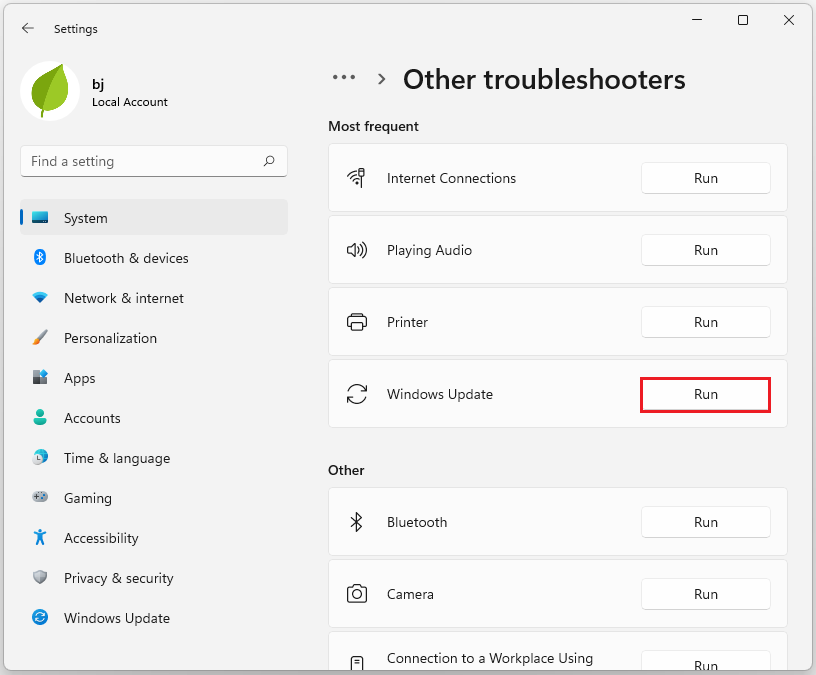
Fix 2: Run SFC & DISM
Corruption of system files may cause problems with installing KB5044374, so you need to run SFC and DISM to repair corrupted files.
Step 1: Type cmd in the Search box and choose Run as administrator to open Command Prompt.
Step 2: When the UAC window pops up, click on Yes.
Step 3: Type sfc /scannow in the window and press Enter.
Step 4: Type DISM /Online /Cleanup-image /RestoreHealth and press Enter.
Step 5: Wait until the scanning process completes 100% and restart your computer.
Fix 3: Reset Windows Update Components
If your Windows 11 update components are corrupted, it will also trigger the Windows 11 KB5044374 cannot be installed problem. You need to reset them to see if the problem is solved. Here are the steps below:
Step 1: Input the Command Prompt in the Search box and run it as an administrator.
Step 2: In the pop-up window, run the following commands to restart all the services.
- net stop bits
- net stop wuauserv
- net stop appidsvc
- net stop cryptsvc
- Del “%ALLUSERSPROFILE%\Application Data\Microsoft\Network\Downloader\*.*”
- rmdir %systemroot%\SoftwareDistribution /S /Q
- rmdir %systemroot%\system32\catroot2 /S /Q
- regsvr32.exe /s atl.dll
- regsvr32.exe /s urlmon.dll
- regsvr32.exe /s mshtml.dll
- netsh winsock reset
- netsh winsock reset proxy
- net start bits
- net start wuauserv
- net start appidsvc
- net start cryptsvc
Step 3: Then follow the on-screen instructions to complete the process.
Fix 4: Perform Disk Cleanup
If your disk space is low, you need to clean up the disk space to avoid KB5044374 not installing problem.
Step 1: Type Disk Cleanup in the Windows search box and press Enter.
Step 2: In the Drive Selection window, choose (C:) drive, and click on OK.
Step 3: In the Disk Cleanup section, select the files you want to delete and click Clean up system files option. Finally, click OK to start cleaning.
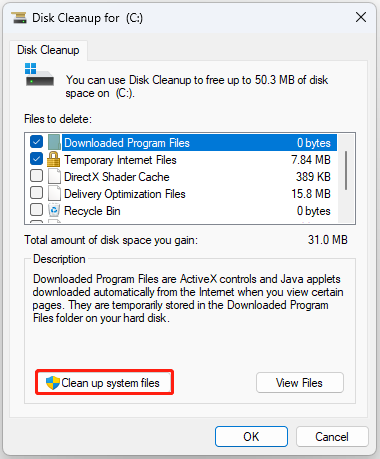
Bottom Line
If you want to install Windows 11 KB5044374 to enjoy the new features, this article tells you how. If you unfortunately encounter a problem that KB5044374 fails to install, please refer to the solution provided in this article.
MiniTool Partition Wizard is a professional partition software trusted by tens of millions of people. It helps you format USB to FAT32, convert FAT to NTFS, convert MBR to GPT without data loss, copy partition, etc.


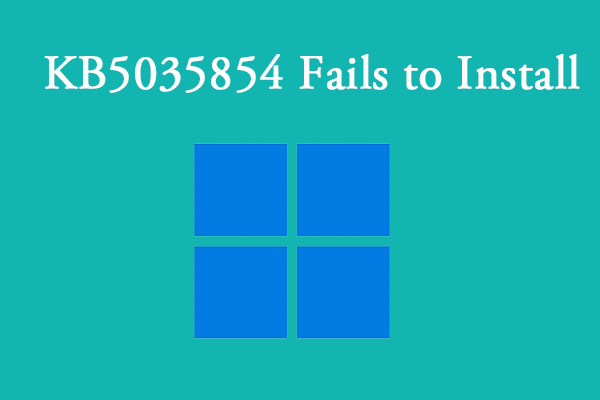
User Comments :