Windows 11 KB5041876 Released with Changes and Improvements
On August 26, 2024, Windows 11 Insider Preview Build 22635.4082 (KB5041876) was released to the Beta Channel. This Windows 11 KB5041876 amasses many new changes, improvements, and fixes for known issues. Here are some highlights on the KB5041876.
1. Notifications: Add a new option to turn off the suggestions to disable notifications from certain apps.
2. Lock screen: The media controls will be visible at the lower bottom center of the Lock screen now when media is being played.
3. Settings: A new setting page for Delivery Optimization was designed under Settings > Windows Update > Advanced options > Delivery Optimization.
4. Fixes: address some known issues, such as explorer.exe to crash when closing apps from the taskbar, an issue causing the Start menu to crash on launch, and an issue causing a memory leak after receiving certain notifications.
Windows 11 KB5041876 Download & Install
How to get KB5041876 installed on Windows 11? The Windows 11 KB5041876 update download package is available in the Dev Channel. So, you can join the Windows Insider Program first and get it via the following guide.
Step 1. Press the Windows + I key combination to open Settings.
Step 2. Select Windows Update from the left pane, click Windows Insider Program > Get started from the right-sidebar, and follow on-screen instructions to join Windows Insider Program.
Step 3. Restart your computer and open the Windows Update settings again, turn on the toggle of Get the latest updates as soon as they’re available. Then it will get new features rolled out to you.
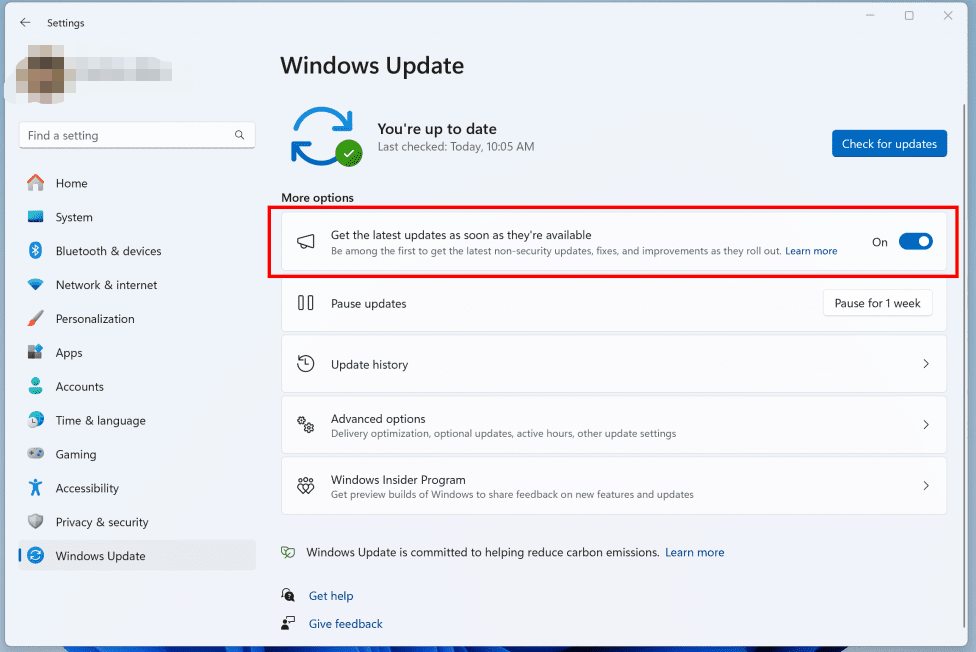
Step 4. Click on Download & Install to get the Windows 11 KB5041876.
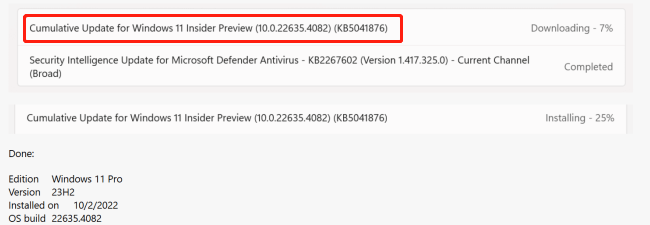
If the KB5041876 fails to install on Windows 11, you can try downloading Windows 11 Insider Preview 10.0.22635.4082 (KB5041876) ISO file from the UUP dump site. After getting the ISO file, you can create a Windows 11 installation USB drive with the ISO and update your system using the drive.
How to Fix Windows 11 KB5041876 Not Installing
Sometimes, however, many users encounter the Windows 11 KB5041876 not installing issue. Here we summarize several effective fixes after investigating lots of user reviews on the forum.
# 1. Check Your Disk Space
First of all, you need to make sure there is enough space on the C drive to get the cumulative update KB5041876 on Windows 11. You can perform a disk cleanup to delete unnecessary files on the C drive. Alternatively, you can extend the C drive using MiniTool Partition Wizard if you don’t want to lose any data. It’s a powerful manager that can not only extend partitions but also migrate OS to SSD, recover data, analyze disk space, convert MBR to GPT, etc.
MiniTool Partition Wizard DemoClick to Download100%Clean & Safe
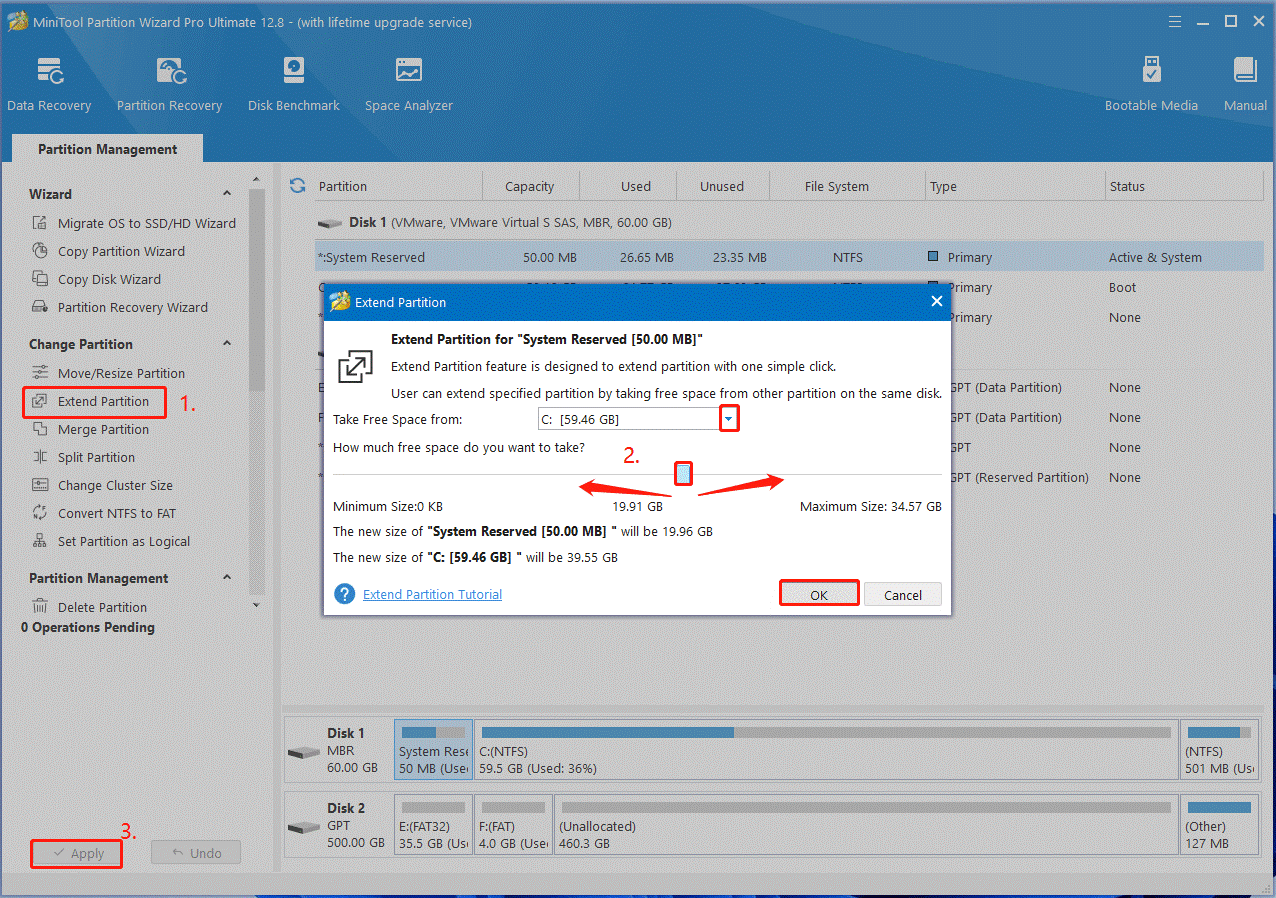
# 2. Run Both SFC and DISM Scans
Some users from the Windows 11 forum reported that running SFC and DISM scans can help fix the KB5041876 not installing. Let’s try.
Step 1. Type cmd in the search box, and then right-click the Command Prompt app and select Run as administrator. Click on Yes to confirm it.
Step 2. Type the sfc /scannow command and hit Enter. This process may take you much time to scan, so please wait patiently.
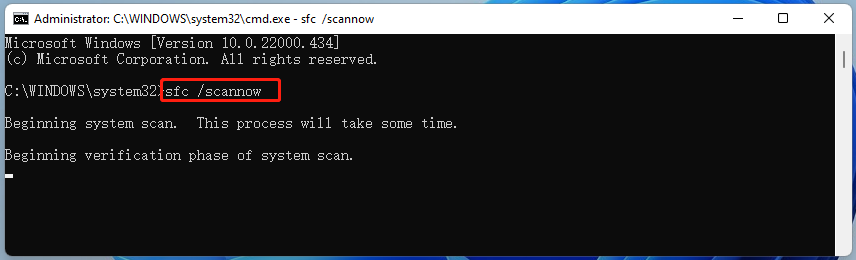
Step 3. Once scanned, input the following commands in order and press Enter after each one to run DISM scan.
DISM /Online /Cleanup-Image /CheckHealth
DISM /Online /Cleanup-Image /ScanHealth
DISM /Online /Cleanup-Image /RestoreHealth
# 3. Reset Windows Update Components
If some components get damaged or corrupted, you will encounter the “KB5041876 fails to install” issue. To break free from this trouble, you can try resetting Windows Update Components. Get details from the guide – How to Reset Windows Update Components in Windows 11/10.
# 4 Restart Relevant Update Services
It’s important to make sure relevant update services are running when downloading a Windows update. If Windows KB5041876 fails to install, you can try restarting these services.
Step 1. Press the Win + R key to open the Run dialog box, and then type services.msc in it and hit Enter.
Step 2. Scroll down and double-click Background Intelligent Transfer Service to open the Properties window.
Step 3. Change the Startup type to Automatic, and then click on Start and click OK to save the change. Besides, do the same thing to Windows Update and Cryptographic Services.
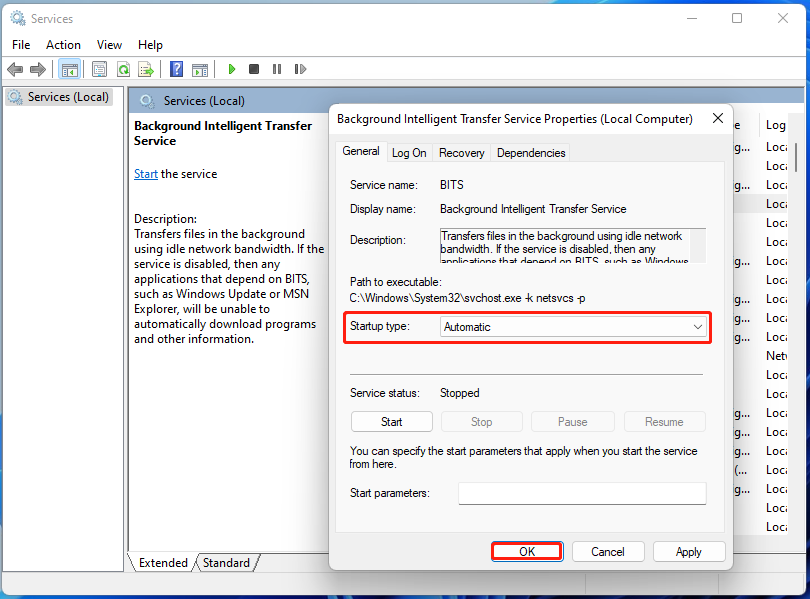
Bottom Line
Where to get KB5041876 installation? How do you fix KB5041876 not installing on Windows 11? Everything about the update has been introduced in the post. Let’s download KB5041876 on your computer quickly.

User Comments :