After installing the Windows 11 KB5039302 update, some devices might fail to start. What to do when Windows 11 KB5039302 breaks some PCs? This post from Partition Magic will provide readers a guide on how to fix this issue.
Introduction to Windows 11 KB5039302 Update
KB5039302 (OS Builds 22621.3810 and 22631.3810) is a cumulative update released for Windows 11 version 23H2 and version 22H2. It brings a range of new features, improvements, and bug fixes to ensure that Windows 11 users have a seamless and efficient computing experience.
Here are some key features of Windows 11 KB5039302:
- Enhanced Security: This update includes patches for several security vulnerabilities, ensuring that your system remains protected against the latest threats. It addresses issues identified in previous versions and enhances the overall security framework of Windows 11.
- Performance Improvements: KB5039302 brings optimizations that improve system performance. Users may notice faster boot time, quicker application launch, and smoother multitasking capability.
- UI Enhancements: The update includes minor tweaks and enhancements to the user interface, making the experience more intuitive and visually appealing. These changes reflect Microsoft’s commitment to continually refining the Windows 11 user experience.
- Bug Fixes: A range of bugs reported by users have been addressed in this update. These fixes cover various aspects of the operating system, from network connectivity issues to problems with specific applications.
The Reason Why Windows 11 KB5039302 Breaks Some PCs
Does anyone have a fix for it? My laptop is either not starting at all or starting but going into black screen after 2 minutes. I don’t really know what to do any suggestions?https://www.reddit.com/r/Windows11/comments/1dppe3i/microsoft_pulls_windows_11_kb5039302_after_it/
Despite its benefits, the KB5039302 update has been reported to cause issues on some PCs. These problems range from minor annoyances to critical system failures. Common issues include:
- Boot Failures: Some users have reported that their PCs fail to boot up after installing the update, getting stuck in a boot loop or experiencing blue screen errors.
- Driver Conflicts: Incompatibilities with certain hardware drivers can lead to malfunctioning peripherals, such as printers, graphics cards, and network adapters.
- Performance Degradation: Instead of the promised performance improvements, some users have experienced slower system performance and increased lag.
This problem primarily affects users who run virtual machine tools and use nested virtualization features. If you use tools like DevBox, CloudPC, etc., you might run into problems after installing the KB5039302 update.
And this bug affects all Windows 11 23H2 and 22H2 users with a Pro and Enterprise version. Windows 11 Home users have a smaller chance of being affected by the bug due to less scope of virtualization usage.
What to Do If Windows 11 KB5039302 Breaks Some PCs
Windows 11 KB5039302 breaks some PCs after the release. Affected systems might restart repeatedly and require recovery operations in order to restore normal use. Treating infinite restart loops isn’t easy. Here are 3 fixes to minimize the impact:
#1. Uninstall the Update
If your system is experiencing severe issues, you can uninstall the KB5039302 update. Go to Settings > Update & Security > Windows Update > View update history > Uninstall updates, and select KB5039302 to remove it.
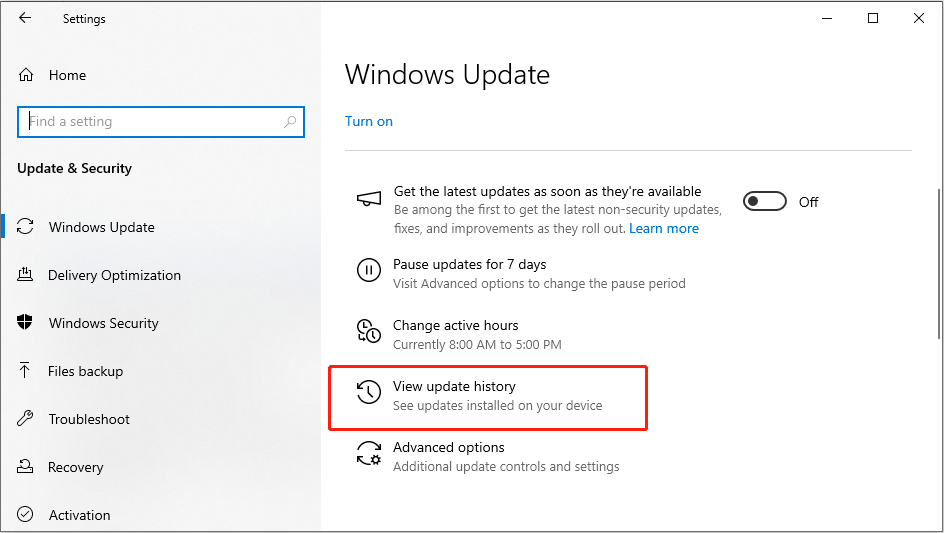
#2. Install the New Update
Microsoft resolved this issue with a new Windows update released on July, 9, 2024 (KB5040442). We recommend that you install the new security update for your device.
You can click on the Start menu and select Settings. In the Settings window, click on Update & Security. In the Windows Update section, click on Check for updates. Windows will search for available updates, including KB5040442.
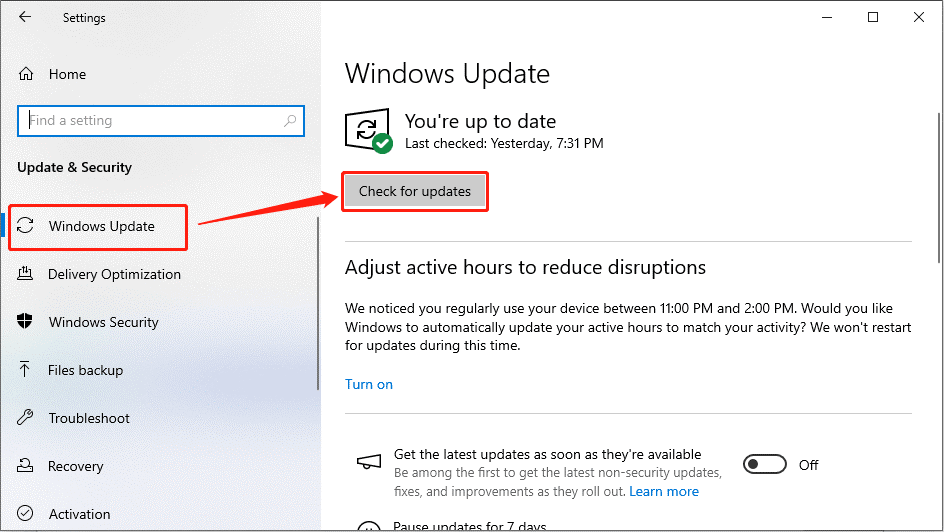
Or you can download the standalone update package from the Microsoft Update Catalog. Search for KB5040442, download the appropriate file for your system, and follow the on-screen instructions to install it manually.
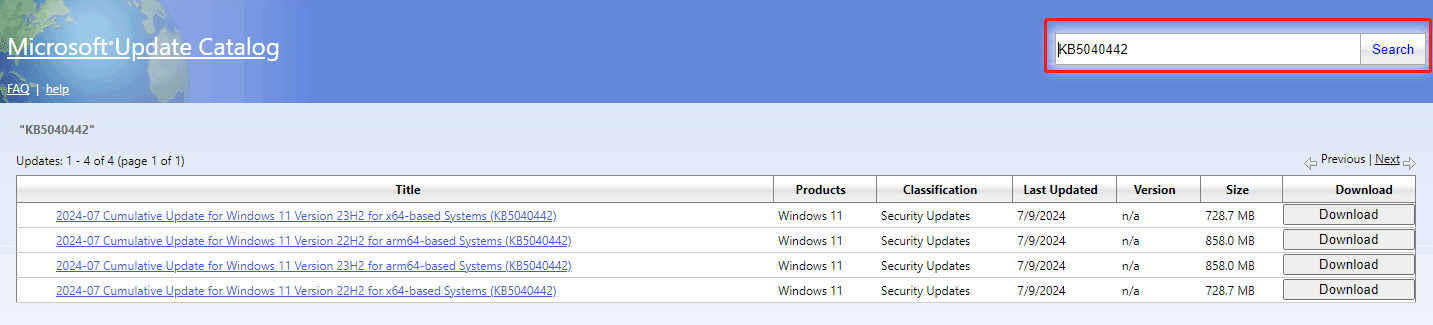
#3. Scan For Bad Sectors
Sometimes, Windows 11 update errors are caused by bad sectors in your PC. Use MiniTool Partition Wizard to see how many bad sectors or blocks there are. Here is a guide:
MiniTool Partition Wizard FreeClick to Download100%Clean & Safe
Step 1: Launch MiniTool Partition Wizard to enter its main interface. Click the disk you want to scan and select Surface Test.
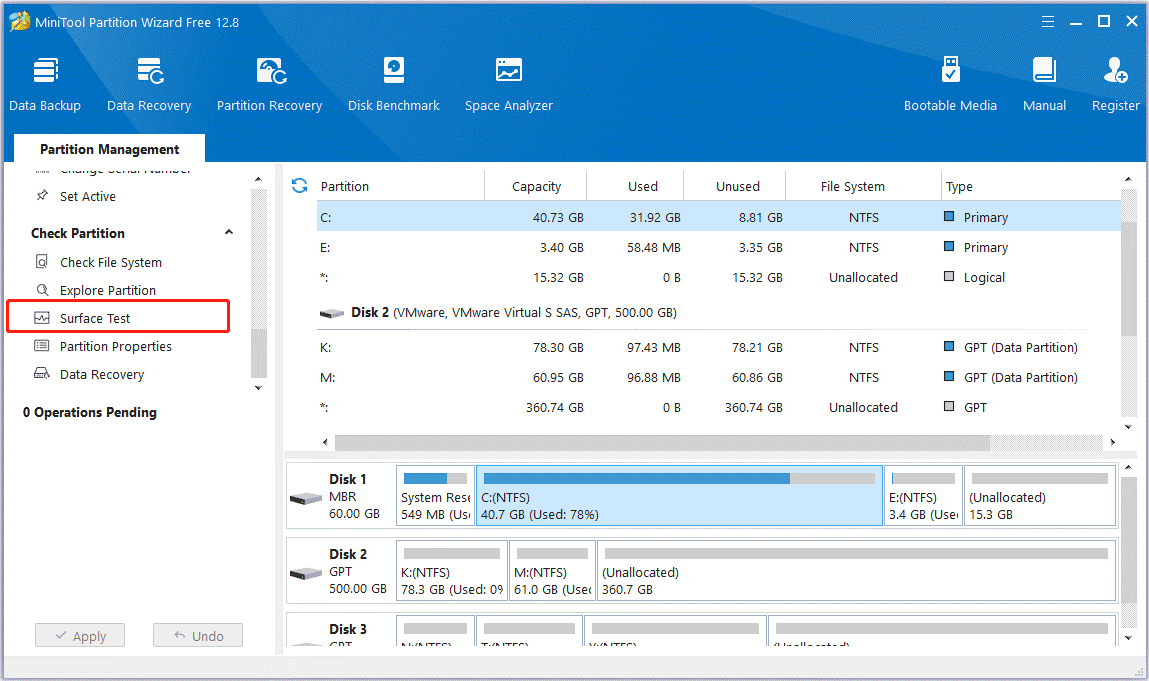
Step 2: Click Start Now. After a while, the scan is completed and the results are displayed. Sectors with reading error will be marked with red.
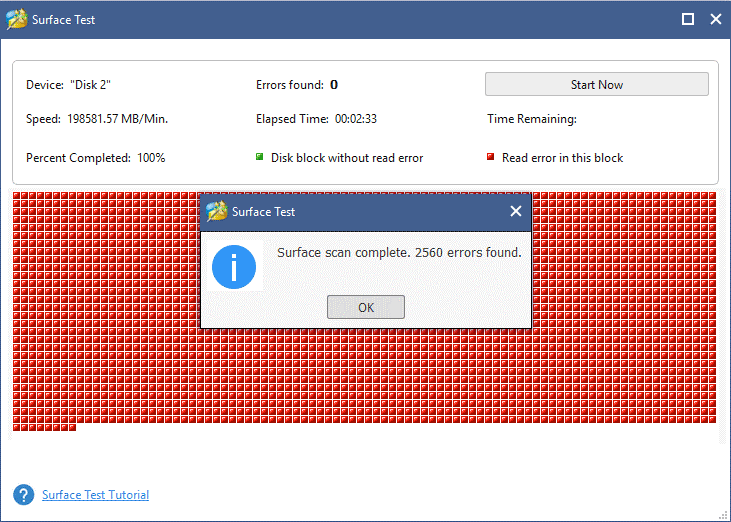
Bottom Line
The Windows 11 KB5039302 update brings significant improvements and features but has also caused issues for some users. In this post, you can understand the main symptoms of the update issue and look for the best fixes.


User Comments :