Recently, Microsoft released Windows 11 Insider Preview Build 22635.3209 KB5034855 (23H2) to the Beta Channel. Where to get the Windows 11 KB5034855 installed? How to fix Windows 11 KB5034855 not installing? Let’s explore the answers together with MiniTool Partition Wizard.
About Windows 11 Insider Preview Build 22635.3209 KB5034855
On February 16, 2024, Microsoft rolled out the Windows 11 Insider Preview Build 22635.3209 KB5034855 to the Beta Channel via an enablement package. This update adds new features, improvements, and fixes for known issues. Here are the details:
New features:
Users can instantly access new photos and screenshots from their mobile devices in the Snipping Tool on PCs. With this feature enabled, users will obtain instant notifications on PCs whenever a new photo or screenshot is captured on an Android mobile phone.
To enable the new feature, you can open the Settings window, select Bluetooth & devices from the left panel, click Mobile devices at the right panel, choose Manage devices, and allow your computer to access the mobile phone.
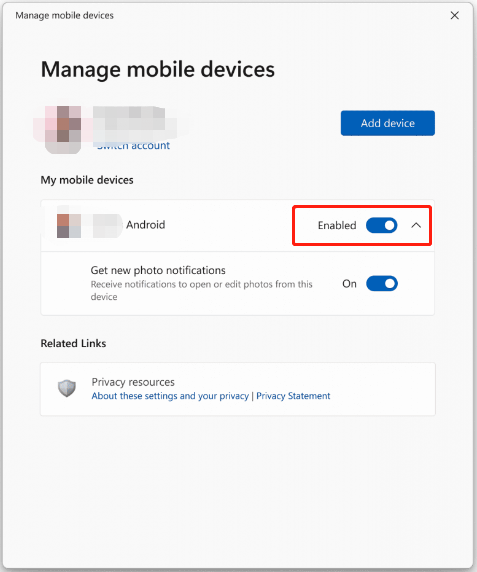
Known fixes in the Beta Channel:
- Addresses an issue that impacts the CrashOnAuditFail registry value.
- Addresses an issue that affects an embedded SIM (eSIM) when you delete it.
- Addresses an issue with Microsoft Edge. The UI is wrong for Internet Options Data Settings.
- Addresses an issue that affects long-edge fed printers in which the alignment of stapling or hole punch locations is wrong.
- Addresses an issue that affects the Windows Settings Home page, which randomly stops responding when you go to the page.
- Addresses an issue that affects 8 Zip archives. It stops you from opening them by double-clicking them in File Explorer.
Of course, there are many more fixes released in KB5034855 Windows 11 Insider Beta Build 22635.3209. You can click this hyperlink to learn more details.
Where to Get Windows 11 Insider Preview Build 22635.3209 KB5034855
So, how to get Windows 11 update KB5034855 downloaded and installed on your PC? There are 2 feasible ways. Let’s choose one that works best for you.
Way 1. Download Windows 11 KB5034855 via Windows Update Settings
The KB5034855 Windows 11 Insider Beta Build 22635.3209 is available in the Dev Channel. To get this update installed on your PC, you need to join the Windows Insider Program first and then download it manually via Windows Update.
Step 1. Press the Windows + I key combination to open Settings.
Step 2. Select Windows Update from the left pane, click Windows Insider Program > Get started from the right-sidebar, and follow on-screen instructions to complete the process.
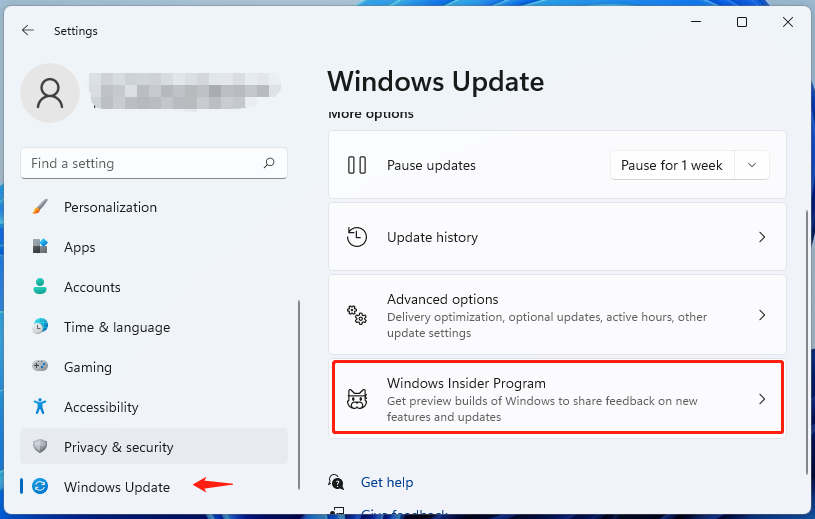
Step 3. Once joined, restart your PC and come back to the Windows Update settings again, turn on the toggle of Get the latest updates as soon as they’re available.
Step 4. Click on Check for updates and see if the Windows 11 update KB5034855 is available here. If it is, download and install this new Windows 11 Insider Preview Build 22635.3209.
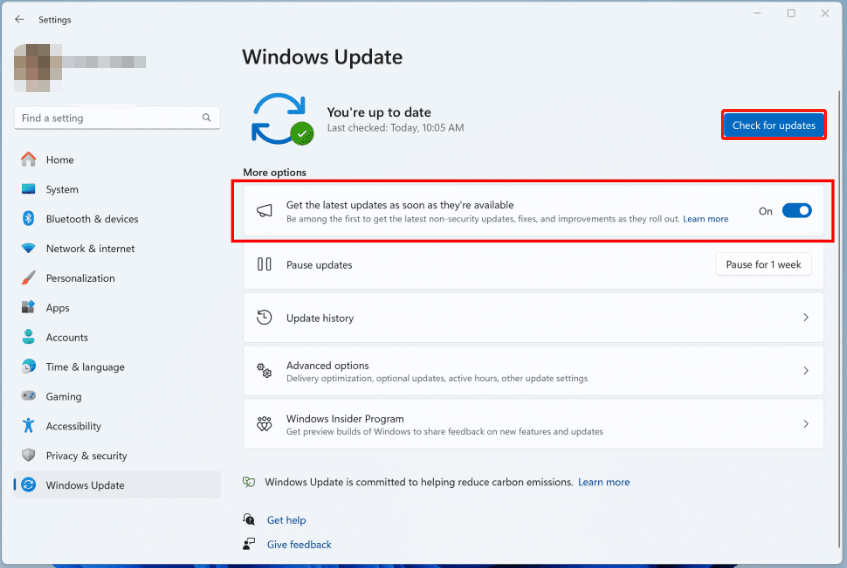
Way 2. Download Windows 11 KB5034855 via ISO
If Windows 11 KB5034855 fails to install via Settings, you can download the KB5034855 Windows 11 Insider Beta Build 22635.3209 ISO file. It’s available in the Windows 11 forum. After getting the ISO file, you can create a Windows 11 installation USB drive with the ISO and update your system to the Windows 11 Insider Preview Build 22635.3209 KB5034855 version using the USB drive.
How to Fix Windows 11 KB5034855 Not Installing
However, some users are troubled by the Windows 11 KB5034855 not downloading/installing issue. In this case, you need to make sure your PC has enough space on the C drive to install the update first. If not, you can use MiniTool Partition Wizard to extend the C drive. Besides, this powerful partition/disk manager can analyze/clean up disk space, upgrade HDD to a larger SSD without reinstalling OS, convert MBR to GPT, etc.
MiniTool Partition Wizard DemoClick to Download100%Clean & Safe

In addition, you can try other fixes to fix the KB5034855 not installing issue on Windows 11. Here we summarize some common and effective troubleshooting methods:
- Run SFC or DISM scan to repair corrupted system files
- Run Windows Update troubleshooter
- Restart the Windows Update service and BITS service
- Reset Windows Update components
- Temporarily disable your third-party antivirus software or firewall
Here comes the end of this post. It focuses on how to get Windows 11 Insider Preview Build 22635.3209 KB5034855. Besides, we provide some available solutions to the KB5034855 Windows 11 Insider Beta Build 22635.3209 not downloading/installing issue.

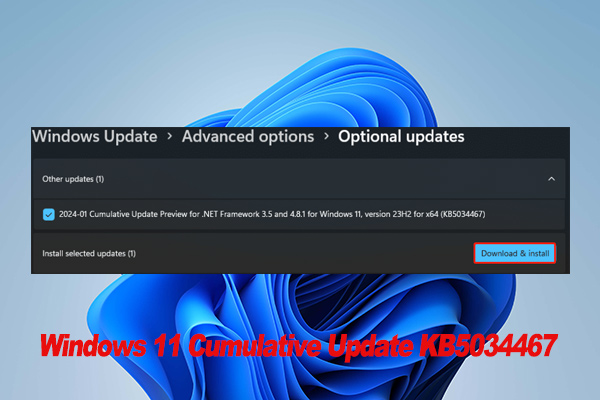
User Comments :