Windows 11 24H2 Update Stuck
Windows 11 24H2 is coming and the preview version has been released for months. The Windows 11 24H2 update brings a range of new features such as the HDR background support, energy saver, Sudo for Windows, Rust in the Windows kernel, support for Wi-Fi 7, voice clarity, and more.
It also includes many improvements across Windows. For example, the scrollable view of the quick settings flyout from the taskbar, the ability to create 7-zip and TAR archives in File Explorer (in addition to ZIP), and improvements for connecting Bluetooth Low Energy Audio devices.
Many people may want to enjoy the new features and improvements brought by Windows 11 24H2. However, they may encounter the Windows 11 24H2 update stuck issue when upgrading Windows 11 23H2 to 24H2. Here are some examples:
#1. Windows 11 24H2 update stuck at 61%
I'm trying to get into the Windows Insider Program and any time I try to install it, it gets stuck at 61%. I left it overnight and it's still stuck on 61%. Is there a way I can fix this?https://answers.microsoft.com/en-us/insider/forum/all/windows-11-24h2-update-hangs-at-61/66c410f6-8143-488c-8553-ef4334258969

#2. Windows 11 24H2 update stuck at 31%
I'm trying to install Windows 11 24H2 Insider Preview and it's stuck on 31%.https://answers.microsoft.com/en-us/insider/forum/all/windows-11-24h2-insider-preview-stuck-at-31/9f7f1756-c5e0-430f-a9fb-5c776469f0f3
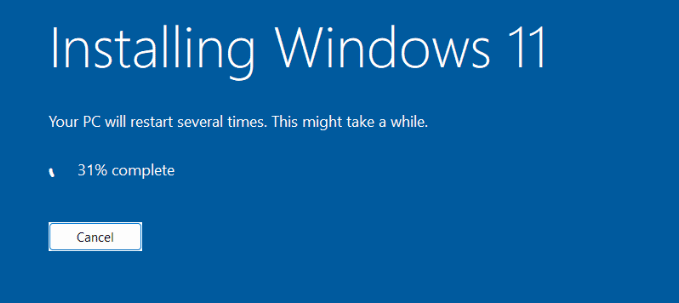
How to Fix the Windows 11 24H2 Update Stuck Issue
Is your Windows 11 24H2 update stuck at 61%, 31%, or any other percent? If so, you can try the following methods to solve the issue.
Way 1. Disconnect Peripheral Devices
Some peripheral devices may conflict with the Windows 24H2 update and prevent it from installing. Disconnecting all peripheral devices except for the keyboard and mouse may help solve the issue.
Way 2. Make Sure the Disk Has Enough Free Space
If there is not enough free space to install the update, you may get the Windows 11 24H2 update stuck issue. To solve the issue, you can take measures to free up the disk space.
Way 3. Run Windows Update Troubleshooter
This tool is built in Windows 11/10 to help you solve common Windows update issues. Here is the guide:
- Select Start > Settings > System > Troubleshoot > Other troubleshooters.
- Under Most frequent, select Windows Update > Run.
- When the troubleshooter is finished running, restart your device and then install the Windows 24H2 update again.
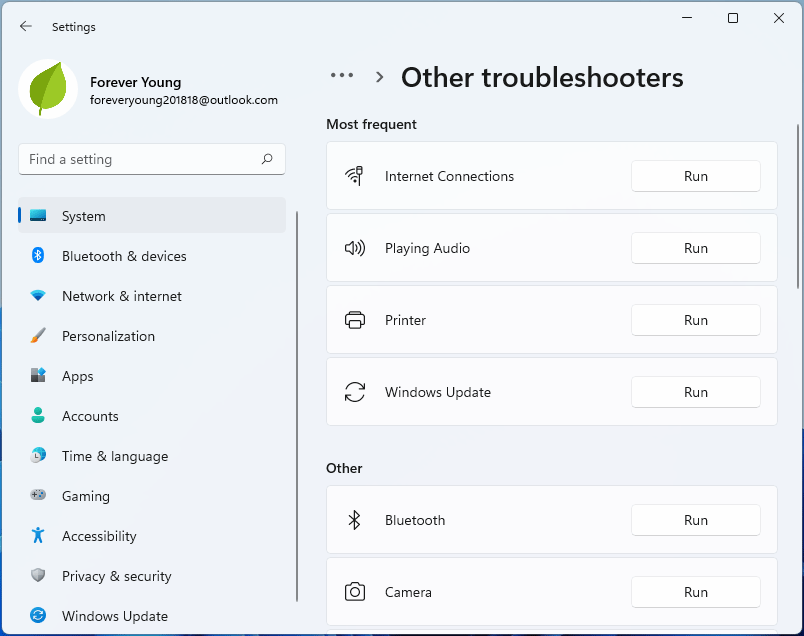
Way 4. Restart the Windows Update Service
There are many ways to restart the Windows Update Service. Here, I will show you how to do that using commands. You just need to open Command Prompt, type the following commands, and press Enter after each command.
- net stop wuauserv
- net stop cryptSvc
- net stop bits
- net stop msiserver
- ren C:WindowsSoftwareDistribution SoftwareDistribution.old
- ren C:WindowsSystem32catroot2 Catroot2.old
- net start wuauserv
- net start cryptSvc
- net start bits
- net start msiserver
Way 5. Repair the Windows System
If the Windows system files are corrupt, the system won’t work properly and then the Windows 11 24H2 update stuck issue may occur. To solve this issue, you can repair the Windows system in the following way:
- Open Command Prompt.
- Type “sfc /scannow” and press Enter.
If this command fails to repair the system, you can then execute the following 2 commands:
- DISM.exe /Online /Cleanup-image /Scanhealth
- DISM.exe /Online /Cleanup-image /Restorehealth
Way 6. Use Another Way to Install the Windows 11 24H2 Update
If you have tried many methods, but the Windows 11 24H2 update stuck issue exists still, you can try another way to install the update.
In general, you can install an update through the following ways:
- Go to Windows Settings to check for updates. This is the most common way.
- Go to the Microsoft Update Catalog website and search for the Windows 11 24H2 update KB number. Download the update and run it for installation.
- After the Windows 11 24H2 update is released, download the Windows 11 Media Creation Tool and then use it to upgrade your computer.
- After the Windows 11 24H2 update is released, create a Windows 11 installation media and then reinstall Windows 11 while keeping your files.
You can any of the above ways to install the Windows 11 24H2 update.
Way 7. Check Disk Errors
If all of the above ways don’t work, you should check if the system disk is damaged. Then, MiniTool Partition Wizard can help you do that. Here is the guide:
MiniTool Partition Wizard FreeClick to Download100%Clean & Safe
Step 1: Download, install, and launch MiniTool Partition Wizard. Right-click the disk and choose Surface Test.
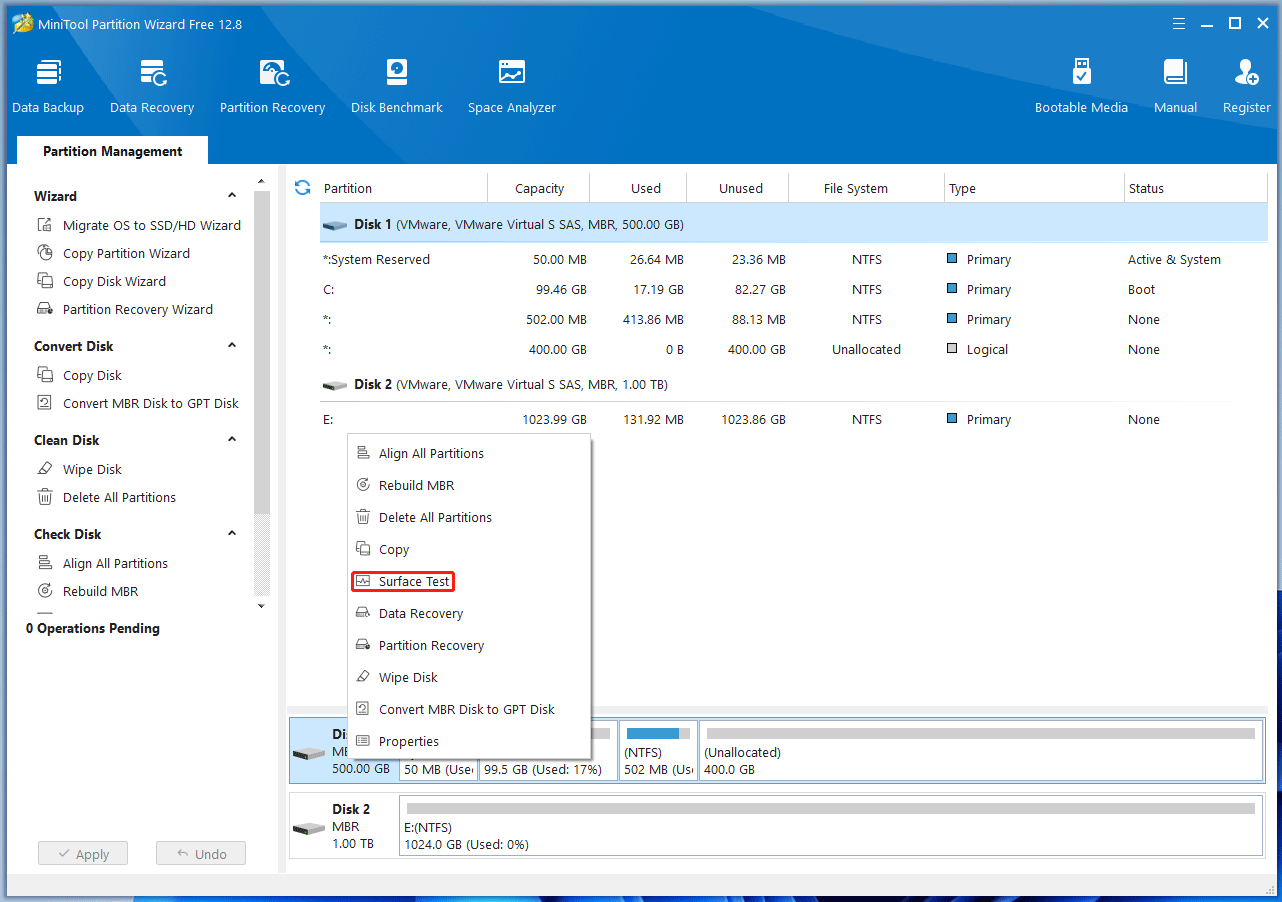
Step 2: On the pop-up window, click Start Now. If bad sectors are found, they will be marked as red blocks. If there are too many bad sectors, you may need to replace the disk.

Bottom Line
Is your Windows 11 24H2 update stuck at 31%, 61%, or any percent? If so, the above methods may help you solve the issue. Just have a try.

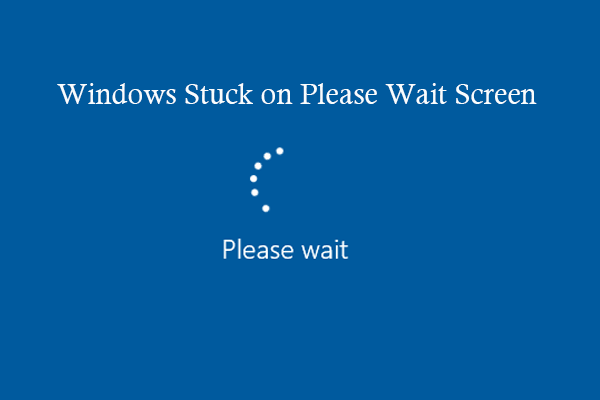

User Comments :