Windows 11 24H2 installs updates much faster thanks to Windows Update improvements. Besides, it also contains other improvements and new features. Partition Magic will reveal the details in this post. Explore the content now!
What’s New in Windows 11 24H2
Windows 11 version 24H2 started rolling out for Copilot+ PCs on June 15, 2024. It began rolling out to all users on October 1, 2024. What’s new in this update? It introduces the first Long-term Servicing Channel (LTSC) editions based on Windows 11 and new subscription variants of IoT Enterprise editions.
Moreover, 24H2 has introduced modified system requirements since the release of Windows 11. They are listed as follows.
- A x86-64-v2 CPU supporting POPCNT, or the Windows kernel is unbootable.
- IoT Enterprise editions (LTSC and non-LTSC) have officially eliminated a TPM and UEFI requirement.
- The minimum DirectX version is dropped down to 10 (version 12 was required on 23H2).
- The new IoT Enterprise LTSC edition drops the minimum required RAM down to 2GB, and storage space down to 16GB.
- ARMv8.1 is now required, dropping unofficial support for ARMv8.0.
- Since Windows 11 24H2, ARM versions of Windows drops support for 32-bit ARM applications.
If your disk space is still not enough, try increasing disk space via MiniTool Partition Wizard. It enables you to directly extend the partition or free up disk space. If you want to upgrade to a larger hard drive, it can help you do that without data loss by cloning the hard drive.
MiniTool Partition Wizard FreeClick to Download100%Clean & Safe
Windows 11 24H2 Installs Updates Faster
Microsoft added several new features to the Windows update architecture. For instance, the parallel processing feature allows Windows devices to handle multiple tasks simultaneously by spreading the workload across different CPU cores.
Besides, Microsoft has optimized the cache to update components to improve efficiency with future component references. Windows Updates will make use of system RAM to boost performance. Windows 11 employs smart RAM usage. It adjusts its memory consumption during updates based on system resources. This can minimize interference with other tasks.
Thanks to these new features, Windows 11 24H2 significantly reduces installation & restart times and also lowers CPU usage during monthly updates. To be specific, it shortens installation times by 45% and restart times by 40%. It reduces CPU usage by up to 25%.
The download size of feature updates is reduced by around 200MB because of the separation of store app updates from system updates. Only vital system apps like File Explorer are updated through Windows Update, while other apps are updated via Microsoft Store.
Besides, the file reduction also is achieved by not forcing the download of the preinstalled apps for Windows 11 if you have the latest versions. According to Steve DiAcetis, Windows 11 24H2 has extended this design to include Microsoft Edge, saving about 200MB for some endpoints.
Download and Install Windows 11 24H2
As you see, Windows 11 24H2 installs faster and uses less CPU. You can also install Windows 11 24H2 on your computer to experience this new version. How to download and install it? There are several ways to do that. Here, we show you two easy methods.
Option 1: Via Windows Update
- Open Settings on your computer.
- Click Windows Update in the left panel.
- Tap Check for updates on the right panel.
- After Windows 11 24H2 is listed, click the Download & install button. Then follow the on-screen instructions to complete the installation.
Option 2: Via ISO File
1. Navigate to the official website of Windows 11.
2. Move to the Download Windows 11 Disk Image (ISO) for x64 devices section.
3. Choose Windows 11 (multi-edition ISO for x64 devices) from the drop-down menu and click Download Now.
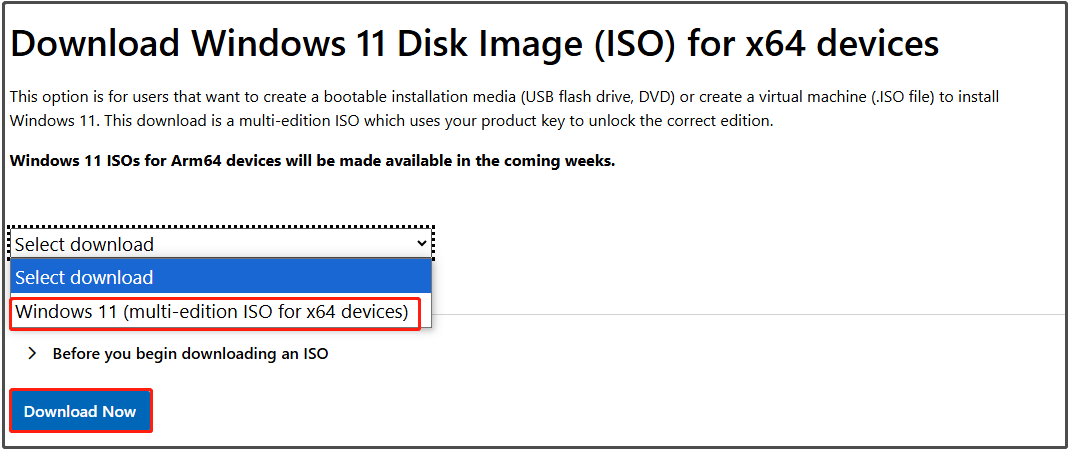
4. Choose the ISO language and click Confirm.
5. Click on the 64-bit Download button to save the ISO file to the PC.
6. Mount the image file and choose the virtual drive.
7. Double-click the setup.exe and follow the on-screen to complete the installation.
In Conclusion
According to Microsoft, Windows 11 24H2 installs faster and uses less CPU, which is rather attractive. If you want to get it installed on your computer, follow the instructions offered in the post.

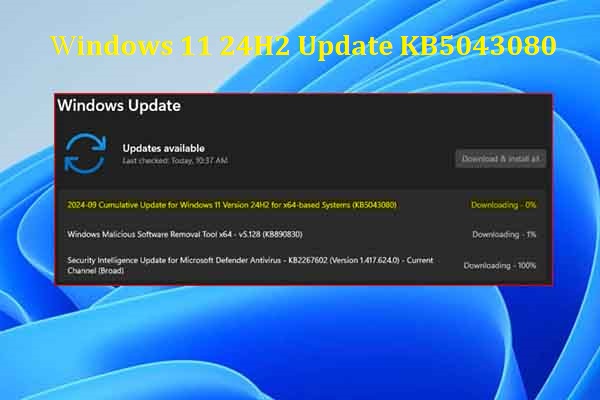
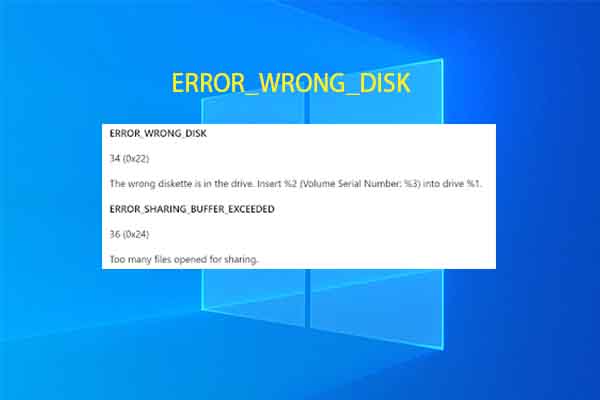
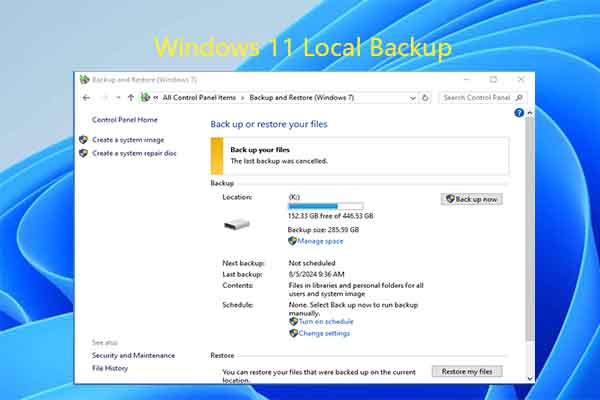
User Comments :