Windows 11 24H2 LTSC is a version of Windows operating system focusing on system and functional stability. It boasts many advantages in terms of long-term support, stability, and fewer built-in apps. However, some users reported that Windows 11 24H2 LTSC freezes on startup and runs into a black screen forever, like the user from Windows 11 forum:
Windows 11 24H2 LTSC freezes on startup. After many attempts, it will try startup repair and then go to a black screen forever. It is installed to a 256GB Silicon Power SSD which was formatted and trimmed.https://www.elevenforum.com/t/windows-11-24h2-ltsc-freezes-on-startup.27627/
Why Windows 11 24H2 LTSC Freezes on Startup
What causes the Windows 11 24H2 LTSC crashing on startup? There are no confirmed reasons for the issue on the official website. It can be inferred that the Windows 11 24H2 LTSC black screen is related to CPU overclocking, bad memory, hard drive errors, corrupted installation, and the CPU processor. Let’s keep reading to learn advanced solutions.
How to Fix Windows 11 24H2 LTSC Freezing and Crashing
What to do if Windows 11 24H2 LTSC crashes and freezes on startup? Here we summarize 6 available ways after investing lots of user comments. Let’s try them in order until the problem gets solved.
# 1. Boot into Safe Mode
Safe Mode is a special diagnostic mode that can help troubleshoot software and hardware issues on Windows. So, you can try booting into Safe Mode and see if it works.
Step 1. Force your computer boot into the Recovery menu and select Troubleshoot > Advanced options.
Step 2. Click on Startup Settings from the list of Advanced options. Then confirm your choice and your computer should restart in the Startup Settings menu.
Step 3. Press the F4 or F5 keys to force your computer to boot into Safe Mode. Then check if Windows 11 24H2 LTSC crashes. If it still crashes, move down to the following solutions.
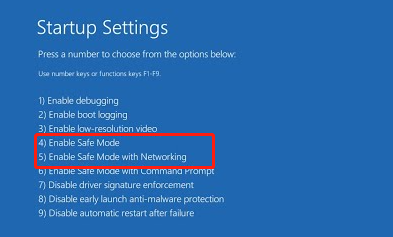
# 2. Disable Overclocking
Overclocking can make a computer run faster and improve the performance of the game. However, this operation could trigger the crashing issue on Windows 11 24H2. If you overclock your hardware components like CPU or GPU, disable it temporarily and see if the Windows 11 24H2 LTSC black screen disappears.
# 3. Test Your Memory
A bad memory can lead to different issues and one of them is Windows 11 24H2 LTSC crashing on startup. So, we recommend you run a RAM test using a tool to check that. To know more details, you can read this guide – Here Are Free RAM Test Programs to Check Your Computer’s RAM.
# 4. Check Your Hard Drive for Errors
The hard drive is one of the most important hardware parts on your computer. If there are bad blocks or system file errors on the C drive, you may encounter Windows 11 24H2 LTSC freezing on startup. You can use a professional checker – MiniTool Partition Wizard to check bad sectors and repair logic errors on the hard drive. Besides, the software can migrate OS to SSD, convert MBR to GPT, recover data, rebuild MBR, etc.
MiniTool Partition Wizard FreeClick to Download100%Clean & Safe
Step 1. In the main interface of the tool, select your hard drive and click on Surface Test.
Step 2. Click on Start Now and wait for the process to complete. If any blocks are marked with red color, it indicates there are bad blocks on your hard drive.
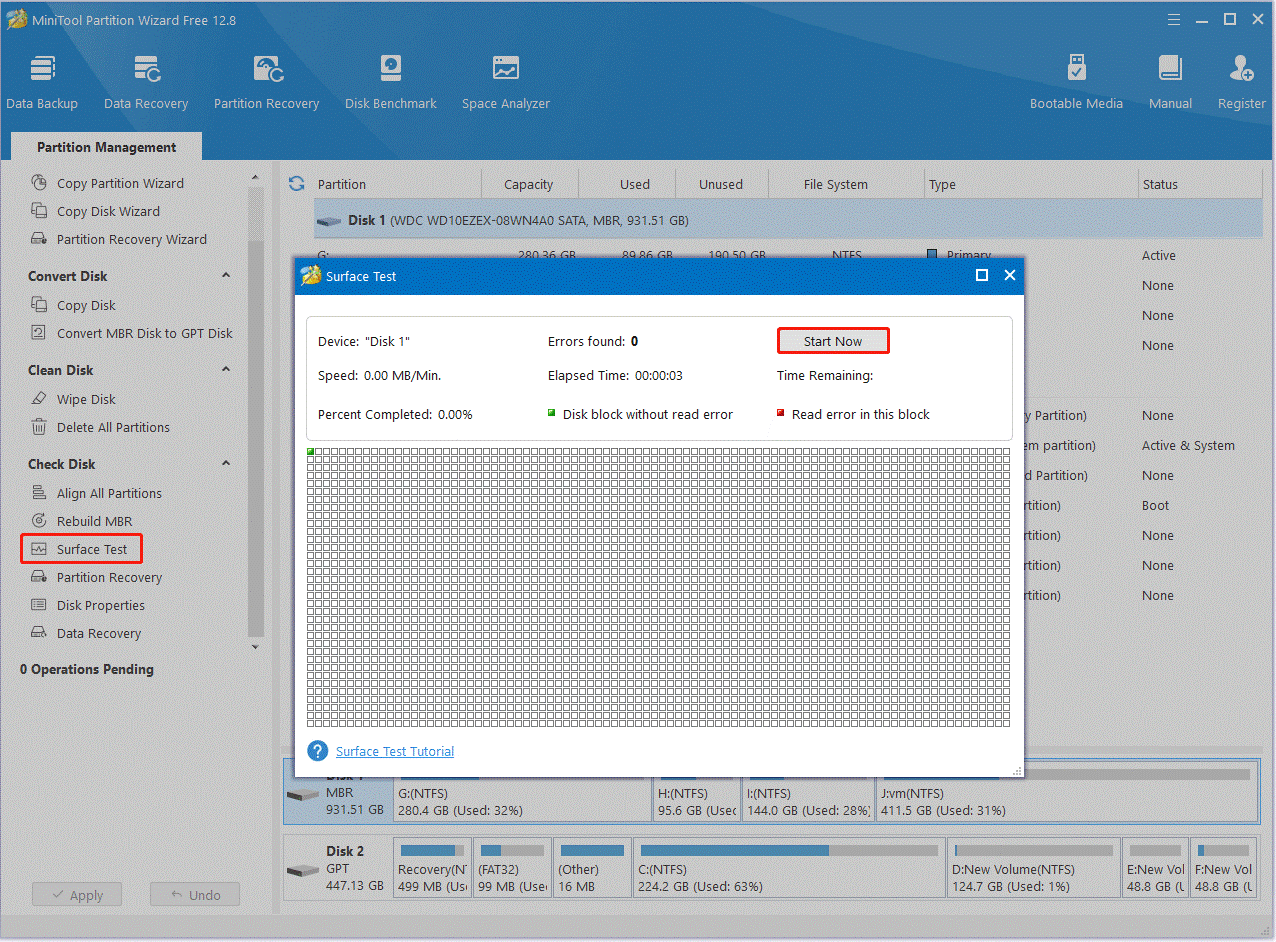
Step 3. To repair logical errors, select the drive and click on Check File System from the left action panel. Then select the Check & fix detected errors option and click on Start to begin the repair.
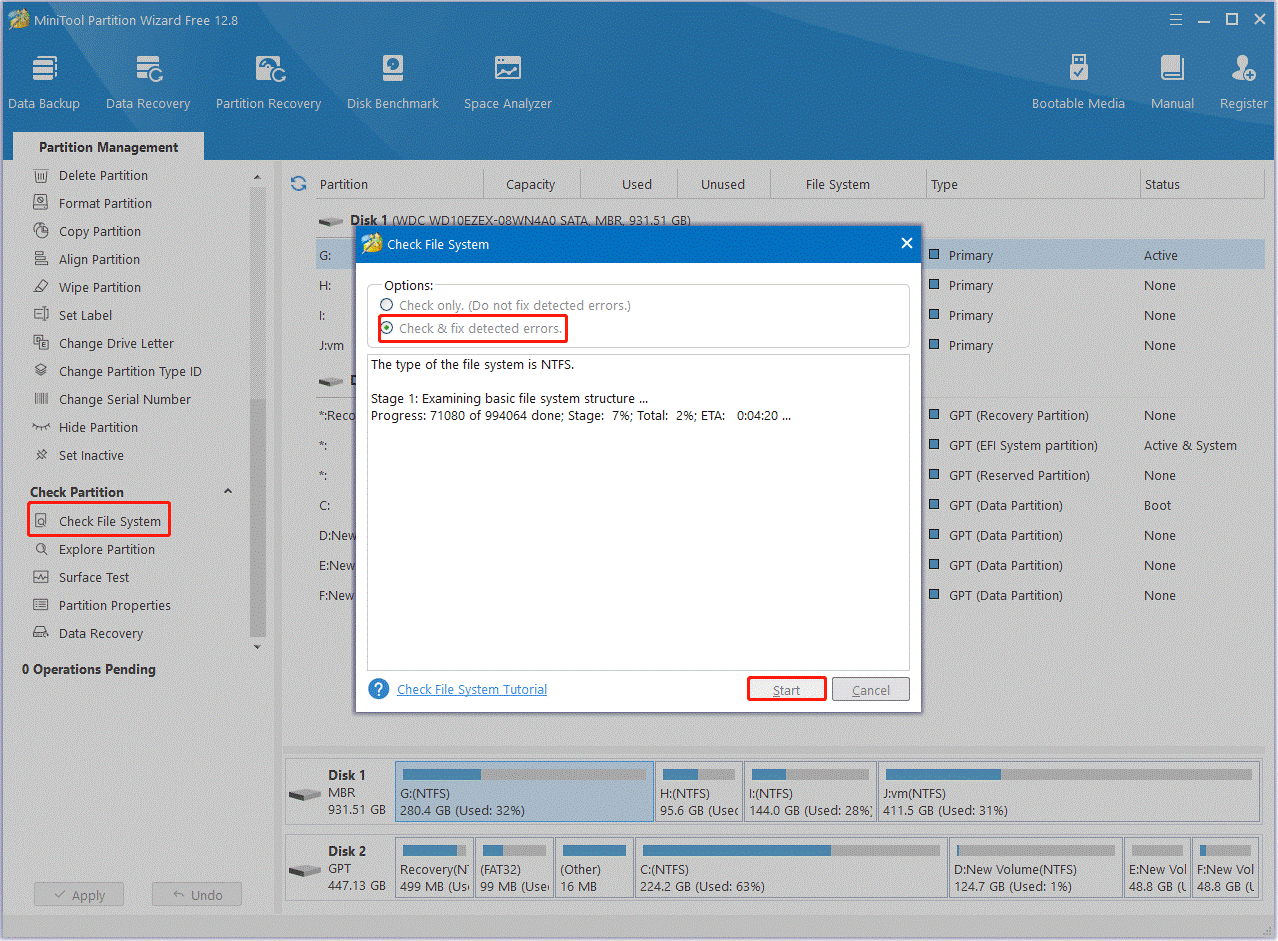
# 5. Fresh Install Windows 11 24H2 LTSC
Some users from the Windows 11 forum reported that the Windows 11 24H2 LTSC freezing needs a fresh reinstallation. In this case, you can refer to this guide – How to Clean Install Windows 11? Here Are 5 Options.
# 6. Upgrade Your CPU Processor
If none of the above methods can get rid of the Windows 11 24H2 LTSC crashing, you may consider upgrading your CPU processor. This has been proven by some people to be useful. So, you may have a try.
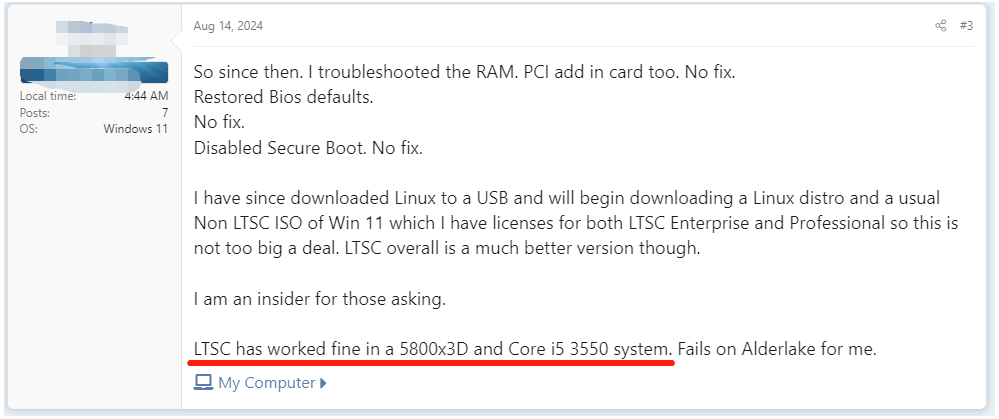
Bottom Line
How to fix it if Windows 11 24H2 LTSC freezes on startup? We have introduced 6 feasible solutions according to possible reasons. Hope these fixes can help you solve the problem.

User Comments :