KB5043080 is one of the Patch Tuesday updates released on September 10, 2024. If you want to install it, you should have an overall understanding of it. Then this post is worth reading. Here, Partition Magic offers a full guide to KB5043080 including its basic information, improvements, download instructions, and fixes for installing issues.
About KB5043080
Like KB5039239 and KB5041571, KB5043080 is also an update for Windows 11 24H2 on Copilot+ PCs. It’s a Patch Tuesday update released on September 10, 2024, with the OS build 26100.1742. It resolves security issues for your Windows operating system.
What’s new in Windows 11 cumulative update KB5043080? New features and key issues resolved by KB5043080 are summarized as follows. Please note that the bold text within the brackets indicates the item or area of the change we’re documenting.
- [Windows Installer]: When it repairs an application, the User Account Control (UAC) doesn’t prompt for your credentials. After you install the update KB5043080, the UAC will prompt for them. Given that fact, you must update your automation scripts. To disable the UAC prompt, set the value of registry: HKEY_LOCAL_MACHINE\SOFTWARE\Policies\Microsoft\Windows\Installer\DisableLUAInRepair to 1.
- [Task Manager]: Graphs on the Performance page in Task Manager don’t show the correct colors when you use dark mode.
- [Remote Desktop Services]: It stops responding.
A known issue of KB5043080 is that players on Arm devices can’t download and play Roblox via the Microsoft Store on Windows. Then players can directly download the title from www.Roblox.com.
Related articles:
- Windows 11 KB5034440
- Windows 10 KB5034843
- Security update K5037788
- Security update KB5036909
- Servicing stack update KB5037019
- Windows 11 Insider Preview Build 22635.3646 (KB5037858)
How to Download KB5043080
Before you download KB5043080, you should know where it is available. It can be found in Microsoft release channels including Windows Update, Windows Update for Business, Microsoft Update Catalog, and Windows Server Update Services (WSUS).
Windows 11 24H2 security update KB5043080 will be automatically downloaded and installed from Microsoft/Windows Update and Windows Update for Business. If you configure Products (Windows 11) and Classifications (Security Updates) properly, the update will automatically sync with WSUS.
To manually download KB5043080 and install it, you should get it from Microsoft Update Catalog with the steps below.
Step 1: Go to the official website of Microsoft Update Catalog.
Step 2: Type KB5043080 in the search field and click the Search button. Then Microsoft Update Catalog will automatically search KB5043080 updates. After a while, available updates will be displayed.
Step 3: According to your situation, download a suitable version. Simply click on the Download button behind the desired version.
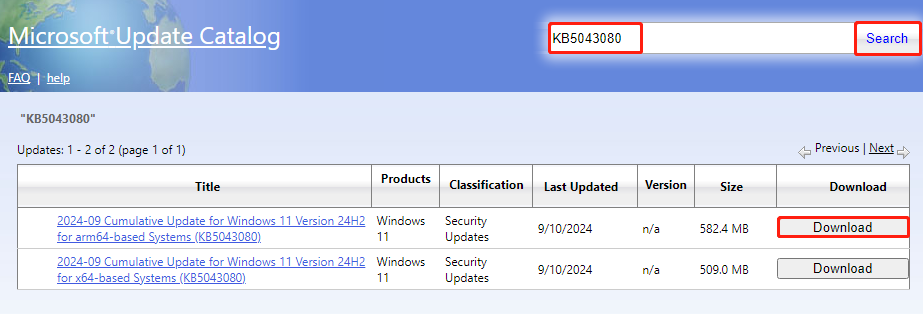
Step 4: In the pop-up window, click on the link to start the download process.
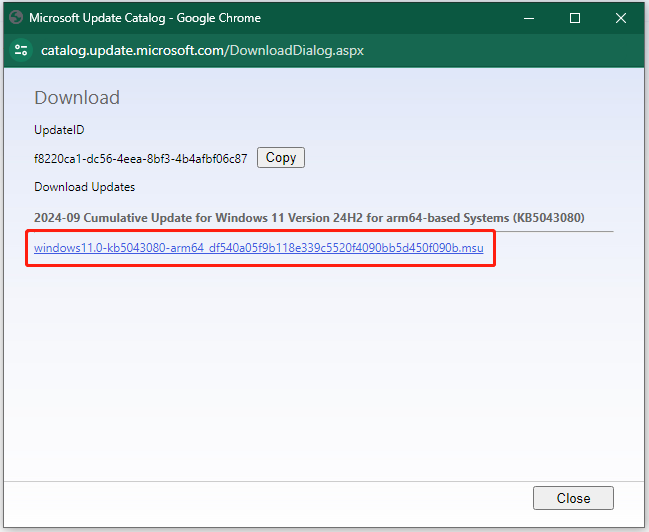
Then follow the on-screen instructions to finish the installation.
What to Do If KB5043080 Fails to Install
In most cases, you can download and install KB5043080 successfully. However, you will encounter the KB5043080 not installing issue sometimes. What to do to fix the problem? Here are some troubleshooting methods. You can have a try!
- Run Windows Update Troubleshooter: This is a built-in utility in Windows that helps fix issues with updates. Try running it if KB5043080 fails to install on your computer.
- Restart related Windows Update services: The KB5043080 not installing issue can occur if some Windows update-related services are disabled. You should check the status of these services when the issue appears. If necessary, restart them manually.
- Reset Windows Update components: If KB5043080 fails to install due to corrupt Windows Update components, you can consider resetting them to resolve the issue.
- Ensure that you have enough free space: KB5043080 fails to install if there’s insufficient disk space. When the KB5043080 not installing issue occurs, check your free disk space and find what’s taking up your hard drive space with a space analyzer. MiniTool Partition Wizard is such a utility, which helps you check disk space usage and then free up space. It also allows you to take space from unallocated space or other partitions to extend the partition.
MiniTool Partition Wizard FreeClick to Download100%Clean & Safe
The End
From this post, you can get an overall understanding of KB5043080. To be specific, you will know its general information, new features, known issues, and download steps. Additionally, it offers fixes for the KB5043080 not installing issue.

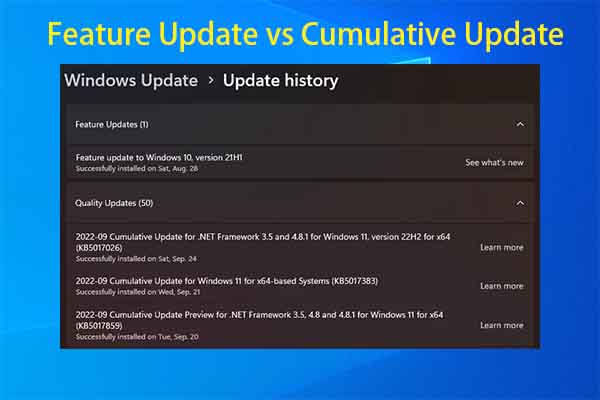
User Comments :