What is Windows 11 21H2? How to download the Windows 11 21H2 ISO file nowadays? This post from MiniTool Partition Wizard offers 2 ways to do that. You can have a try.
What Is Windows 11 21H2?
As we all know, Windows 11 is the latest major release of Microsoft’s Windows NT operating system, released on October 5, 2021. As of October 2023, Windows 11, at 24.42% worldwide is the second most popular Windows version in use.
Windows 11 21H2 is the initial version of Windows 11. In addition, it was replaced by Windows 11 22H2 on Sept 20, 2022. At present, many people may have upgraded to Windows 11 23H2.
However, many people may want to get the Windows 11 21H2 ISO. In general, you cannot get it from Microsoft because it also offers the latest Windows 11 version. To get the Windows 11 21H2 ISO, you can try the following ways.
Way 1. Download Windows 11 21H2 ISO Packaged by Others
Some people may package old Windows versions as an ISO file and then share it with others online. The key point of this method is to find a reliable website or person to get the Windows 11 21H2 download.
Currently, I find that someone has uploaded the Windows 11 21H2 ISO file to the archive.org website. This website is reliable in most cases. Therefore, you can get the Windows 11 21H2 download here.
Way 2. MediaCreationTool.bat
Previously, you could get the Windows 11 version 21H2 download using Rufus. However, currently, this method has been blocked by Microsoft.
Fortunately, some software developers offer other ways to solve the issue. MediaCreationTool.bat is one of the methods. This tool will allow you to get all Windows 10/11 versions from 1507 to 21H2. Here is how to use this tool to get the Windows 11 21H2 download.
Step 1: Go to the MediaCreationTool.bat GitHub page. Click Code and then click Download ZIP. You will get a ZIP file.
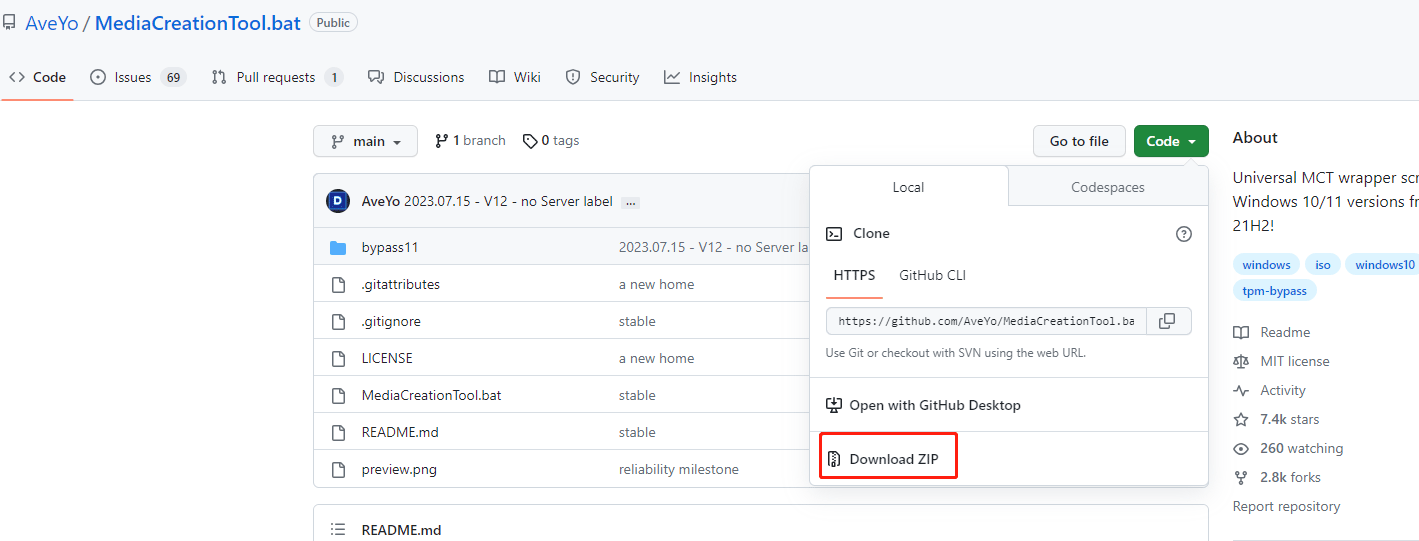
Step 2: Extract the Zip file and open the extracted folder. Double-click the MediaCreationTool.bat file to run it. The bat file will run and then the MCT Version window will pop up. Click 11.
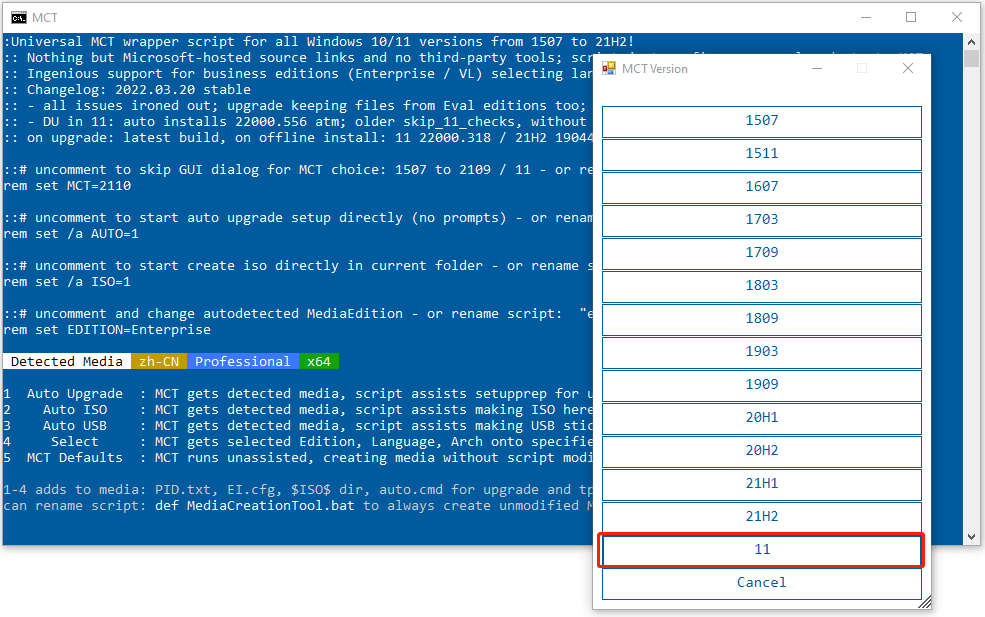
Step 3: Wait a moment and then the Windows 11 Setup window will pop up. Select the Language and Edition. Then, click Next. Now, you can choose ISO file or USB flash drive according to your needs.
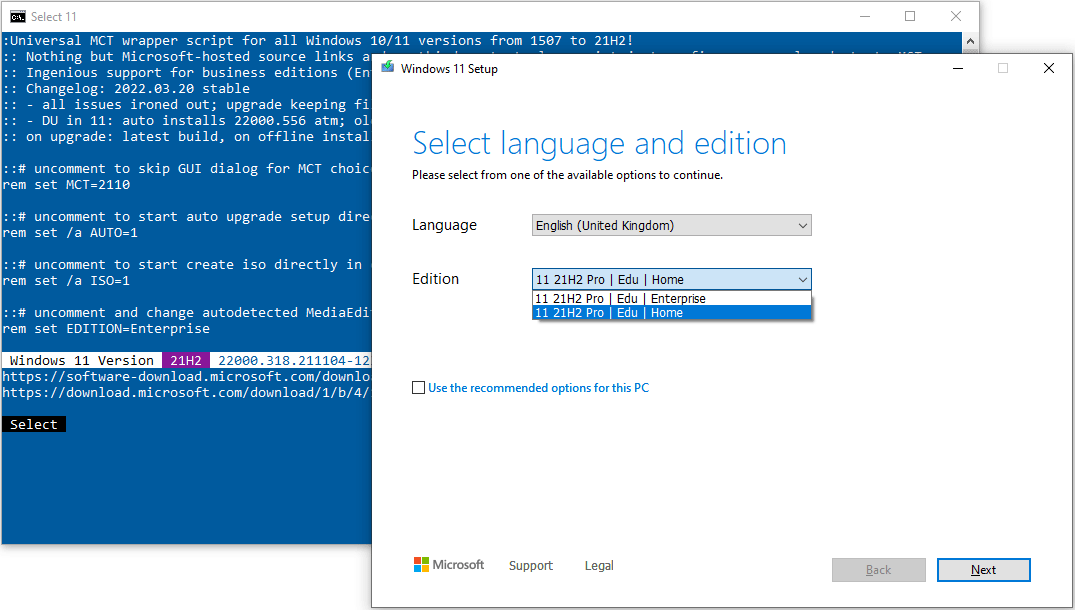
Way 3. Rufus
Although we can’t download old Windows 11 versions on Rufus, I still list this method here because I think Rufus developers may be likely to fix this issue in the future. To use Rufus to get an old Windows version, the process should be as follows:
- Download and install the latest Rufus version.
- Insert a USB drive into your computer and then run Rufus.
- On the Rufus tool, under Boot selection, click the down arrow next to the SELECT, and then choose DOWNLOAD.
- Click the DOWNLOAD button and the download script will run.
- Select Windows 11 Version.
- Select the 21H2 release and then click Download.
MiniTool Partition Wizard is a professional disk management tool. It can help to back up the system, clone the disk, and recover the deleted/lost partitions or data. It’s worth trying.
MiniTool Partition Wizard DemoClick to Download100%Clean & Safe

User Comments :