What Is Windows 11/10 MSN Lock Screen?
The lock screen is a computer user interface element that regulates immediate access to the computer by requiring the user to enter a password to receive access. The lock screen can protect your privacy if you need to step away from your computer for a while.
On Windows 11/10, you can choose a distinct wallpaper for use on the lock screen, which now also displays a clock, calendar events, and notifications from other apps.
However, in the KB5035941 released for Windows 10 on Mar 26, 2024, Microsoft added more content to your lock screen. In addition to weather, sports, traffic, and finance content can also appear.
This feature adds MSN-powered features to the lock screen. You will see the MSN feeds on the lock screen. The corresponding feature is also added to Windows 11.
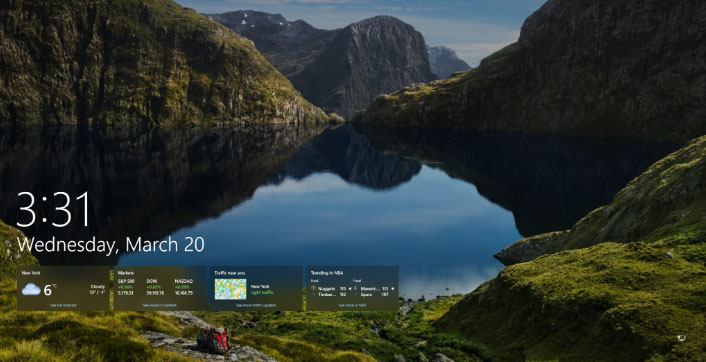
These MSN cards show the weather, markets, traffic, and Sports.
- Weather: It shows the current weather conditions, Celsius or Fahrenheit (depending on your MSN settings).
- Market: It shows the stock market trends, with each slide within the card displaying the positive or negative change.
- Traffic near you: It shows traffic conditions depending on your location and has a small map thumbnail visible directly on the lock screen.
- MSN Sports: It shows the latest updates from MSN Sports, such as NBA, football, or cricket. These recommendations or news depend on your interests and location. It also provides quick updates on game schedules.
If you click these cards, you will open them in Microsoft Edge to see the detailed information.
How to Customize MSN on Lock Screen
You can customize MSN on lock screen in the following way:
Step 1: Press the Windows logo key + I to open Settings. Go to Personalization > Lock screen. On the right panel, under Choose one app to show detailed status on the lock screen, click the square button and you are allowed to choose what to display on the lock screen.
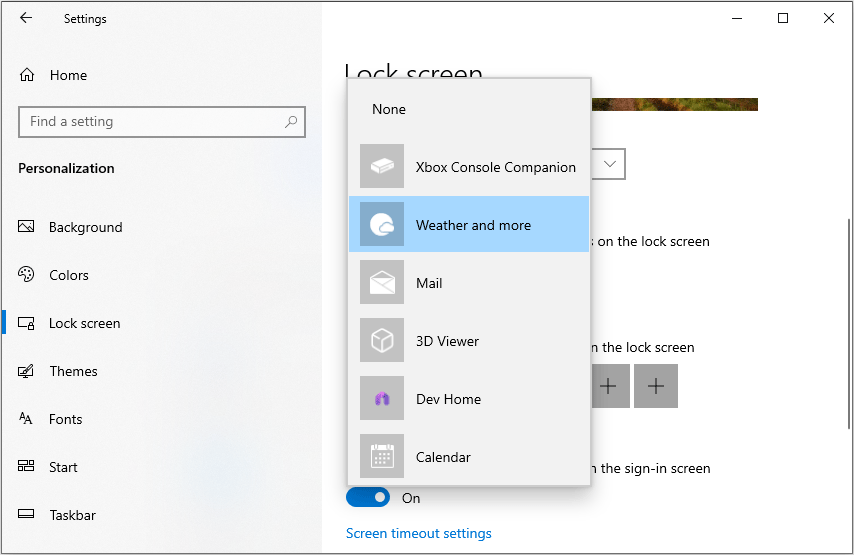
Step 2: Under Choose which apps show quick status on the lock screen, you can also decide what app to show on the lock screen or remove all of them.
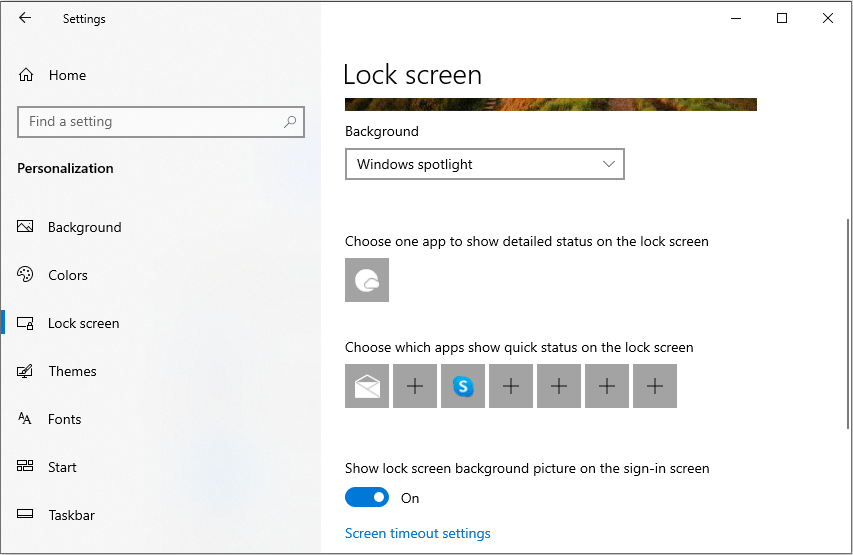
Bonus Tips
#1. 4 Ways to Lock Your Windows 10/11 PC
- Hit the Windows key and the L key on your keyboard.
- Press Ctrl-Alt-Delete. On the menu that pops up, click Lock.
- Tap or click the Start button in the bottom-left corner. Click your user icon and then select Lock.
- Go to Settings > Personalization > Lock screen > Screen saver settings. Check the box for On resume, display logon screen. You can set the PC to lock automatically after a period of inactivity.
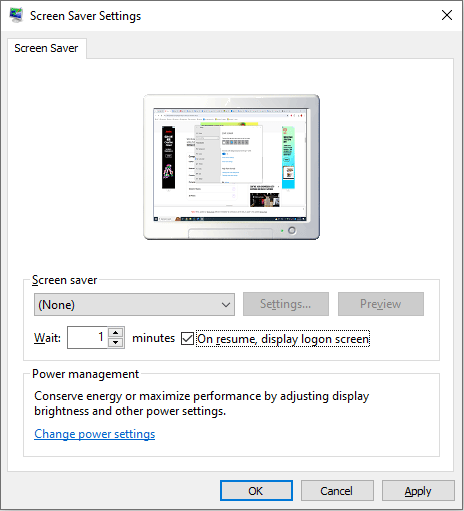
#2. Customize Lock Screen Background
You can choose the Windows spotlight, Picture, or Slideshow as the lock screen background.
- If you select Windows spotlight, the lock screen will periodically display different images sent over from Microsoft.
- If you select Picture, you can choose from a selection of static images packaged with the OS or upload your own images to use as a background.
- If you select Slideshow, you can choose multiple images to become part of a collection of rotating pictures. You can also remove albums you don’t wish to use and add a folder that you do wish to use for the slideshow.
You can click the Advanced slideshow settings link to further customize your slideshow. Here, you can enable Include the Camera Roll folders from your PC and from OneDrive to add photos synced from your smartphone. To avoid images that don’t look right, turn on the switch for Only use pictures that fit my screen.
You can display the lock screen when your PC is inactive. To do that, you just need to flip the switch for When my PC is inactive, show lock screen instead of turning off the screen.
You can also determine if the slideshow should stop at a certain point by clicking the drop-down box for Turn off screen after slideshow has played for. This can be set to 30 minutes, 1 hour, or 3 hours.
Bottom Line
This post brings some information about Windows 11/10 MSN lock screen and introduces some tips about locking your PC screen and customizing the lock screen.

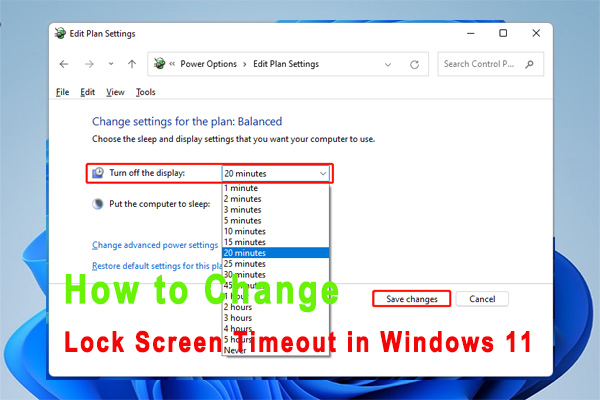
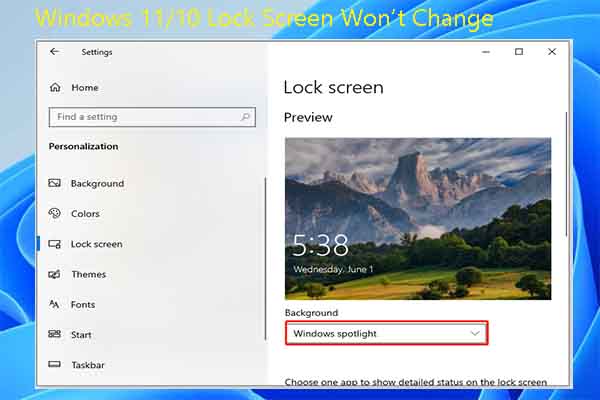
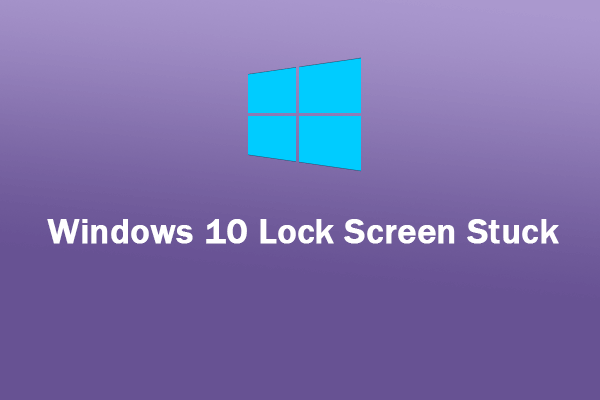
User Comments :