Windows 10 KB5050013 was released on January 14, 2025. If you want to know about its new features and bug fixes, this Partition Magic post will show you how to download the update. Additionally, the guide provides several solutions if KB5050013 fails to install.
About KB5050013
Microsoft released a cumulative security update for Windows 10 on January 14, 2025, specifically for OS Build 10240.20890.
This update is part of Microsoft’s ongoing efforts to enhance the security and stability of the Windows operating system. It resolves several security vulnerabilities to ensure a smoother user experience.
The update specifically expands the Windows Kernel Vulnerable Driver Blocklist, aimed at reducing the risks linked to Bring Your Own Vulnerable Driver (BYOVD) attacks.
Windows 10 KB5050013 Download and Install
Here are 2 methods to help you download KB5050013 to your computer.
Method 1: Use Windows Update
Step 1: Right-click the Windows logo button from the taskbar and choose Settings to open.
Step 2: Select Update & Security > Windows Update > Check for updates.
Step 3: After that, the available update should be displayed, and you can download and install it.
Method 2: Use Microsoft Update Catalog
Step 1: Open your web browser and type Microsoft Update Catalog, find and open it.
Step 2: Type KB5050013 in the search box and press Enter.
Step 3: Click the Download button to get the correct package for your system. Finally, follow the instructions to complete the download and installation steps.
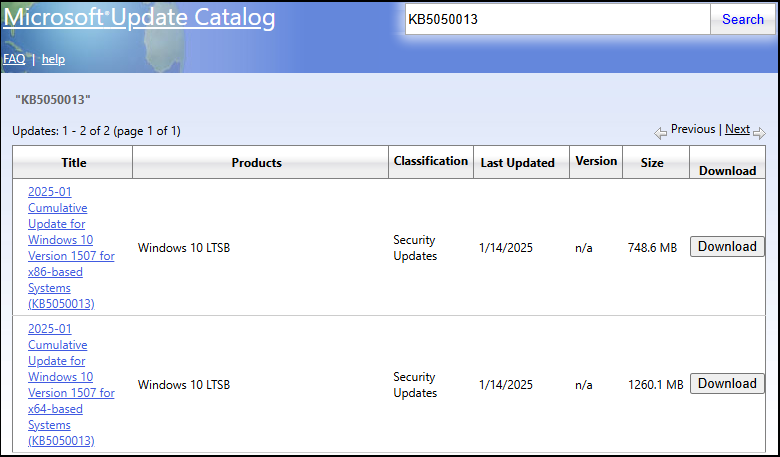
Sometimes you may encounter the problem of the KB5050013 not installing. How to solve it? Please continue reading.
How to Fix KB5050013 Fails to Install
Here are 5 effective ways to solve the problem that the KB5050013 fails to install problem.
Way 1: Run Windows Update Troubleshooter
Windows 10 includes a built-in troubleshooter for resolving update-related problems, so use it if Windows 10 KB5050013 fails to install.
Step 1: Head to Settings > Update & Security.
Step 2: Go to Troubleshoot and then click Additional troubleshooters in the right panel.
Step 3: In the next window, select Windows Update. Then click Run the troubleshooter.
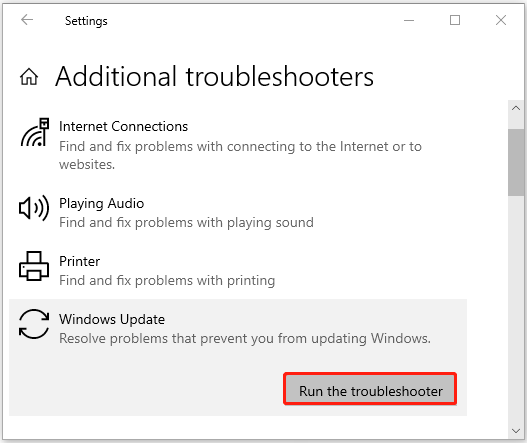
Step 4: Lastly, follow the on-screen instructions to complete the fix.
Way 2: Run SFC and DISM
KB5050013 cannot be installed on Windows 10 if system files are corrupted. To fix this, you can run SFC and DISM to repair the corruption.
Step 1: Type cmd in the search box on the taskbar, and then click Run as administrator from the right side.
Step 2: In the new pop-up window, type sfc /scannow and press Enter.
Step 3: The scan will take several minutes and wait for the scan to finish.
Step 4: After the SFC scan, you can also perform a DISM scan in the Command Prompt using these commands one by one, and press Enter after each one:
- Dism /Online /Cleanup-Image /CheckHealth
- Dism /Online /Cleanup-Image /ScanHealth
- Dism /Online /Cleanup-Image /RestoreHealth
Way 3: Reset Windows Update Components
If your Windows update components are corrupted, it may cause KB5050013 fails to install. You can reset it to solve the current problem. If you don’t know how to do it, you can click the link: “How to Reset Windows Update Components in Windows 11/10?”.
Way 4: Free Up Disk Space
Another situation where you cannot install KB5050013 is when you are running low on disk space. You need to check if your disk has enough space for the specific update. If not, you can try to free up disk space.
MiniTool Partition Wizard FreeClick to Download100%Clean & Safe
Way 5: Disable Antivirus Software Temporarily
I installed antivirus software to protect my computer from viruses, but sometimes antivirus software will also regard some installation packages or software as viruses and block them.
When you cannot install KB5050013, you can consider whether the antivirus software has blocked the Windows 10 KB5050013 installation package. If so, you can temporarily disable the antivirus software.
MiniTool Partition Wizard DemoClick to Download100%Clean & Safe
Bottom Line
Well, this article stops here. You can follow the given two ways to install Windows 10 KB5050013. As well, you can apply the given solutions when KB5050013 fails to install.


User Comments :