Windows 10 KB5034843 is an update released on February 29, 2024. It contains highlights and bug patches to previous versions. Certainly, it inevitably also has some issues. Here, MiniTool Partition Wizard summarizes these contents and shows you how to download and install Windows 10 KB5034843 update.
Windows 10 KB5034843 is a non-security update released on February 29, 2024. It is an optional Preview cumulative update for Windows 10 22h2 and its OS build is 19045.4123. It has highlights below:
- The newly added Windows share enables you to directly share URLs to apps like WhatsApp, Gmail, Facebook, and LinkedIn.
- The update affects the game you install on a secondary drive.
- The update impacts the Windows Backup app. It won’t show on the user interface in regions anymore where the app is not supported.
MiniTool Partition Wizard DemoClick to Download100%Clean & Safe
The Windows 10 KB5034843 update is available in Windows/Microsoft Update and Microsoft Update Catalog. It means that you can get the update from these channels. The update is mainly a maintenance release, which contains many fixes. To learn more details, pay attention to the next section.
Bug Patches in Windows 10 KB5034843 Update
Based on the previous version, the Windows 10 KB5034843 update includes the following quality improvements also referred to as bug patches.
- It fixes an issue that affects Azure Virtual Desktop sessions. There are delays when you sign in.
- It solves an issue that influences Azure Virtual Desktop virtual machines. They restart randomly because of an access violation in Isass.exe.
- It repairs an issue that affects Windows Hello for Business. You can’t use it to authenticate to Microsoft Entra ID on certain apps like Web Access Management.
- It resolves an issue that affects Microsoft Edge. The UI is wrong for Internet Options Data Settings.
- It troubleshoots an issue that impacts the Japanese Input Method Editor (IME). It fails to work for custom desktops.
- It fixes an issue that impacts Remote Desktop Web Authentication. You might not be able to connect to sovereign cloud endpoints.
Download and Install Windows 10 KB5034843
The Windows 10 KB5034843 is an optional update. It won’t install automatically, so you have to get it manually. There are several ways to install Windows 10 update KB5034843 on your computer. A simple way is to head to Settings > Windows Update, click Check for updates, and tap Download and Install. Then follow the on-screen instructions to finish the installation.
MiniTool Partition Wizard FreeClick to Download100%Clean & Safe
Alternatively, you can also download the update from the Microsoft Update Catalog page and then install the system. Here’s a full tutorial for you.
For Windows Server Update Services (WSUS) deployment or when installing the standalone package from Microsoft Update Catalog, you must install the special standalone August 10, 2021 SSU (KB5005260) before installing the KB5034843 update if your device doesn’t have the May 11, 2021 (KB5003173) or later LCU.
Otherwise, you will receive the error message “The update is not applicable to your computer” while running the Windows Update Standalone Installer.
Step 1: Navigate to Microsoft Update Catalog.
Step 2: Type KB5034843 in the search box and click Search or press the Enter key on the keyboard. After a while, search results will be listed.
Step 3: According to your situation, download a suitable version. Simply click on the Download button after the desired version.
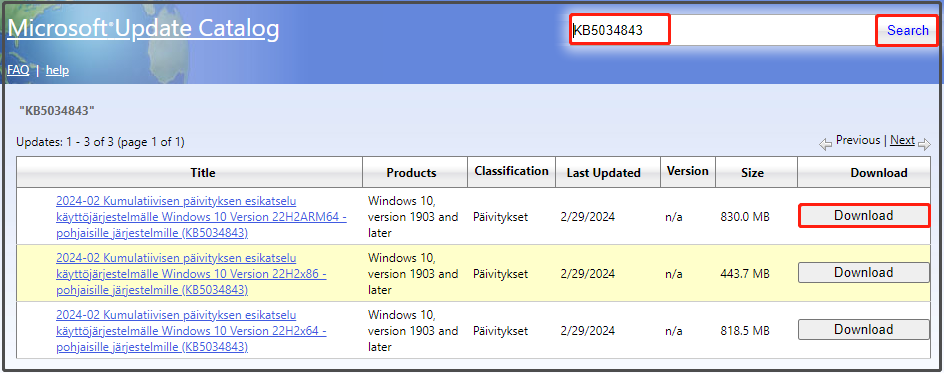
Step 4: In the pop-up window, click on the link to start downloading the Windows 10 update KB5034843.
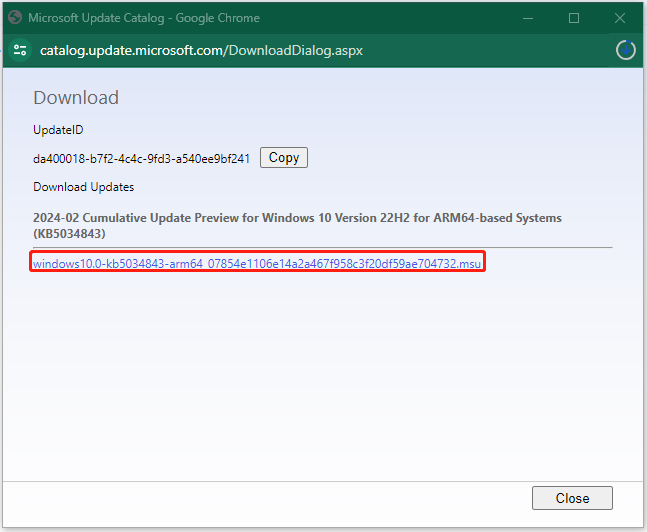
Step 5: Run the downloaded setup file and follow the prompted instructions to complete the installation.
Known Issues with Windows 10 KB5034843
You should also note that there are some known issues in the Windows 10 update KB5034843. The symptoms and workaround of these issues are summarized as follows.
Symptom 1: Windows devices using more than one monitor might experience issues with desktop icons moving unexpectedly between monitors or other icon alignment issues when trying to use Copilot in Windows.
Workaround: To avoid this issue, Copilot in Windows (in preview) might not be available on devices that have been used or are currently being used in a multi-monitor configuration.
Symptom 2: Copilot in Windows (in preview) is not currently supported when the taskbar is located vertically on the right or left of the screen.
Workaround: To access Copilot in Windows, ensure that the taskbar is positioned horizontally on the top or bottom of the screen.
As for solutions to these issues, Microsoft is working on them. The company will provide an update in an upcoming release.
Other Windows updates you may be interested in:
Windows Server 2025 Preview Build 26227
Conclusion
What’s new with Windows 10 KB5034843? Where to get the Windows 10 KB5034843 update? Well, answers to these questions can be found in this post.

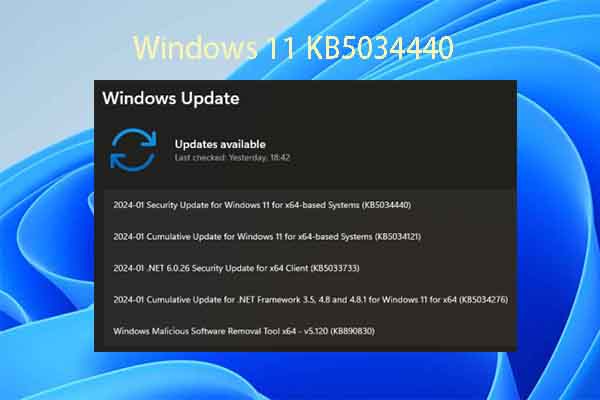


User Comments :