About Win32DiskImager
Win32DiskImager is an open-source and free tool for Windows. It allows you to create bootable ISO images by using a removable device like a USB flash drive, SD card, CD, DVD, etc. Additionally, it also supports backing up a removable device to a raw image file.
How Can Win32DiskImager Clone SD Card
Sometimes, you may consider using Win32DiskImager to clone your SD card for backup, SD card upgrade, or simple file transferring. As for this, you may wonder about details about the Win32DiskImager clone SD card in Windows 10.
Here’s a step-by-step guide on how to clone an SD card with Win32DiskImager. You can take it as a reference.
Step 1: Connect the SD card you want to clone to your PC.
Step 2: Download and install Win32DiskImager from the official website.
Step 3: Select the target SD card from the Device drop-down menu.
Step 4: Click the folder icon, choose a location to save the image, enter a .img name in the File name field, and then click Open.
Step 5: After that, click Read to let Win32DiskImager clone SD card to the selected .img file.
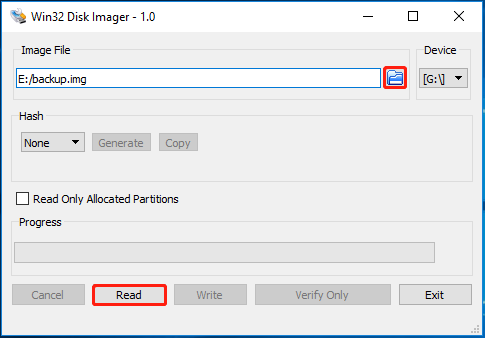
Step 6: Once the process finishes, click OK. Then connect the destination SD card to your computer.
Step 7: Choose the destination SD card in the Device section. Then click the folder icon to select the image file you have created before.
Step 8: Once done, click Write > Yes to move the image file to the destination.
Alternative to Win32DiskImager Clone SD Card
You can clone SD card Win32DiskImager easily. However, this tool is only applicable to removable devices. And sometimes certain issues may occur and interfere with the cloning SD card process. To execute the clone more efficiently, we’d like to recommend you use MiniTool Partition Wizard, an alternative to Win32DiskImager.
It’s a professional and safe disk cloning tool that enables you to clone internal/external hard drives, USB drives, SD cards, etc. In addition, you can also use MiniTool Partition Wizard to partition hard drive, merge/split hard drive, format USB to FAT32/NTFS/exFAT, convert MBR to GPT without data loss, and more.
To clone your SD card with MiniTool Partition Wizard, follow the steps below.
Step 1: Download and install MiniTool Partition Wizard on your computer.
MiniTool Partition Wizard FreeClick to Download100%Clean & Safe
Step 2: Insert the source and destination SD cards into your PC and then launch MiniTool Partition Wizard.
Step 3: Right-click the SD card to clone and then select Copy.
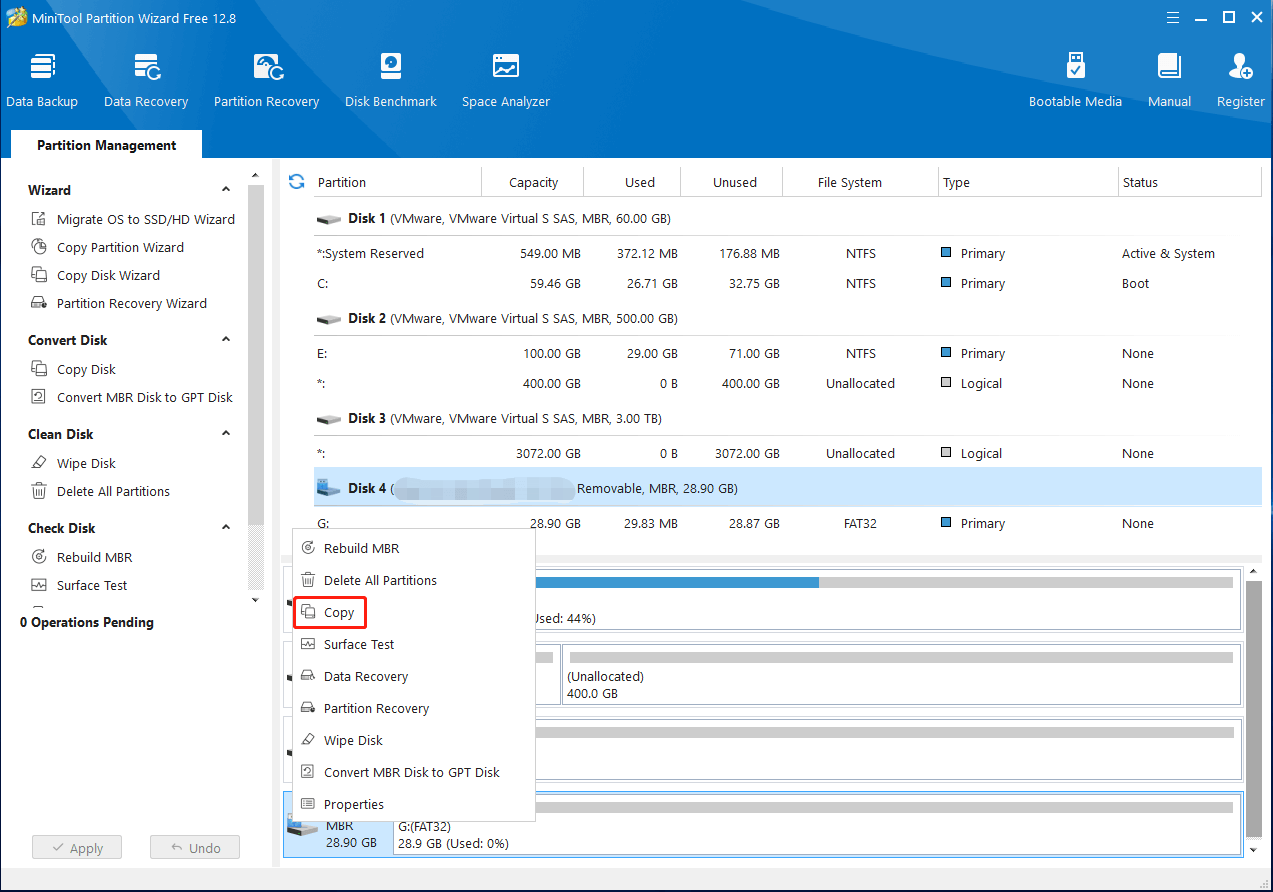
Step 4: In the prompted window, choose the destination and click Next.
Step 5: In the next window, modify copy options and disk layout according to your needs. Once done, click Next.
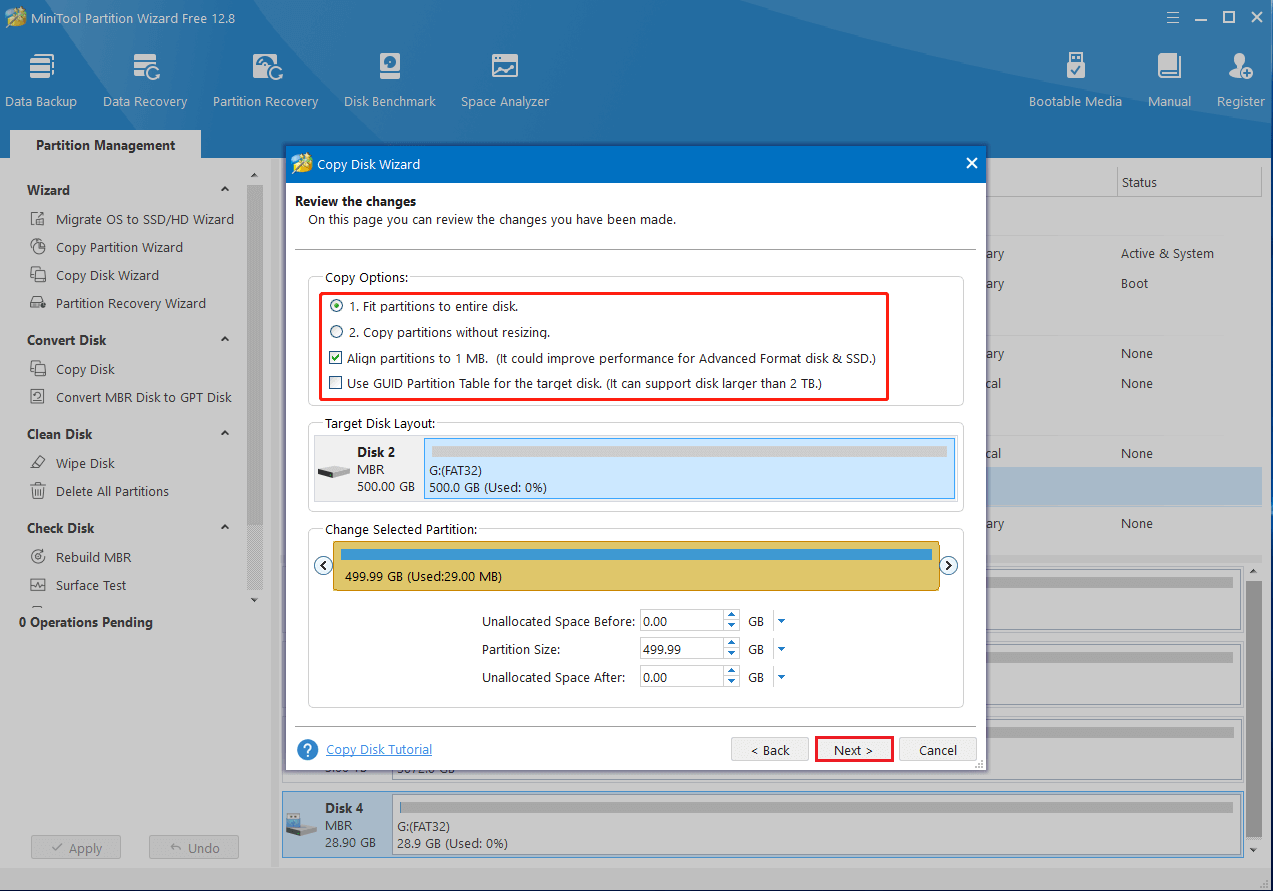
Step 6: Finally, click Finish and Apply to execute the operation.
After reading this post, you can learn how to clone an SD card with Win32DiskImager. Besides, you can also try using the mentioned alternative to Win32DiskImager . If you have any problems with Win32DiskImager clone SD card, you can leave a message in the comment area below.

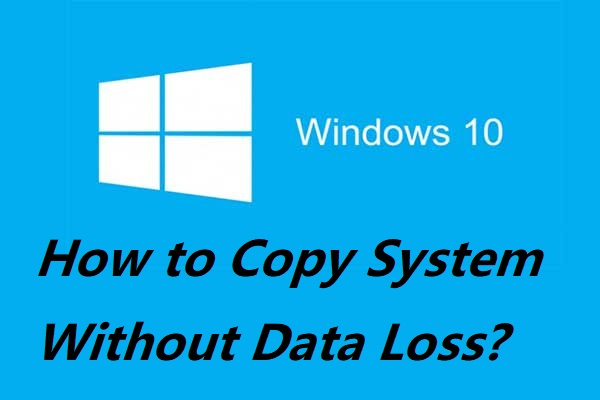
User Comments :