Fix 1. Run Windows Update Troubleshooter
This tool is built into the Windows system to solve various update issues. You can try running it and see if it works. Here is the guide:
- Press the Windows logo key + I to open Settings.
- Go to System > Troubleshoot.
- Click Other troubleshooters.
- Find Windows Update and click the Run button next to it.
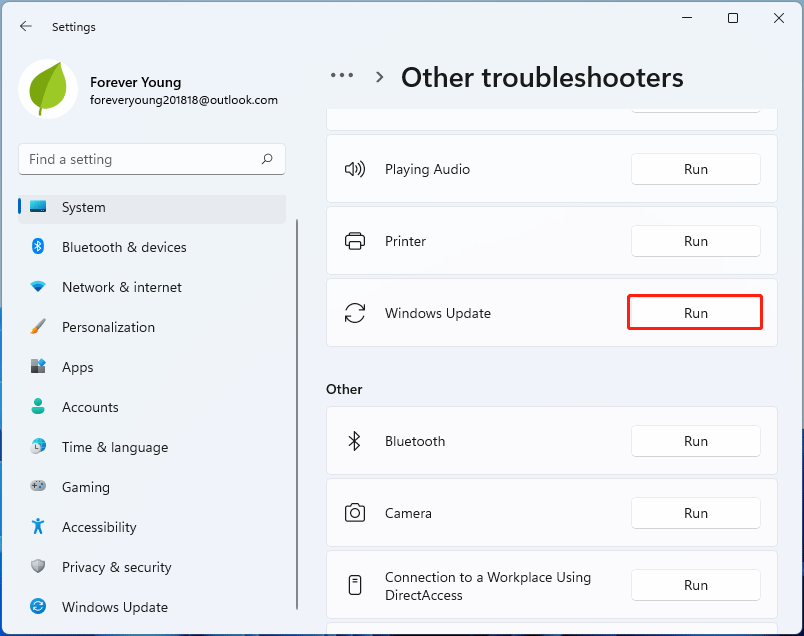
Fix 2. Restart the Windows Update Component
Restarting the Windows update component can fix many Windows update issues, including the Windows 11 update error 0xc000a2a7. You can also have a try. Here is the guide:
Step 1: Press the Windows logo key + R, type “cmd”, and press Enter to open Command Prompt.
Step 2: In the pop-up window, execute the following commands one by one.
- net stop wuauserv
- net stop cryptSvc
- net stop bits
- net stop msiserver
- ren C:WindowsSoftwareDistribution SoftwareDistribution.old
- ren C:WindowsSystem32catroot2 Catroot2.old
- net start wuauserv
- net start cryptSvc
- net start bits
- net start msiserver
Fix 3. Run SFC
Sometimes, corrupt Windows files may cause the Windows update failure. Then, you can repair Windows using SFC commands. Here is the guide:
- Open Command Prompt.
- Type “sfc /scannow” and press Enter.
Fix 4. Install the Update Manually
If all the above ways fail to solve the Windows 11 update error 0xc000a2a7, you can try installing the update manually. Here is the guide:
- Visit the Microsoft Update Catalog website and search for the update using the KB number.
- Select the version that matches your system architecture to download.
- Run the update file to install it.
Fix 5. Perform In-Place Upgrade Using ISO
The in-place upgrade will replace the old or bad system with the latest version and keep all your settings, applications, and files. Through this way, you can install the update. In addition, this method doesn’t require you to boot the computer from USB. Here is the guide:
- Download the latest Windows 11 ISO file from Microsoft’s Windows 11 download page.
- Double-click the ISO file to mount it, and then double-click Setup.exe.
- The Windows 11 Setup wizard will launch. Click Next. It will check for updates.
- Accept the license terms. It will prepare the PC. Then, click Install.
- After the installation is completed, you can enter your PIN to log in to Windows 11.
Fix 6. Scan for Bad Sectors
Sometimes, the Windows 11 update error 0xc000a2a7 occurs due to bad sectors on the C drive. Then, you need to run Command Prompt as administrator and then execute the command “chkdsk c: /r” to try recovering files from the bad sectors. Then, update Windows 11 again.
If this method also fails, try using MiniTool Partition Wizard to see how many bad sectors or blocks are there. Here is the guide:
MiniTool Partition Wizard FreeClick to Download100%Clean & Safe
Step 1: Download, install, and launch MiniTool Partition Wizard. Right-click the hard drive and choose Surface Test.
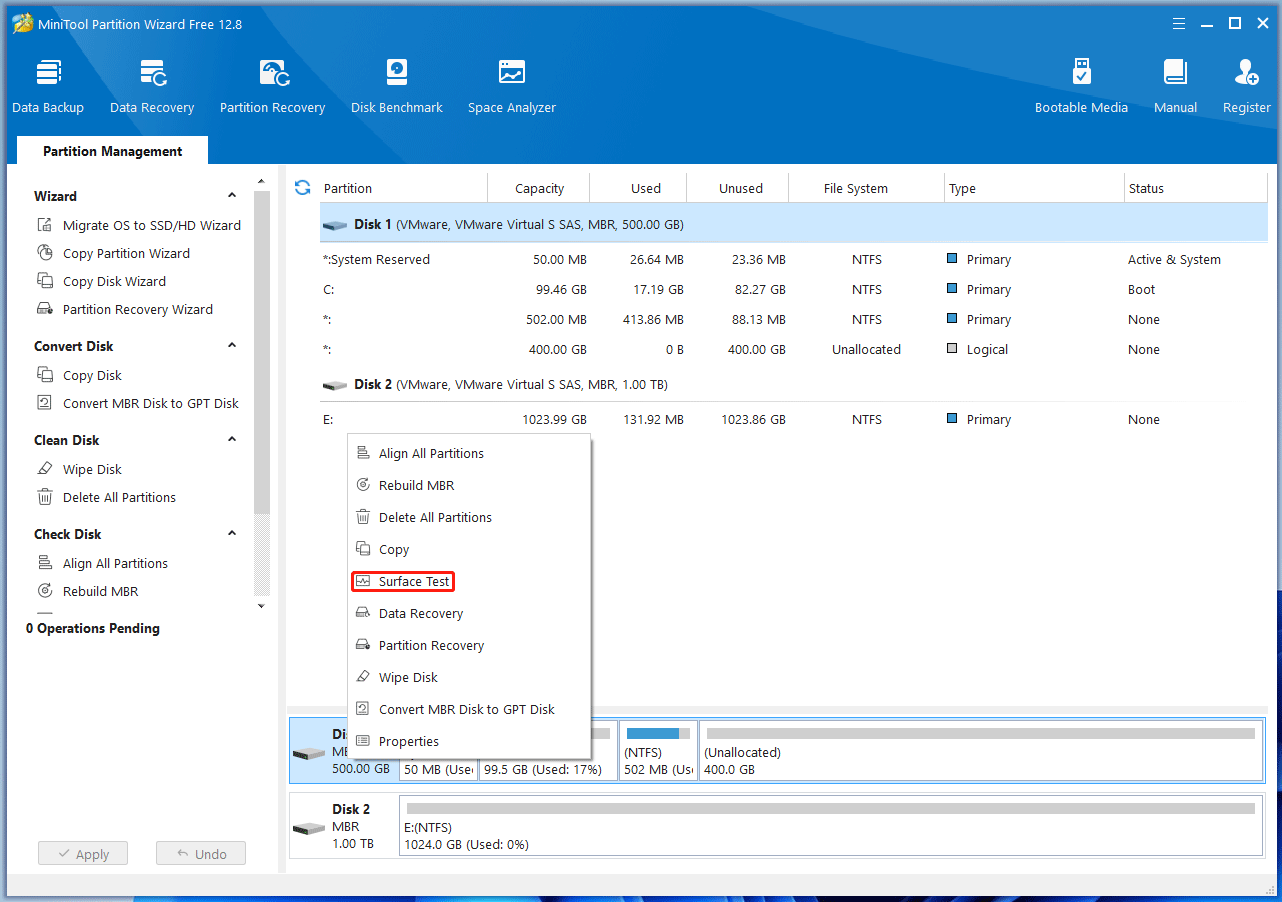
Step 2: On the pop-up window, click Start Now. If bad sectors are found, they will be marked as red blocks. If there are too many bad sectors, you may need to replace the hard drive.
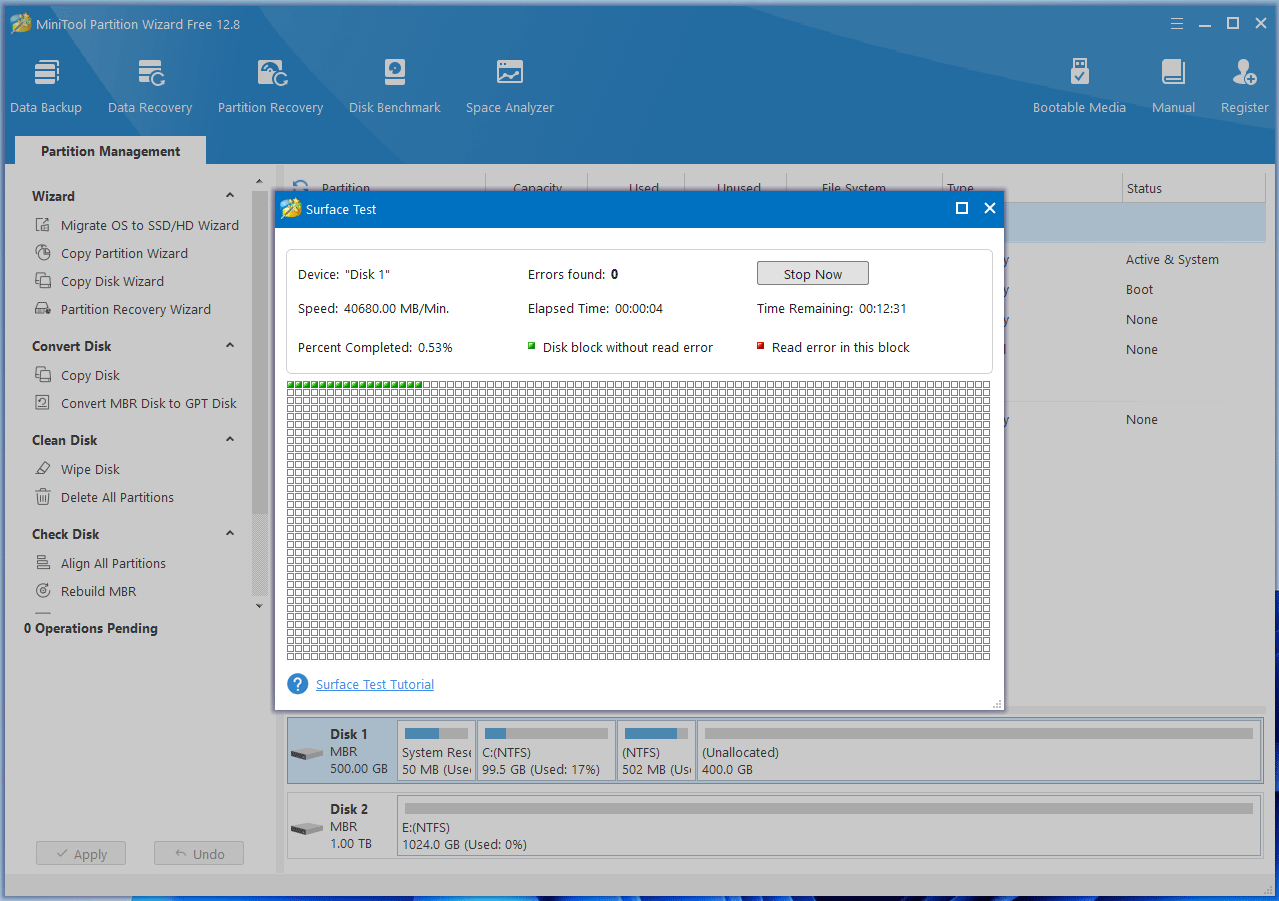
Bottom Line
This post shows you how to solve the Windows 11 update error 0xc000a2a7 in 6 ways. You can have a try.


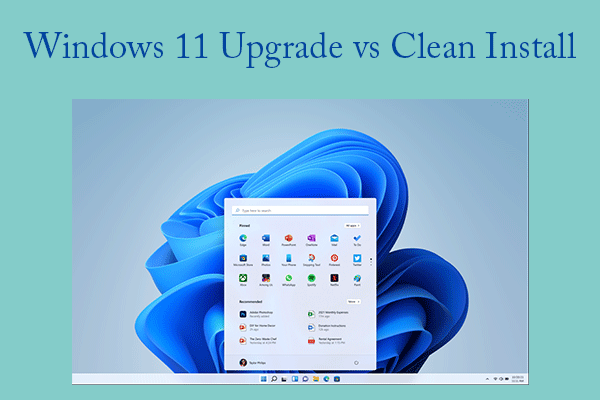
User Comments :