Windows 11 Taskbar Calendar Not Showing Days
On the right of the Windows 11 taskbar, the current date and time will be displayed. If you click this date and time, you will open the Calendar. It will display the dates of a whole month, arranged by weekdays. It should look as follows:
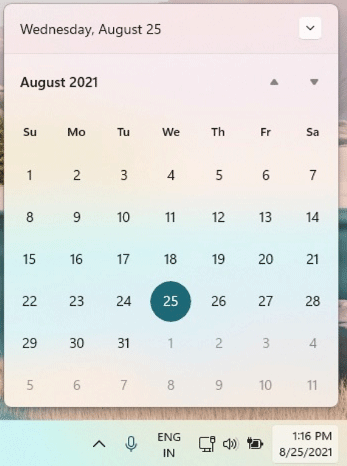
However, some people report that they have encountered the “Windows 11 taskbar calendar not showing days” issue.
Ever since upgrading to 11, I've regularly had issues with the taskbar calendar. From time to time, it won’t show days in the month, and it seems to glitch and take a long time to even show what it does show. Can you fix this, please?https://techcommunity.microsoft.com/t5/windows-11/windows-11-taskbar-calendar-not-showing-days/m-p/3073753
When the “Windows 11 taskbar calendar not showing days” issue occurs, you can only see the weekday and no dates will be displayed. It may be as follows:
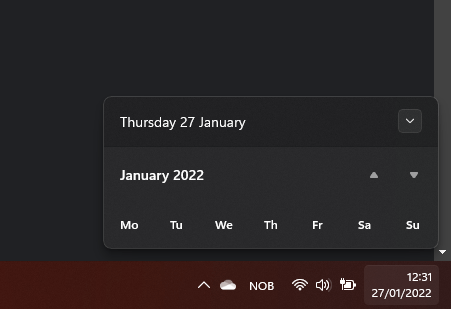
Fixes for Windows 11 Taskbar Calendar Not Showing Days
After reading many users’ posts, I summarized some solutions to the “Windows 11 taskbar calendar not showing days” issue or the “Windows 11 taskbar calendar not working” issue. You can try them.
Way 1. Refresh the Screen
Sometimes, the “Windows 11 taskbar calendar not showing days” issue is just a minor display issue. You can refresh the screen to solve it. Right-click the blank area of the desktop and click Refresh.
Way 2. Restart the PC
For most common Windows issues, a PC restart can solve them. Therefore, you can also restart the PC to solve the “Windows 11 taskbar calendar not showing days” issue.
Way 3. Expand the Calendar
Windows 11 calendar allows users to collapse and expand it. The toggle is the arrow button in the top right corner of the calendar. You can click it to collapse or expand the calendar. Make sure the calendar is expanded.
Way 4. Edit Taskbar Alignment
Some people report that they have gotten rid of the “Windows 11 taskbar calendar not showing days” issue by editing taskbar alignment. Therefore, you can also try this way. Here is the guide:
- Press and hold (or right-click) any empty space on the taskbar, then select Taskbar settings > Taskbar behaviors.
- Scroll to Taskbar alignment and select the alignment ways (Center or Left).
Way 5. Repair Windows System Files
The corrupt Windows system files may also cause the “Windows 11 taskbar calendar not showing days” issue. In this case, you can solve the issue by repairing Windows system files. Here is the guide: Open Command Prompt and execute the command “sfc /scannow”.
MiniTool Partition Wizard is a professional disk and partition management tool. It can migrate OS, clone disks, recover lost data and partitions, resize and move partitions, convert disks between MBR and GPT without data loss, etc. If you have these needs, you can try this tool.
MiniTool Partition Wizard DemoClick to Download100%Clean & Safe

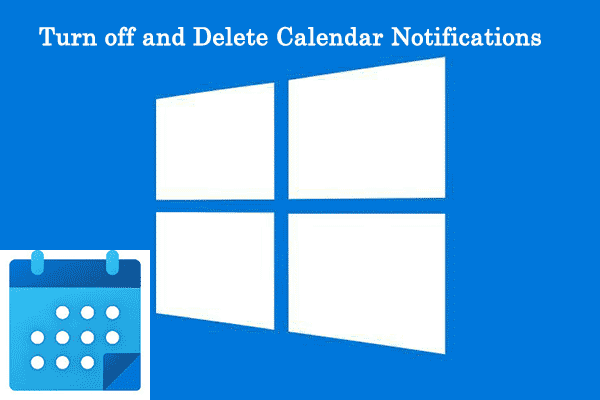

User Comments :