Windows 11 Build 26002 Brings New Energy Saver Mode
On Nov 29, 2023, Microsoft announced Windows 11 Insider Preview Build 26002 (Canary Channel). In this update, Microsoft adds the Energy Saver mode, which extends and enhances battery saver. According to the statement of Microsoft, it is an easy way to extend battery life and reduce energy use by trading off some system performance.
The Windows 11 new Energy Saver mode builds off the previous “battery saver” mode. It will check and disable power-intensive background applications constantly to ensure that processes are not unnecessarily draining battery life.
Clearly, there’s a hardware tradeoff here. The Windows 11 new Energy Saver mode will improve laptop battery life or desktop power consumption, but it will also limit some background activities, so apps and the system may run a bit slower, or be a touch less responsive when you return to them.
Of course, it’s early days, and we don’t know what kind of performance impact this feature could have in a final release (nor how much it could improve battery life).
How to Get and Enable the Windows 11 New Energy Saver Mode
How to get the Windows 11 new Energy Saver mode? At present, the Windows 11 Build 26002 is just released to Canary Channel. If you want to get the Windows 11 new Energy Saver mode now, you need to switch to Windows Insider Canary Channel and then install the Cumulative Update Build 26002.1010 (KB5033735).
What Is Canary Channel?
The Canary Channel is the new channel released by Microsoft for Windows Insiders. It is the preview platform that has the highest build series among all other Insider channels.
The users who switch to or join the Canary Channel will receive major changes to the Windows kernel, new APIs, etc.
Therefore, these builds could have major issues that could impact your system, due to which you will not be able to use your system properly or even, in some rare cases, need to reinstall Windows.
How to Switch to Canary Channel
If you are already a Windows Insider, do as follows:
- Open Windows 11 Settings.
- Go to Windows Update > Windows Insider Program.
- Click on the Choose your Insider settings tab.
- Select the Canary Channel.
- Close Windows 11 Settings and restart your computer.
If you are not a Windows Insider, do as follows:
- Open Windows 11 Settings.
- Go to Windows Update > Windows Insider Program.
- Click Get Started.
- Now, click Link account and select your Microsoft account for Windows Insider Program.
- Review the agreement and click Continue. Now, select the Canary Channel from the list and click Continue again.
- Click Restart.
How to Enable the Windows 11 New Energy Saver Mode
After the PC restart, you are a Canary Channel Insider. Then, check for the updates to install the KB5033735 update. After that, your computer will be the Windows 11 Build 26002. Then, you can enable Energy Saver as follows:
- Open Windows 11 Settings and go to System > Power.
- Scroll down a bit and expand the Energy Saver section.
- Simply toggle on the feature or choose to run it automatically.
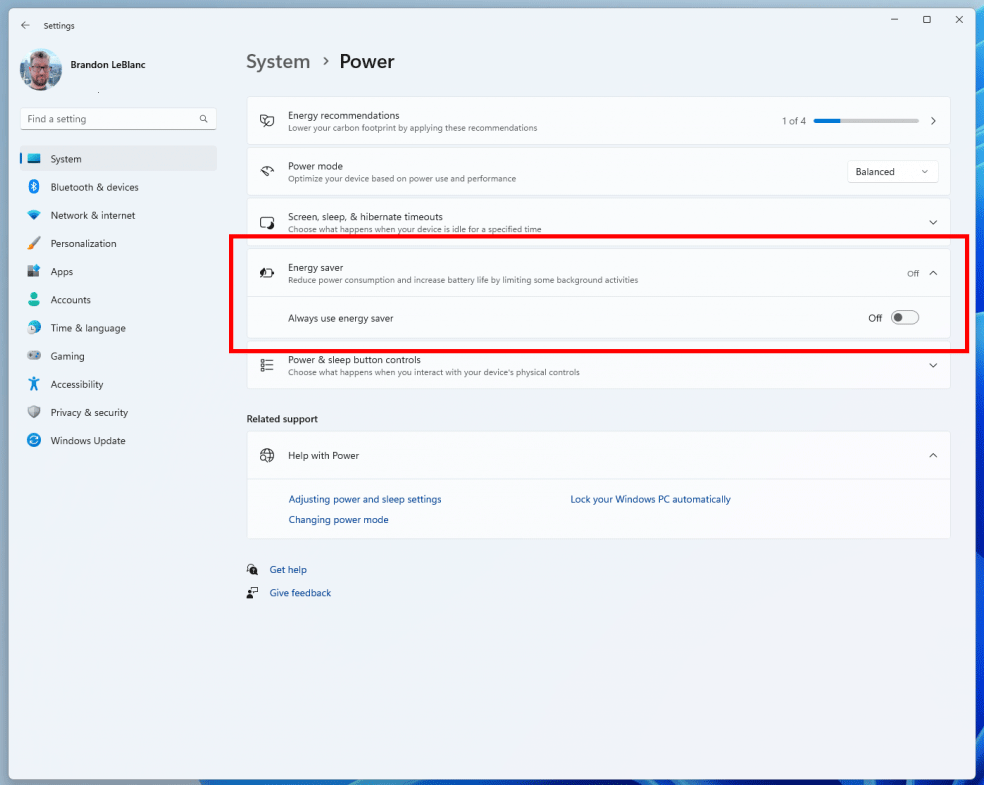
Of course, you can also enable Energy Saver in Quick Settings.
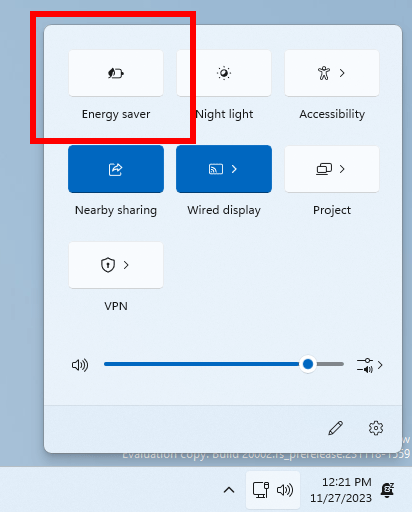
MiniTool Partition Wizard can clone the system and disk. If you join the Canary Channel, this software may help you restore the PC to a normal state.
MiniTool Partition Wizard DemoClick to Download100%Clean & Safe

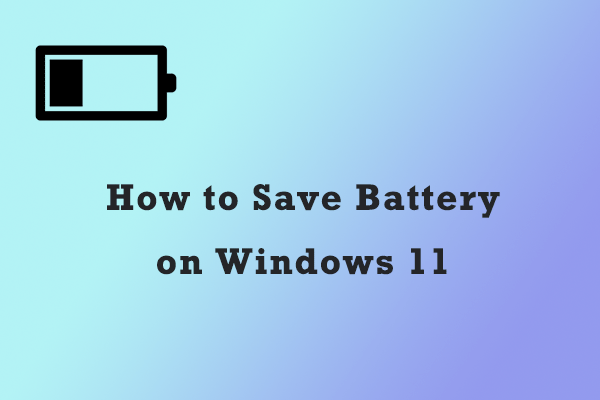
User Comments :