A lot of users experienced the Windows 11 24H2 random screen stuttering, freezing, or rendering, especially when playing games. In this post, Partition Magic dives into several effective methods to fix the issue.
Since the release of Windows 11 24H2, a large number of users have upgraded their systems to the latest version. However, various error codes and issues are accompanied by the update, such as Win11 24H2 black screen, install error 0xC1900101 – 0x40017, setup error with Sysprep image, high CPU usage, and the one discussed here.
According to user reports, the Windows 11 24H2 random screen freezing or stuttering often appears when playing games or running some resource-intensive apps. The main reason for the issue is related to the graphics card and its drivers. In addition, graphics settings, hardware acceleration, game mode, and the update are also responsible for the problem.
Here, I summarize 7 feasible methods to fix the Windows 11 24H2 random screen stuttering or freezing. Let’s try them in order until the problem gets solved.
Fix 1. Check If Your PC Meets Win11 24H2 Requirements
Before trying other solutions, you’d better check if your computer meets the minimum requirements of Windows 11 24H2, especially for the graphics card. For that:
- Processor: 64-bit processor with 2 or more cores
- Storage: 64GB of free space
- Graphics card: compatible with DirectX 12 or later with WDDM 2.0 driver
- System firmware: UEFI with Secure Boot capability
- TPM: version 2.0
- RAM: 4GB
If your computer has a low-end graphics card, you may encounter random system stuttering on Win11 24H2. In this case, you can upgrade the graphics card on your computer. Besides, you should find that the Win11 24H2 update is in high demand for storage. If there is not enough disk space, you can upgrade to a larger SSD/HDD without reinstalling via MiniTool Partition Wizard. It is a comprehensive disk partition manager that can migrate Windows OS, clone hard drives, and clean up disk space.
MiniTool Partition Wizard DemoClick to Download100%Clean & Safe
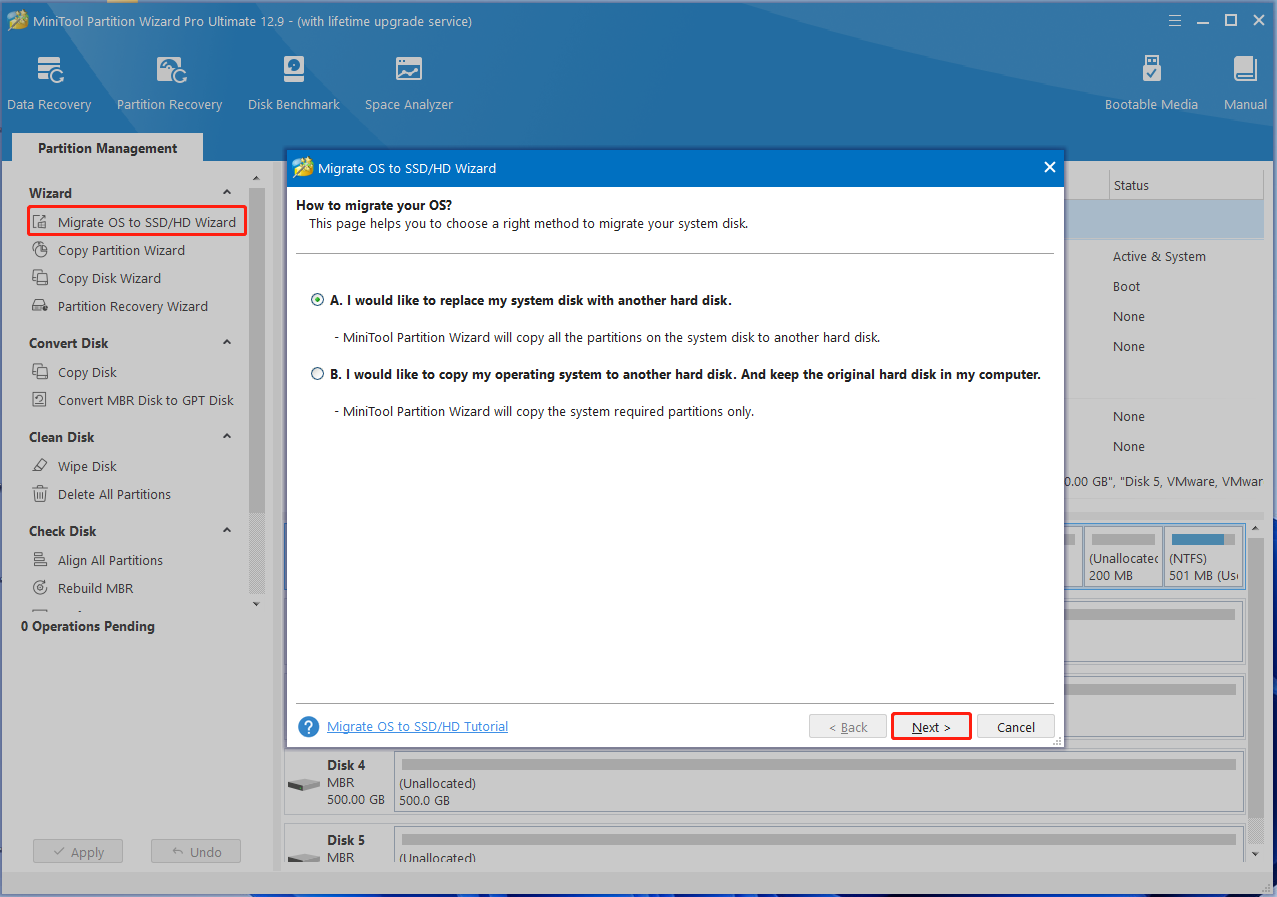
Fix 2. Disable Optimizations for Windowed Games
Many Reddit and Microsoft users reported that the Win11 24H2 random stuttering and rendering can be solved by disabling Optimizations for windowed games. To do that, open Settings by pressing the Win + I keys, navigate to System > Display > Graphics > Change default graphics settings, and disable the option Optimizations for windowed games.
Fix 3. Custom Graphics for the Game and Set the Priority to High
If you encounter the Windows 11 24H2 random screen rendering or stuttering when running certain apps or games, you can set up a dedicated graphics card for them. Here’s how:
Step 1. In the Settings window, go to System > Display > Graphics as we explained above.
Step 2. Select Desktop app under Custom options for apps, click Browse,and locate your game or app’s executable file path, and click on Add.
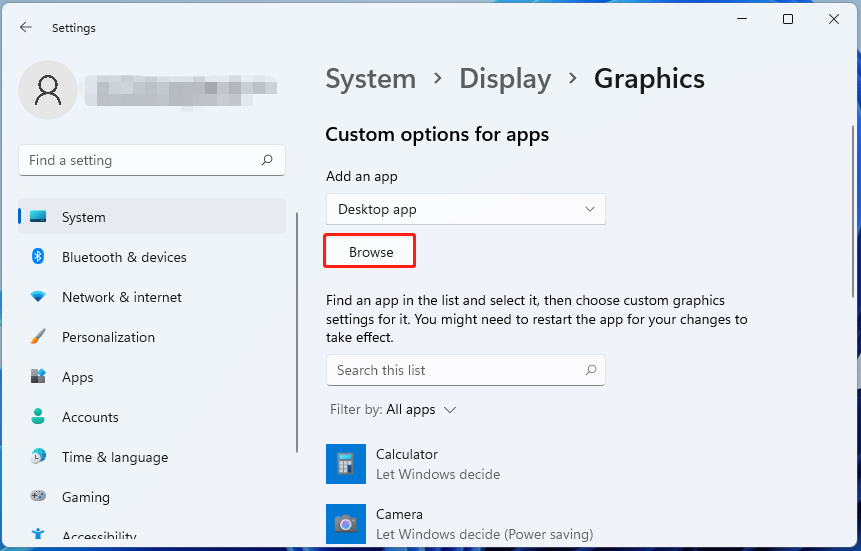
Step 3. Locate the game or app, click Options to open Graphics preference, and select High Performance for the GPU. Then click on Save.
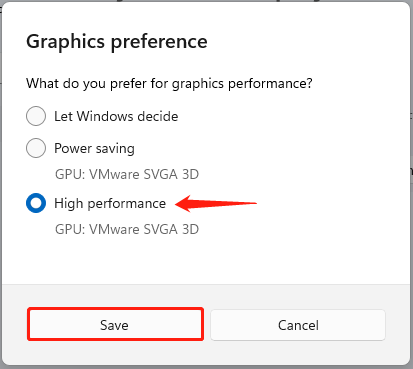
Step 4. Press the Ctrl + Shift + Esc keys altogether, go to Details, right-click the affected app or game, select Set priority > high, and click on Change Priority.
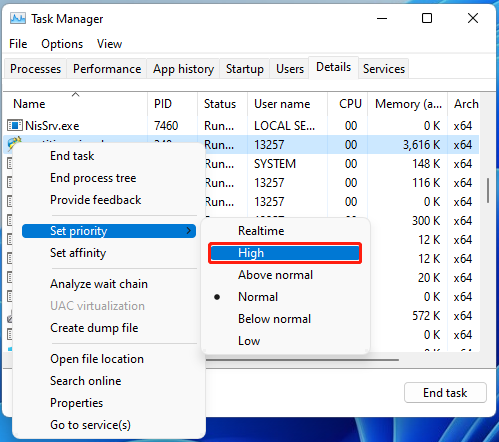
After completing the above steps, check if the Windows 11 24H2 random screen freezing or stuttering persists when running the app.
Fix 4. Update Your Graphics Card Driver
An outdated GPU driver can trigger random system stuttering on Win11 24H2 as well. If you recently updated your graphics card, make sure to update its driver.
Step 1. Press the Win + X keys and select Device Manager from the context menu.
Step 2. In the pop-up window, expand the Display adapters category, and then right-click your card driver and select Update driver.
Step 3. Select the Search automatically for drivers option and follow the on-screen instructions to complete the update. After that, reboot your system and see if the Windows 11 24H2 random screen stuttering gets fixed.
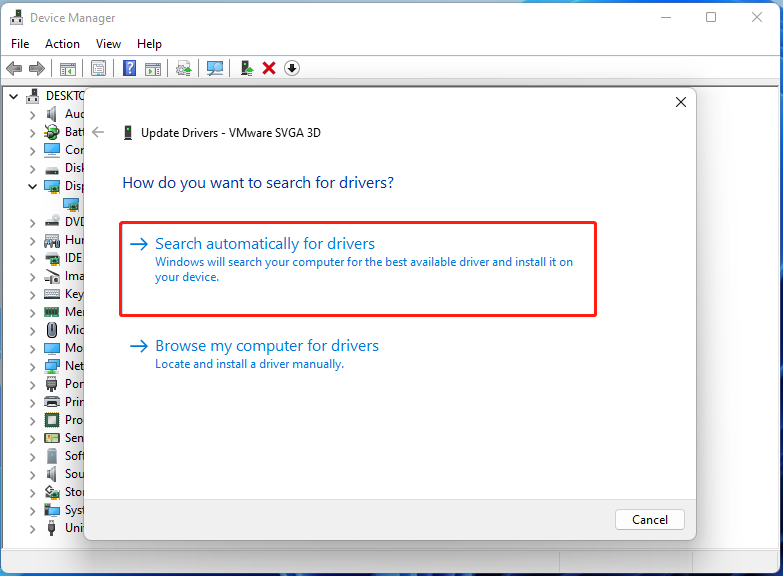
Fix 5. Disable Hardware Acceleration for Affected Games
Some users from the Microsoft forum found that the hardware acceleration option has an impact on the graphics performance, triggering the Win11 24H2 random screen stuttering. If this scenario also applies to you, try disabling the option for affected games or apps.
Fix 6. Uninstall the Latest Update
In addition, you can uninstall the recently installed updates to fix the Windows 11 24H2 random screen rendering or stuttering. This has been proven useful by some users.
Step 1. Open Settings and select Windows Update > Update history.
Step 2. Click on Uninstall Updates, right-click the recent update, and select Uninstall. Then confirm the uninstallation. After that, check if the Win11 24H2 random stuttering is gone.
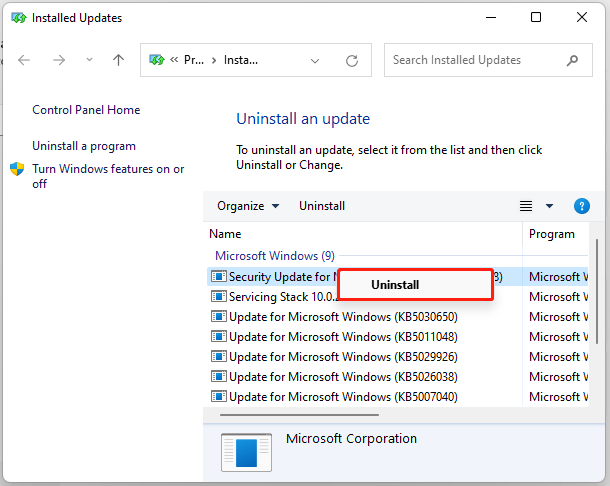
Fix 7. Roll Back Windows 11 24H2
If all the above methods can’t solve the Windows 11 24H2 random screen stuttering, freezing, or rendering, you may need to roll back this update. To uninstall Windows 11 24H2, you can open Settings, navigate to System > Recovery, and click Go back under the Recovery options. Then follow the on-screen prompts to complete the rollback.
The Conclusion
In a word, this post discusses how to fix Win11 24H2 random stuttering, freezing, or rendering. I believe one of the above methods can solve the problem.
If you want to manage your hard disks and partitions effectively on Windows 11 24H2, MiniTool Partition Wizard is a good choice because it offers many powerful features, like converting MBR to GPT without data loss, migrating OS, changing cluster size, partitioning hard drives, etc.

User Comments :