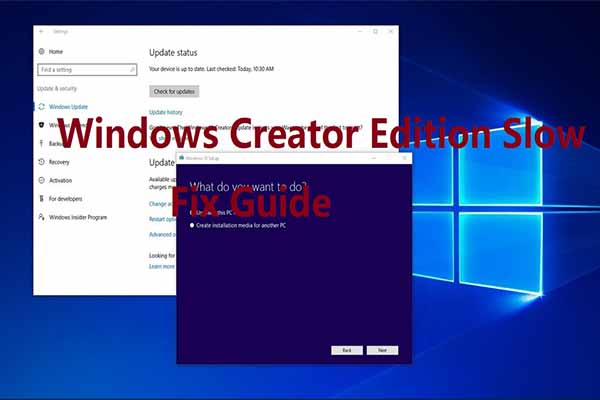A lot of users complain that the Windows 10 Anniversary Update destroys boot loader in dual-boot config. If you also encounter this issue, please refer to this post. Here, Partition Magic tells you what to do if Windows 10 Anniversary Update breaks dual-boot partitions.
About Dual-Booting
For some reason, you need to set dual-boot or multi-boot on a computer. There are various dual-boot configurations. Some common dual-boot instances are summarized as follows.
Dual-booting brings many benefits, but it sometimes can prompt errors. For instance, you may encounter the “dual boot option not showing” error. Besides, dual-boot configurations can be affected or even damaged due to some changes or operations.
MiniTool Partition Wizard FreeClick to Download100%Clean & Safe
For example, Windows 10 Anniversary Update destroys boot loader in dual-boot config. This is one of the frequently encountered issues after installing Windows 10 Anniversary Updates.
Complaints about Windows 10 Anniversary Updates
Windows 10 Anniversary Update may impact and even delete other partitions on the same disk. There are many complaints about Windows 10 Anniversary Updates. Some of them are listed as follows.
“A couple of weeks ago I updated to Windows 10 Anniversary edition (by manually doing "Check For Updates") and all have seemed well. However today I opened Media Manager with one of my large libraries and after checking a couple of tags to filter the search results, it crashed with the following error message:
System.OverflowException: Arithmetic operation resulted in an overflow.” -vegascreativesoftware.info
My laptop upgraded to the Anniversary update last night. The download took 7 hours! […] After the download completed, and it got to its first re-boot, Windows would no longer boot. -windowsreport.com
Many users are reporting that some of their partitions disappeared after installing the Anniversary Update. Usually, it's the smallest partition that disappears, although we couldn't say for sure whether the partition is deleted or if Windows simply doesn't detect it. Some users are saying that the partition is not allocated, while others can detect it once they install third-party partition management applications. -linux.slashdot.org
As you see, “Anniversary Update is destroying boot loader in dual-boot config” is one of the issues with the Anniversary Update. If you are experiencing this problem, read this post and follow the given instructions to troubleshoot the issue.
Windows 10 Anniversary Update Destroys Boot Loader in Dual-boot Config
If you dual boot systems on a computer, you should think twice before installing the Windows 10 Anniversary Updates. According to user reports, Windows doesn’t boot after Windows 10 version 1607 is installed. Besides, an error message will appear on the screen.
“Error: unknown filesystem.
Entering rescue mode …
Grub rescue>”
What to do when Windows 10 Anniversary Update destroys boot loader in dual-boot config? Well, you can repair the boot loader error in Linux and Windows dual-boot configuration with the Boot-Repair Ubuntu utility.
Step 1: Download Boot-Repair from the official website of Ubuntu.
Step 2: Install the tool in Ubuntu from an Ubuntu live-session or the installed Ubuntu session.
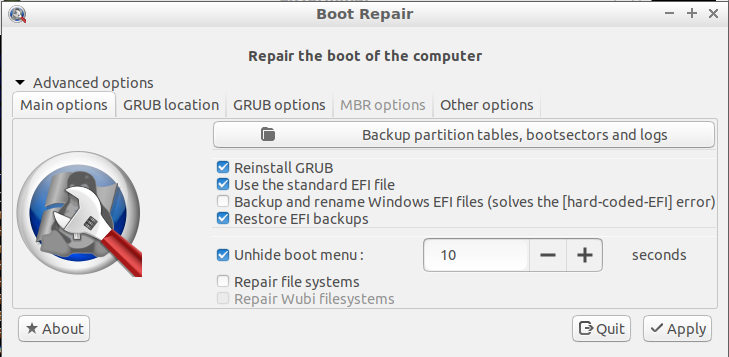
Step 3: Connect to the Internet.
Step 4: Open a new Terminal and run the following commands one after another.
- sudo add-apt-repository ppa:yannubuntu/boot-repair
- sudo apt-get update
- sudo apt-get install -y boot-repair && boot-repair
Step 5: Run Boot-Repair from either the Dash or by typing boot-repair in a terminal.
Step 6: Click the Recommended repair button and wait for the finish of the process.
Step 7: After the process ends, note the URL (paste .ubuntu.com/XXXXX) on a piece of paper.
Step 8: Restart the computer and check if your dual-boot system has recovered.
Also read: How to Install Ubuntu on VirtualBox? Here’s the Full Guide
Bottom Line
This post tells what to do if Windows 10 Anniversary Update destroys boot loader in dual-boot config. If your Anniversary Update is destroying boot loader in dual-boot config, try the instructions offered in this post to resolve it.

![This Update Can’t Be Downloaded and Installed [Fix Guide]](https://images.minitool.com/partitionwizard.com/images/uploads/2025/01/this-update-cant-be-downloaded-installed-because-its-not-yet-ready-thumbnail.jpg)