Ventoy is a free and open-source tool used to burn ISO files to a USB flash drive for creating a bootable drive and clean installing OS. The tool can be used to bypass Windows 11 system requirements. So, a lot of users install Windows 11 with Ventoy on an unsupported PC.
However, they encounter various issues, such as Windows 11 24H2 setup error 0x80070001 – 0x4002f Ventoy, Ventoy not booting from USB, ISO not found in Ventoy partition, and the one discussed here.
Windows 11 24H2 installer crashing from a Ventoy USB. I have been dealing with Windows 11 24H2 since Sunday. Is it possible that something about the 24H2 and Ventoy are not getting along?https://forums.ventoy.net/
How to fix the Win11 24H2 not installing from a Ventoy USB? We summarize 5 solutions as follows. Let’s try them in order until the problem gets solved.
Solution 1. Use a Different USB
According to user reports, the Windows 11 24H2 Ventoy USB crashing issue is related to the USB itself. If you are using an aged or untrusted USB, you may fail to install Windows 11 24H2. So, you can try using a different USB, disabling Secure Boot, and using the MBR partition on the Ventoy USB.
Solution 2. Reformat the USB
Some users found that the Windows 11 24H2 installer crashing with a Ventoy USB can be solved by reformatting the USB to NTFS. How to do that? MiniTool Partition Wizard is a free USB formatter that can format a drive not only to NTFS but also convert FAT32 to NTFS without data loss. Let’s try.
MiniTool Partition Wizard FreeClick to Download100%Clean & Safe
Step 1. Plug the Ventoy USB into your computer and launch MiniTool Partition Wizard
Step 2. Select the USB drive from the disk map and click Format Partition from the left panel.
Step 3. Select NTFS from the File System drop-down menu and you can change cluster size or partition label. Then click OK > Apply to execute the change.
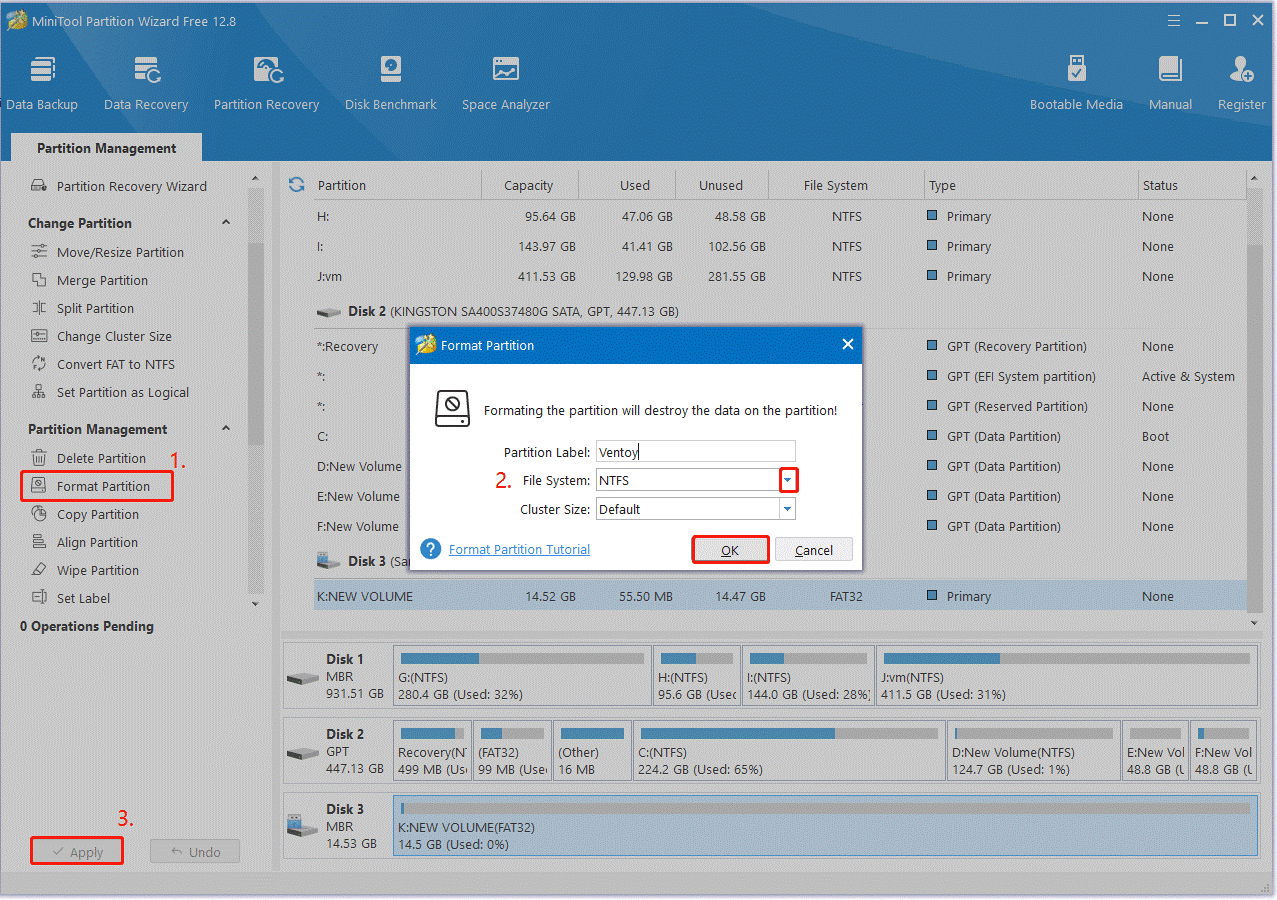
After that, you can reinstall and check if the Win11 24H2 not installing from a Ventoy USB issue is gone.
Solution 3. Create an Unattended Win11 24H2 Installation
Some users from the Ventoy forum reported that the “Win11 24H2 installer not working with a Ventoy USB” issue can be solved by creating an unattended installation. It is an ongoing installation way without prompting you for information. If you don’t know how to do that, refer to this guide – How to Create an Unattended Windows 11 Installation? [Tutorial]
Solution 4. Use an Alternative to Ventoy
If the “Windows 11 24H2 installer crashing from a Ventoy USB” issue persists, you can use an alternative to Ventoy for installing Win11 24H2. It’s recommended that you use Rufus because the tool can bypass the Secure Boot and TMP 2.0 requirements while installing Windows 11.
However, if you have a standard computer that meets the system requirements, we recommend you create a bootable USB using the latest version of Windows Media Creation Tool.
Solution 5. Check Your Disk Errors
A faulty hard disk is also responsible for the Windows 11 24H2 installer crashing with a Ventoy USB. If the USB drive and Windows 11 24H2 ISO are not the blamed factor, you may have to check the disk errors. Here you can use CHKDSK.
Step 1. Type cmd in the search bar, and then right-click the Command Prompt app and select Run as administrator from the context menu. Then click on Yes in the UAC window to confirm it.
Step 2. In the elevated Command Prompt window, type the chkdsk /f /r command, type Y and press Enter to restart your PC. Then Windows will automatically check and repair errors on the disk.
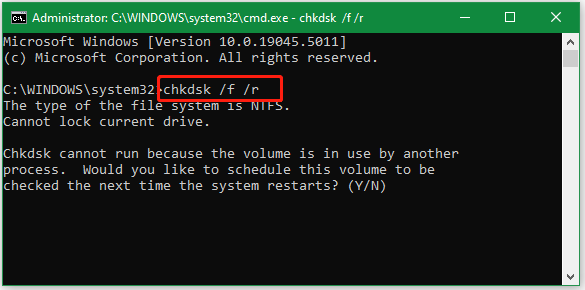
Bottom Line
This post shows you how to fix Windows 11 24H2 Ventoy USB crashing. It provides 5 feasible solutions to the problem, such as reformatting the USB to NTFS, using an alternative, checking disk errors, creating unattended Windows 11 installation, etc.

User Comments :