The Blue Screen of Death (BSOD) is a fatal error in the Windows operating system that occurs when the system encounters a critical error that it cannot recover from. This error is typically caused by a hardware malfunction or a corrupted device driver.
Users may encounter different BSOD errors on their PCs, such as FBNetFlt.sys blue screen, e1d65x64.sys BSOD error, and more. In this post, we will discuss the WiFicx.sys blue screen error. For example, here is a user report from the answers.microsoft.com:
Hello, I have recently had a problem with receiving multiple BSODs within an hour with the case telling me that WiFicx.sys is the cause of the crash. I have tried multiple different troubleshooting recommendations for this problem but none of worked so far.https://answers.microsoft.com/en-us/windows/forum/all/bsod-wificxsys-solved/28a579a3-f2ba-4637-acf0-547248c4cbfd
Have you also encountered the WiFicx.sys BSOD error? Do you know how to fix it? Don’t worry. This post provides a full guide on solving the WiFicx.sys BSOD error.
What Causes the WiFicx.sys Blue Screen Error?
The WiFicx.sys BSOD is caused by the Wi-Fi WDF class extension, which helps users write drivers for their Wi-Fi devices. After investigating extensive user reports and posts, I find that the WiFicx.sys blue screen error can mainly be caused by these reasons:
- Hardware malfunctioning
- Issues with the Wificx.sys driver
- Overheating Components
- Corrupt human interface devices
- Outdated relevant drivers
- Corruption errors within the system
- Outdated BIOS
Solution 1. Try Some Basic Tricks
Before trying other advanced ways to solve the WiFicx.sys BSOD error, you can try some basic tricks first. They may help you fix the error sometimes.
- Update Windows.
- Uninstall recent Windows Update.
- Update drivers.
- Disconnect the Human Interface Devices.
- Disable third-party antivirus programs.
Solution 2. Update/Reinstall Drivers
Reinstalling the wireless and network drivers may also help fix the WiFicx.sys failed blue screen error. You can also have a try with the following steps:
Step 1. Press the Win + R keys to open the Run window, type “devmgmt.msc” in the box, and press Enter.
Step 2. In the pop-up Device Manager window, expand Network Adapters.
Step 3. Right-click on your Network Adapter and click Uninstall Device.
Step 4. Once done, restart your computer and check if the error has been resolved.
Solution 3. Run SFC and DISM
Corrupted system files can also cause the WiFicx.sys failed blue screen error. In this case, you can perform SFC and DISM to fix the error. To do that, you can do the following steps:
- Press the Win + S keys to open the Search window, and then type “command prompt” in the search box.
- Click Run as administrator under the Command Prompt app.
- Type “sfc /scannow” and press the Enter key.
- After the process is completed, type “Exit” and press the Enter key to close the Command Prompt window.
- Once done, restart your computer to check if the error is fixed. If not, proceed by initiating a DISM scan.
- Run the Command Prompt as administrator on your computer again.
- Then type “DISM.exe /Online /Cleanup-image /Scanhealth” and press the Enter key.
- Type “DISM.exe /Online /Cleanup-image /Checkhealth” and press the Enter key.
- Type “DISM.exe /Online /Cleanup-image /Restorehealth” and press Enter.
- Type “Exit” and press the Enter key to close the Command Prompt window.
- Once done, restart your computer to check if the WiFicx.sys blue screen error is fixed.
Solution 4. Reinstall Vanguard Anti-Cheat
Some people report that the Vanguard can also trigger the WiFicx.sys blue screen error in Windows 10/11. So, if you also have Vanguard on your PC and suspect it’s the reason for WiFicx.sys blue screen error, you can try uninstalling Vanguard and then downloading and installing its latest version on your PC to fix the error.
Solution 5. Update BIOS
Outdated BIOS can also cause the WiFicx.sys blue screen error. So, you can try updating the BIOS on your PC to fix this error. To do that, I recommend you read this post: How to Update BIOS Windows 10 | How to Check BIOS Version.
However, updating the BIOS may sometimes result in data loss. Therefore, you’d better back up the data on your PC before you update your BIOS. To make a backup, you can use MiniTool ShadowMaker as it is a professional data backup tool that can help you back up your data with ease.
MiniTool ShadowMaker TrialClick to Download100%Clean & Safe
In addition, you can also use MiniTool Partition Wizard. This reliable partition software provides the Copy Disk feature to help you clone the whole data on a disk. Moreover, this feature-rich tool can also help you format USB to FAT32, check for disk errors, convert MBR to GPT, set partitions as logical/primary, clone a hard drive, change cluster size, rebuild MBR, do data recovery, and so on.
MiniTool Partition Wizard DemoClick to Download100%Clean & Safe
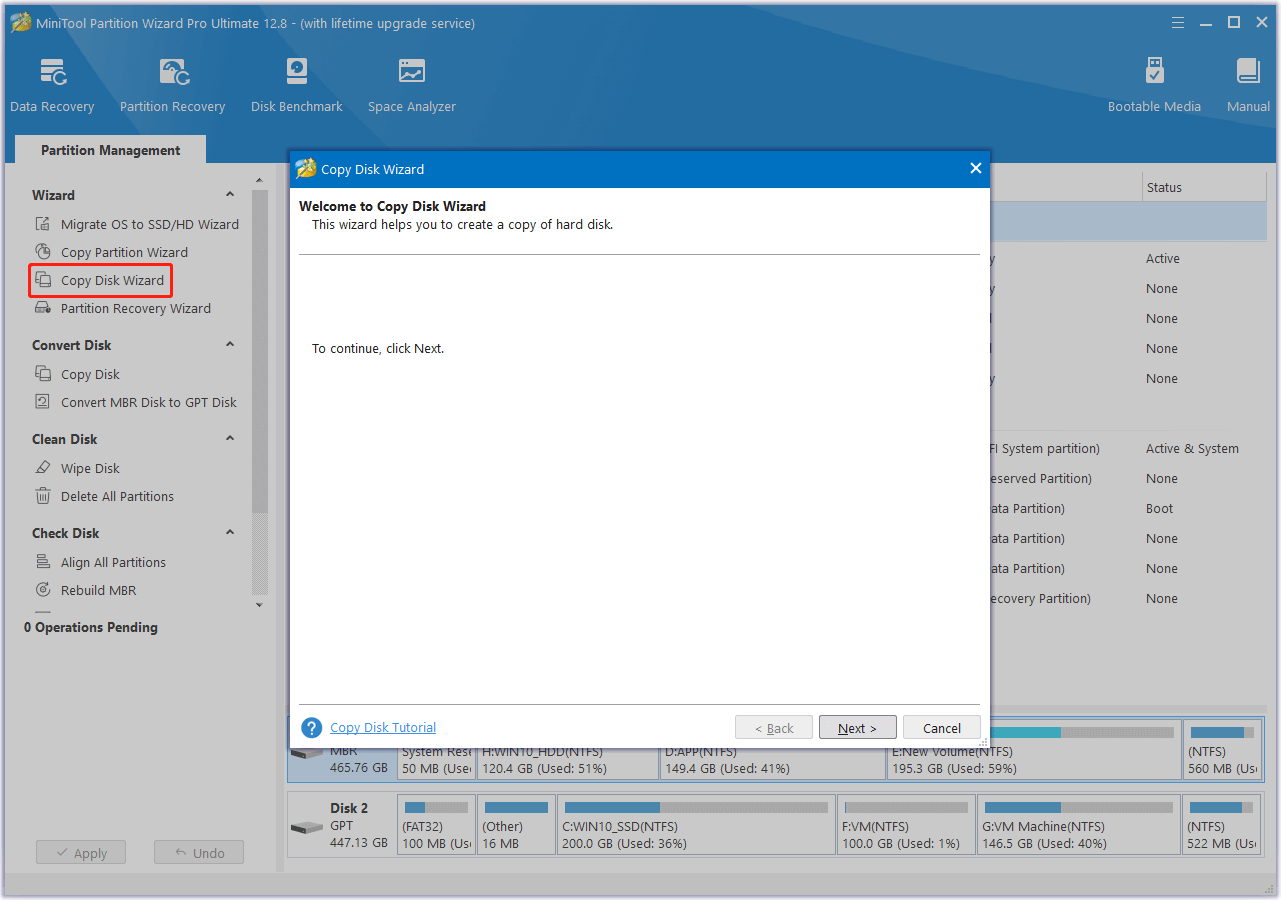
Bottom Line
How to fix the WiFicx.sys blue screen error on Windows 10/11? Now, I believe you may already know the answers. This post lists all the possible causes of the WiFicx.sys failed blue screen error and provides some helpful solutions.

User Comments :