Why do games take up so much space? Are you looking for the answer? In this post, Partition Magic gives a detailed answer and provides a quick guide on how to free up space on your computer.
Games are one of the most popular applications on your PC, but they can also be one of the most space-consuming. If you’re like many gamers, you’ve probably found yourself running low on storage space and looking for ways to free up space on your hard drive.
Here we’ll break down why games take up so much space and provides some tips when hard disk space is not enough to run games.
Why Do Games Take Up So Much Space?
Why do games take up so much space? A game’s file size is determined by a variety of factors, including the type of graphics used, the number of tracks and sounds, and the amount of data used to create textures and models. Games that use high-resolution graphics or require a lot of storage space to save files can take up a lot of space.
Among them, the biggest reason is texture data. 4K textures are becoming increasingly common and a single uncompressed 4K texture with alpha channel is 67MB. Obviously, most textures are stored in a compressed format, but modern games have thousands of textures, so things add up to a lot. Most models will use multiple textures.
What Game Takes Up the Most Storage?
What game takes the most storage? Here we list some games that takes up a lot of storage space. These games are among the top ones in terms of file size.
- ARK: Survival Evolved – 400 GB
- Call Of Duty: Modern Warfare – 235 GB
- Medal of Honor: Above And Beyond -177 GB
- Call of Duty: Blacks Ops Cold War – 175 GB
What to Do When Games Take Up So Many Space?
As mentioned above, most of the popular modern games take up a lot of disk space. If you don’t have enough storage space available, you may have experienced problems with games not downloading.
Fortunately, there are ways to free up disk space.
- Delete Unnecessary files
- Uninstall Apps you no longer need
- Run Disk Cleanup
If some of the above methods cannot meet the space required for the game, then you can use the following methods.
Way 1. Extend a Partition
This method is only available if there is unallocated space on the disk or unused space on other partitions on the disk. You can use the MiniTool Partition Wizard to do this.
In addition, this software can also migrate operating systems, clone a hard drive, recover hard drive data, convert MBR to GPT without losing data, etc. It is worth trying. Here is the guide:
MiniTool Partition Wizard FreeClick to Download100%Clean & Safe
Step 1: Launch MiniTool Partition Wizard to enter its main interface. Click the partition you want to extend and select Extend Partition from the left action panel.
Step 2: In the pop-up window, select where the space will be taken up. You can choose unallocated space or an existing partition. Then, drag the blue block to decide how much space you want it to take up. After that, click OK.
Step 3: Click the Apply button to perform the pending action.
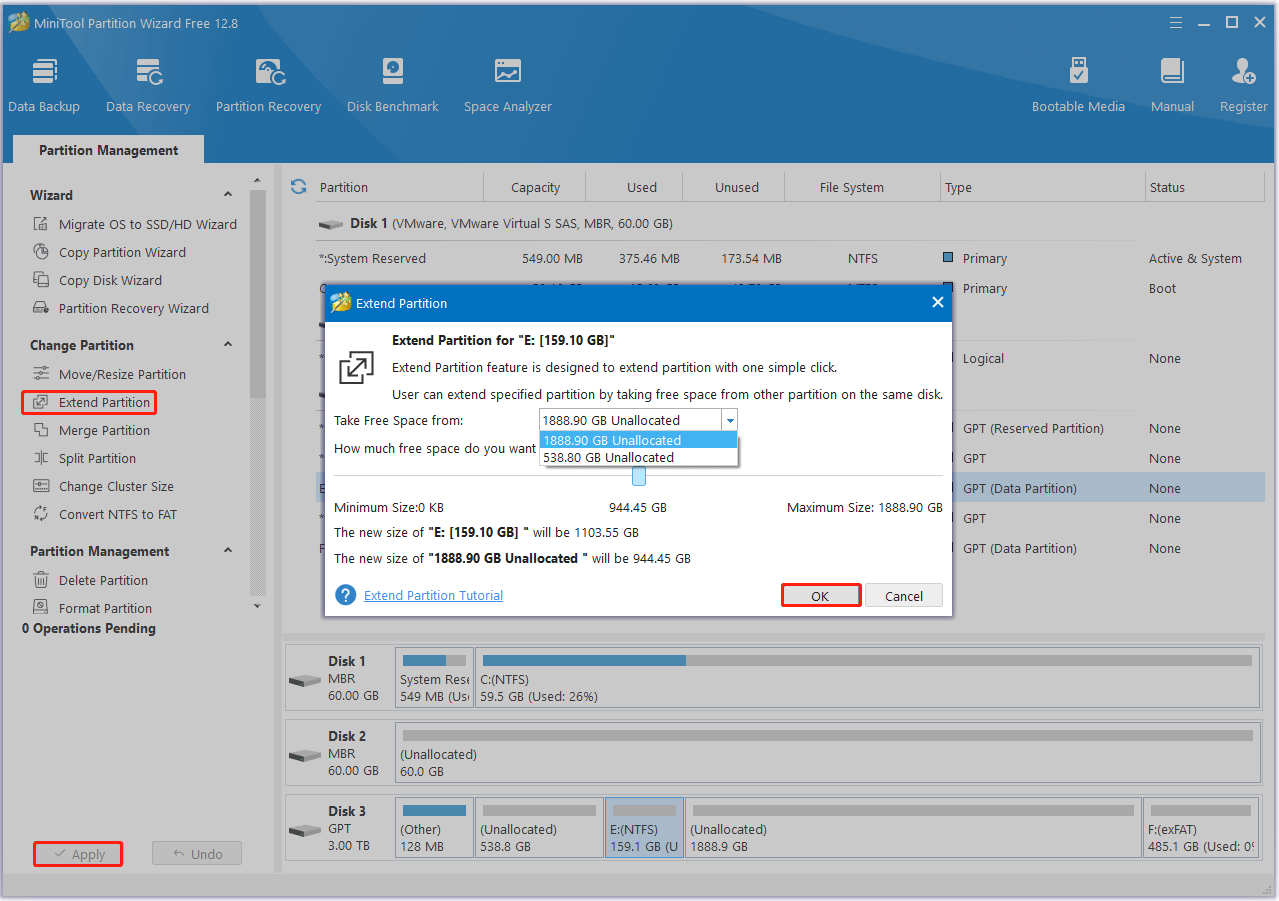
Way 2. Upgrade the Hard Drive or Add a Second Hard Drive
If your system disk is small and even the extended partition cannot make room for the game. You can then consider upgrading the disk to a larger one or adding a second hard drive.
Bottom Line
Why do games take up so much space? This post has answered you. And this article also provides some tips if your disk space is not enough to run games.

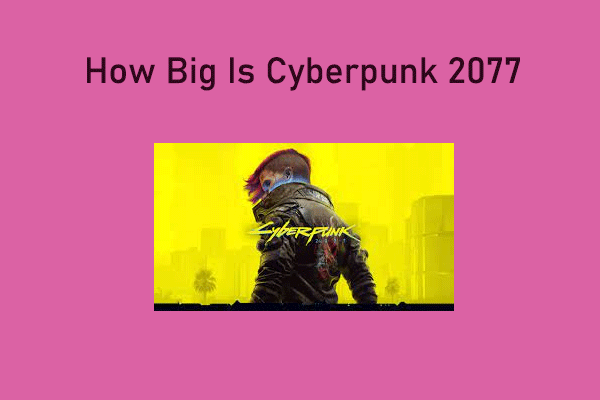


User Comments :