This post summarizes the potential causes of the white spots on screen issue and offers you some methods to get rid of it. If you are experiencing this issue, refer to the methods listed in this post of MiniTool Partition Wizard to troubleshoot it.
To avoid data loss due to unexpected errors like white spots on screen, you can clone the hard drive by using MiniTool Partition Wizard to make a backup regularly. Besides, this PC cloning software enables you to migrate Windows, format SSD, check hard drive for errors, recover data from hard drives with bad sectors, etc.
MiniTool Partition Wizard FreeClick to Download100%Clean & Safe
Factors that Cause White Spots on Screen
What causes white spots on screen? There are some possible reasons.
Dead pixels: This is the most common reason why white spots appear on the laptop screen. The dead pixels can display the colors improperly.
Pressure damage: Excessive pressure on the display can cause the white spot on laptop screens. For instance, directly putting heavy objects on the screen can damage the display.
Liquid damage: Laptop screens are prone to moisture or liquids. Therefore, any liquid spilled on the display can damage the screen and sparkle white spots.
Age and wear: White spot on laptop screen may appear due to the normal wear and tear of the display.
Hardware issues: Faulty items like damaged or broken cables, faulty backlights, and loose connections are also responsible for white spot on a laptop screen.
Software issues: Inaccurate display settings like incompatible display and outdated display drivers can result in white spots on screen too.
Manufacturing defects: Like old laptop or devices, new units are also vulnerable to white spots because of manufacturing defects.
Led reflectors: The faulty or damaged LED reflectors located behind the display can disrupt the functioning of the laptop screen and cause white spots on the display.
Also read: Black Spots on Laptop Screen: Possible Reasons and Available Fixes
Further reading:
Tips to avoid white spot on laptop screen:
- Clean the display regularly with microfiber clothes
- Ensure safety from sudden falls or damage by using a protective case
- Avoid exposure to extreme temperatures
Fix 1: Change Display Settings
Try adjusting display settings after you find white spots on screen. By doing so, you can lower the area of white spots or make them less obvious. Here’s the guide.
Step 1: Open Settings by pressing the Windows and I keys.
Step 2: Adjust brightness, contrast, sharpness, and color visibility to see if the white patches are less visible or not.
Step 3: Change the intensity of the values between high, low, or medium according to your needs.
Fix 2: Reinstall Display Drivers
As mentioned above, incompatible or outdated display drivers can cause white spot on laptop screen. So, try uninstalling and reinstalling your display drivers once the issue occurs.
Step 1: Right-click on the Windows icon to open the Start menu.
Step 2: Click on the Device Manager option.
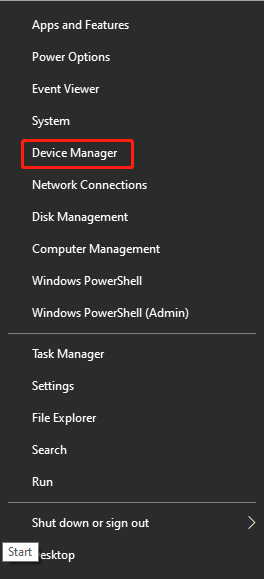
Step 3: Double-click Display adapters to expand the list. Then right-click on your display driver and tap Uninstall device.
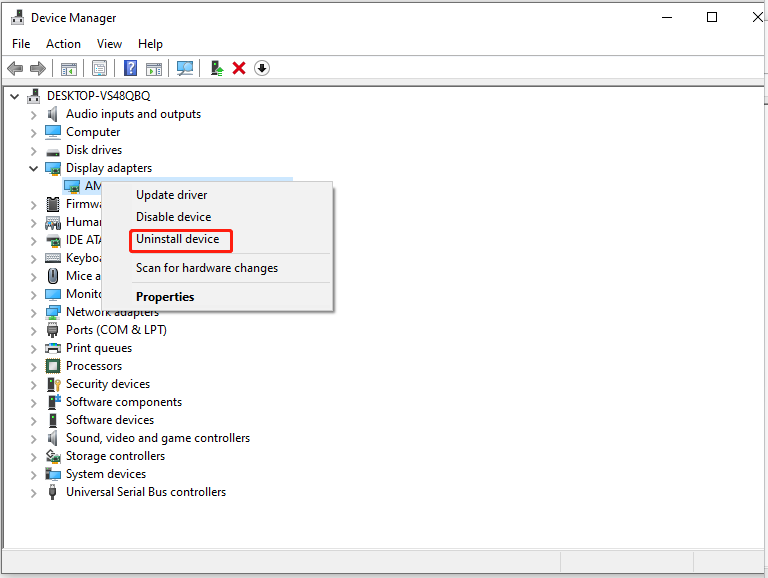
Step 4: In the pop-up window, click Uninstall the confirm the operation.
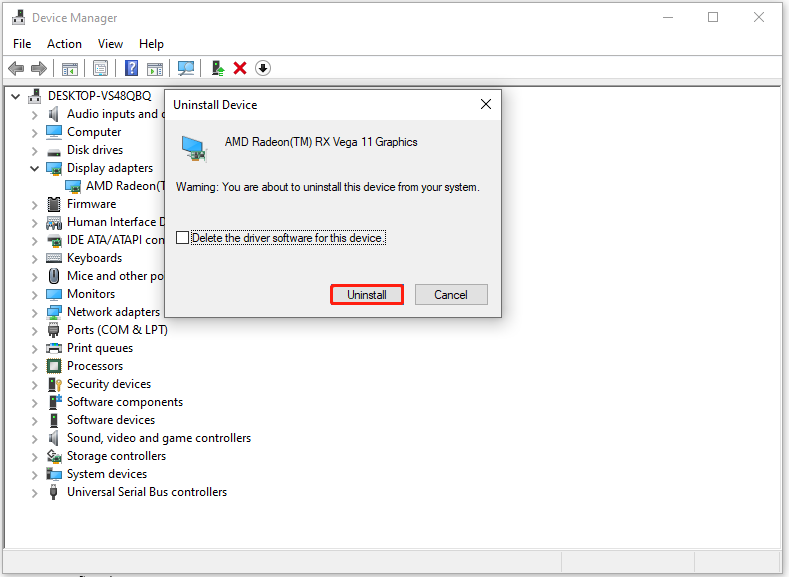
Step 5: Then restart your computer to automatically install the latest display driver.
Fix 3: Repair LED Reflectors
LED reflectors can make your laptop display lighting evenly. If reflectors get loose or move out of position, you will see white spots on laptop screens. In this case, you need to repair LED reflectors. Then you can follow the steps below to perform the operation.
Step 1: Power off your laptop and remove its charger to ensure no current flow.
Step 2: Open the backplate carefully by referring to the laptop’s user manual.
Step 3: Disconnect the speakers and other hardware to reach the main circuit board and turn it off.
Step 4: Remove the reflectors one by one by raising the tab on the frame.
Step 5: Place each reflector back tightly using Q-tips and glue.
Fix 4: Replace Laptop Screen
If the white spot on a laptop screen is caused by hardware failure, you can replace the faulty hardware. As the graphics card runs the displays on all laptops, you could see white spots on your screen when these units fail or function improperly. If your computer is under warranty, send it to the store to get it repaired or replace the screen.


![Device Encryption Not Working on Windows 11[2 Solutions]](https://images.minitool.com/partitionwizard.com/images/uploads/2023/11/device-encryption-not-working-thumbnail.jpg)
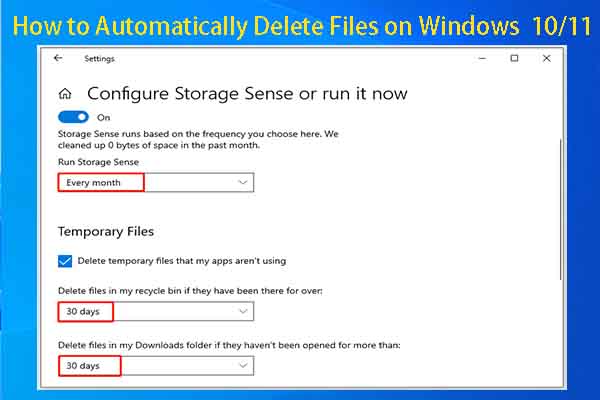
![Top 4 Methods to Remove or Reset HP BIOS Password [With Steps]](https://images.minitool.com/partitionwizard.com/images/uploads/2023/11/reset-remove-hp-bios-password-thumbnail.jpg)
User Comments :