A lot of users find the MicrosoftStartFeedProvider.exe in Task Manager. What is MicrosoftStartFeedProvider.exe? Can I disable it? If you are also trying to figure these questions out, this post from Partition Magic is worth reading.
According to user reports, the MicrosoftStartFeedProvider.exe progress often appears after installing Windows 11 24H2, like the one discussed in the answers.micrsoft.com forum. What is MicrosoftStartFeedProvider.exe? Pay attention to the following content.
What is MicrosoftStartFeedProvider.exe? Hi, recently installed Win11-24H2 on my desktop computer and noticed a startup app I haven't seen before. There are two instances where the MicrosoftStartFeedProvider.exe is running. Any idea? Thanks in advance!https://answers.microsoft.com/
What Is MicrosoftStartFeedProvider.exe
The MicrosoftStartFeedProvider.exe is an executable file responsible for the Microsoft Start Feed. This feature provides personalized recommendations for users, such as news, weather, stock quotes, interest cards, and so on, within the Windows Start menu and other interfaces.
When opening Task Manager, you will find the progress usually keeps running in the background. It is a legitimate and safe progress if the executable file is located in the C:\Program Files\WindowsApps path. To know more details, you can right-click the file, select Properties,and navigate to the Details tab.
The Feed Providers are mainly used to display content from different apps and services simultaneously. All these feeds’ information can be found on the Widget boards easily. If you don’t want to see them, you can disable feeds from Widgets – that’s the way to disable MicrosoftStartFeedProvider.exe on Windows 11.
Is It Safe to Disable MicrosoftStartFeedProvider.exe
So, is it safe to disable MicrosoftStartFeedProvider.exe? The answer depends on your actual needs. If you don’t want to view Microsoft Widgets, interests, news, or related information, you can disable it to fix issues like MicrosoftStartFeedProvider.exe high CPU & disk usage. However, disabling the feature means that you can’t enjoy these services any longer. Let’s move down to how to disable MicrosoftStartFeedProvider.exe on Windows 11.
How to Disable MicrosoftStartFeedProvider.exe on Windows 11
To disable MicrosoftStartFeedProvider.exe on Windows 11, you can disable the feeds directly as we mentioned above. Here’s a simple guide for you.
Step 1. Click on the Widgets icon at the bottom left corner of the Taskbar. Alternatively, you can press the Windows + W keys to open the Widgets board.
Step 2. Click on the Settings icon at the upper right side and scroll down to the Show or hide feeds section.
Step 3. Toggle off the switch next to Feed. After that, you will find the Widgets information disappears from the taskbar.
If the above method can’t disable MicrosoftStartFeedProvider.exe, you can try using PowerShell to remove the tool forcefully. To do that, type powershell in the search box and run it as administrator, input the Get-AppxPackage *WebExperience* | Remove-AppxPackage command and press Enter in the PowerShell window.
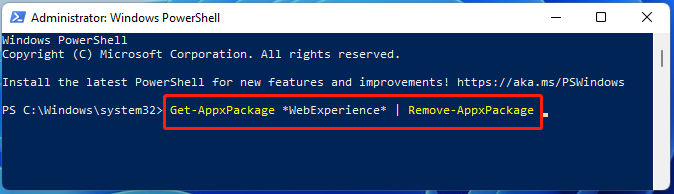
How to Fix MicrosoftStartFeedProvider.exe High CPU & Disk Usage
However, sometimes you may encounter the MicrosoftStartFeedProvider.exe high disk and CPU usage on Windows 11. Here I summarize some common solutions for the problem. Let’s have a try.
# 1. End the MicrosoftStartFeedProvider.exe in Task Manager
The simplest and quickest solution for the MicrosoftStartFeedProvider.exe high disk & CPU usage is to end the process in Task Manager. For that:
Step 1. Press the Ctrl + Shift + Esc keys to open Task Manager.
Step 2. Click More details to expand the tasks, and then right-click the MicrosoftStartFeedProvider.exe from the list of processes and select End task.
Step 3. Go to the Startup tab, right-click the Start Experiences App,and select Disable.
# 2. Run a Virus Scan
If your computer was infected by malware, you may encounter the MicrosoftStartFeedProvider.exe high CPU problem. So, you’d better perform a virus scan to rule out the situation.
Step 1. Type virus in the search box and click the Virus & threat protection app from the top result.
Step 2. In the Windows Security window, click the Scan options option on the right panel.
Step 3. Select Quick scan and tap on Scan now to start the full virus scan. If any malware is detected, remove them and see if the problem gets solved.
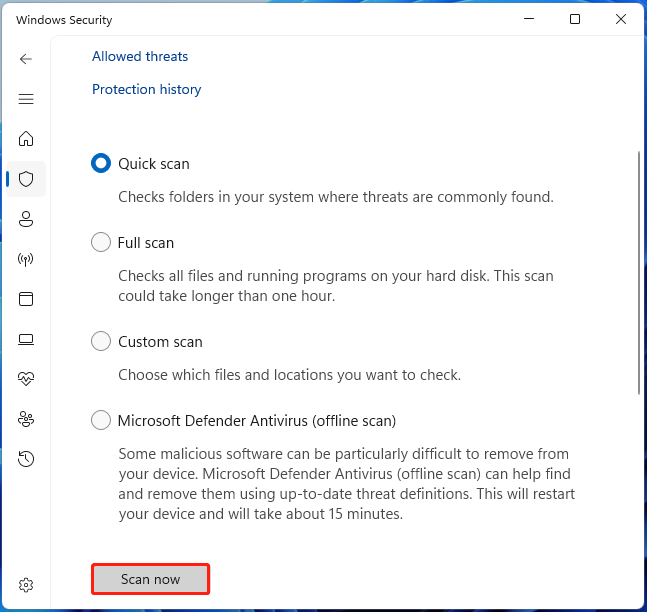
# 3. Revert Windows 11 24H2
As mentioned above, the MicrosoftStartFeedProvider.exe mainly occurs after updating Windows 11 24H2. If this scenario applies to you, try performing a system restore or revert Windows 11 24H2, which can help undo the recent changes you made.
Kindly remember that you back up important data on your system disk before reverting. This is because the process may delete some files. If you find some data get lost, don’t be alarmed. MiniTool Partition Wizard can recover hard drive data caused by accidental deletion, formatting, system crashes, and so on quickly.
MiniTool Partition Wizard DemoClick to Download100%Clean & Safe
The End
In a nutshell, this post introduces the concept of MicrosoftStartFeedProvider.exe and how to disable it on Windows 11. It also provides some effective methods to fix the MicrosoftStartFeedProvider.exe high CPU and disk usage.
Additionally, I highly recommend you use MiniTool Partition Wizard to manage your partition and disk effectively. It can partition hard drives, migrate OS to SSD, clone hard drives, change cluster size, rebuild MBR, convert MBR to GPT without data loss, etc.

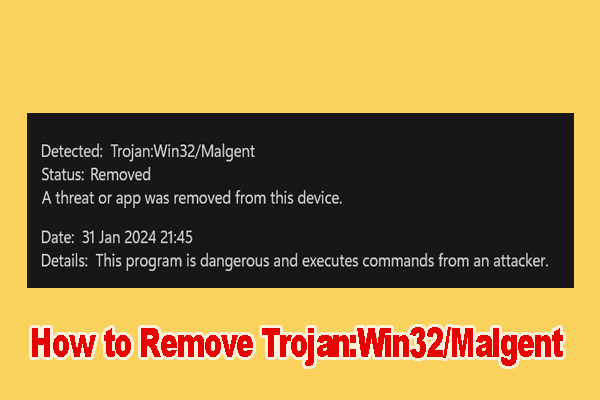
User Comments :