A lot of users are troubled by the AutoModeDetect.exe issues. What is AutoModeDetect.exe? How to disable AutoModeDetect.exe on Windows? Now, let’s dive into these questions together with Partition Magic.
Some users reported that the AutoModeDetect.exe prevents the exam from launching and causes related errors. They want to disable AutoModeDetect.exe, but they are confused about whether it is safe to do that. Here’s a true example from the answers.microsoft.com forum:
Hi, the issues below could prevent exam launch. Please close the following AutoModeDetect.exe applications and then select the Retest button. What is AutoModeDetect.exe? How do I end and disable this on Windows?https://answers.microsoft.com/en-us/windows/forum/all/disable-automodedetect/7b75afb4-93d5-4be8-a837-166beafc2d22
What Is AutoModeDetect.exe
What is AutoModeDetect.exe? It is a process of ITS Component, belonging to the software ITS Component developed by Lenovo. It is not essential for the Windows OS and causes relatively few issues. The exe file is usually located in an undetermined folder.
It is a legal and safe file certified by a trustworthy company as well as signed by Microsoft. If the file has a digital signature and the program has a visible window, it may indicate that the file is dangerous, and you can remove the file.
Is Safe to Disable AutoModeDetect.exe
Is it safe to disable AutoModeDetect.exe? The answer depends on whether it affects other programs. The AutoModeDetect.exe is not a Windows system file and is not visible, but it can manipulate other programs like the Comptia Data+ exam. You can disable AutoModeDetect if it prevents the exam from running or causes some errors.
In addition, you should check if the AutoModeDetect.exe process is a threat because some malware disguises itself as the process. You can perform a virus scan to check the security of the file. If it’s not safe, delete or disable AutoModeDetect.exe immediately.
How to Disable AutoModeDetect.exe on Windows 10/11
This part shows how to disable AutoModeDetect.exe on Windows using 3 simple methods. If you are troubled by the AutoModeDetect.exe error, disable the program via the following ways.
Way 1. Use Task Manager
As discussed above, the AutoModeDetect.exe error is related to the ITS component process. You can try disabling the process in Task Manager.
Step 1. Press the Ctrl + Shift + Esc key at the same time to open Task Manager.
Step 2. In the Process tab, right-click the ITS component process and select End task.
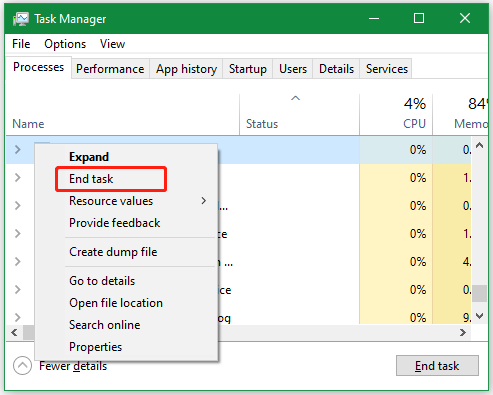
Way 2. Use MiniTool Partition Wizard
If you can’t find relevant processes in Task Manager, you can delete AutoModeDetect.exe using a file cleaner – MiniTool Partition Wizard. It is a free file delete that can analyze your disk space and clean up the space by deleting unnecessary files, including .exe files.
Here you can specify the AutoModeDetect.exe file and delete it using the tool.
MiniTool Partition Wizard FreeClick to Download100%Clean & Safe
Step 1. Launch MiniTool Partition Wizard to get its main interface and click Space Analyzer from the top toolbar.
Step 2. Select the drive where the exe file is located from the drop-down menu and click on Scan.
Step 3. Wait for the scanning process to complete. Go to the File View tab, type exe in the search box, and click Apply. Then it will display a list of exe files. Right-click it and select Delete (permanently) to delete AutoModeDetect.exe files.
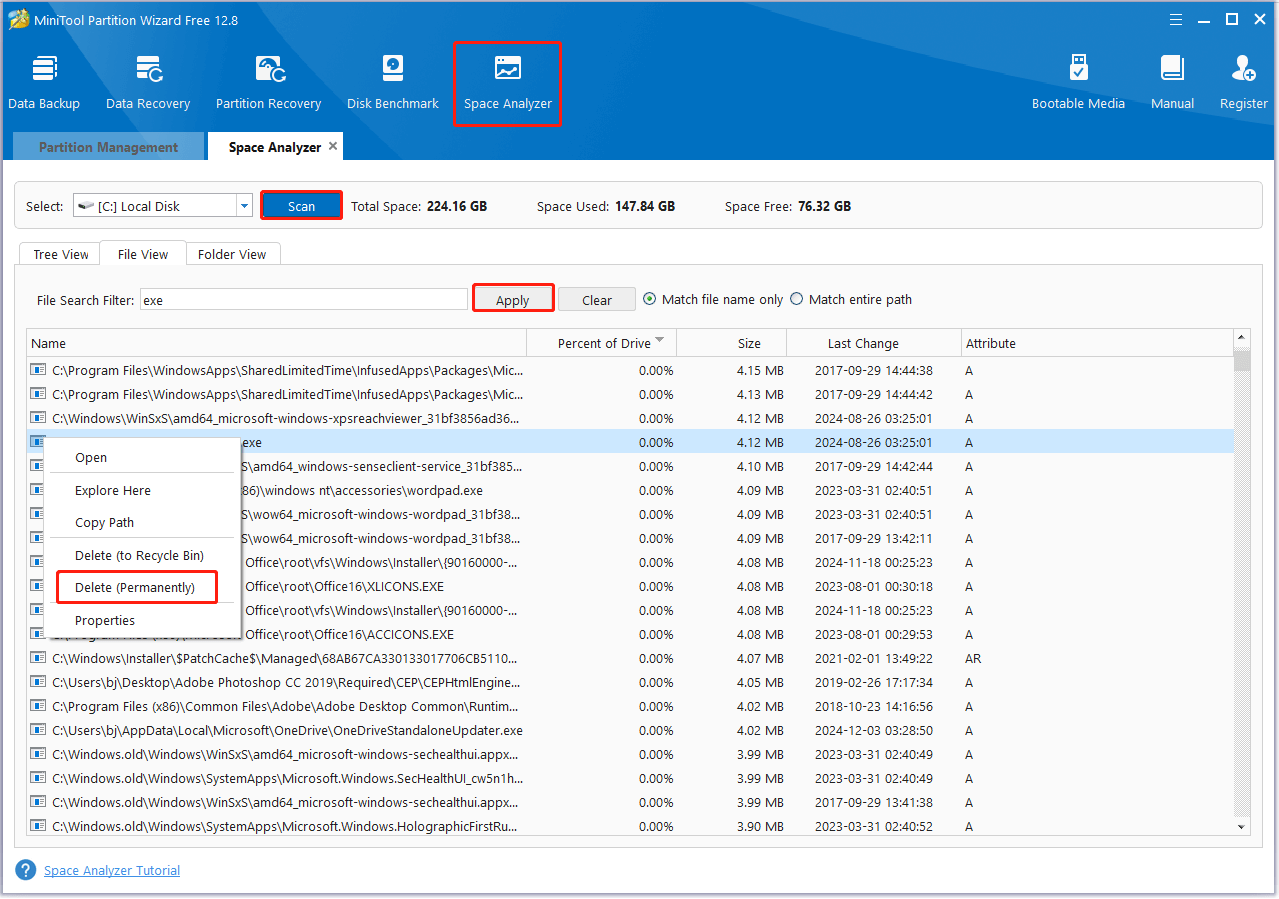
Way 3. Uninstall Programs
If the above 2 methods can’t be able to fix the AutoModeDetect.exe error, you can try to completely uninstall the program. Here are the detailed steps:
Step 1. Type control in the search box and select the Control Panel app from the context menu.
Step 2. Change the View by type to Category, and then click on Uninstall a program under the Programs section.
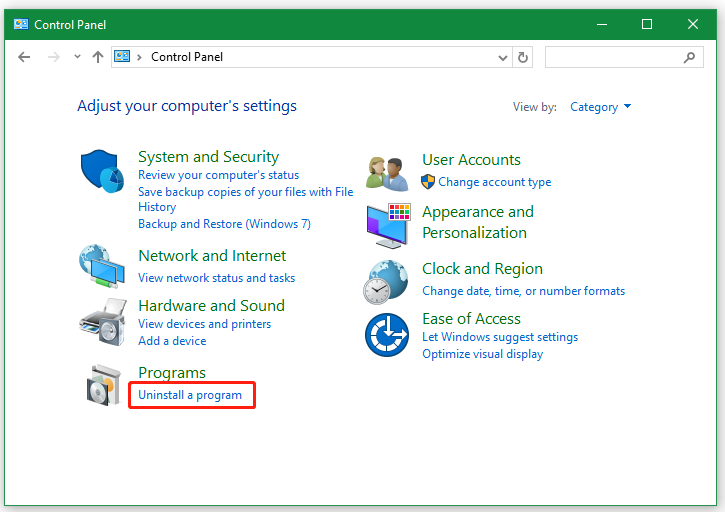
Step 3. Navigate to the ITS Component programfrom the list, and then right-click it and select Uninstall. Click on Yes to confirm the uninstallation and follow the on-screen prompts to complete it.
To Sum Up
Here comes the end of this post. It introduces almost everything about the AutoModeDetect.exe, including the definition, security, and the way to disable it. I hope these instructions are helpful to you. Also, you can share this blog post with your companion.

![How to Fix ISO File Not Visible in Ventoy USB Windows? [3 Ways]](https://images.minitool.com/partitionwizard.com/images/uploads/2024/11/iso-file-not-visible-in-ventoy-usb-thumbnail.jpg)
![How to Delete Exe Files on Windows 10/11? [Step-by-Step Guide]](https://images.minitool.com/partitionwizard.com/images/uploads/2024/03/how-to-delete-exe-files-thumbnail.jpg)
User Comments :