Lots of users received the “we can't back up your pictures folder in OneDrive, because it contains another cloud storage” error when managing backups. How to fix the “we can't back up your folder in OneDrive” error? Today, Partition Magic dives into the question in detail.
OneDrive is a file sync and backup service released by Microsoft to store personal folders, including documents, pictures, music, videos, and so on. However, the tool also triggers some troubles for Windows users, like OneDrive filling up C drive, OneDrive high CPU, OneDrive sync pending, etc. This post focuses on the OneDrive we can’t back up your folder error.
When I click on Manage Backup, I get the error “We can't back up your pictures folder in OneDrive, because it contains another cloud storage." and "Please turn off the cloud service syncing in this folder and try again". Any suggestions?https://answers.microsoft.com/
According to a survey, the “we can’t back up your folder in OneDrive” error message occurs when managing the backup of Pictures, Documents, and other folders on Windows 10/11. As the message hints, the main reason for the error is related to an interfering cloud storage service like iCloud on the PC.
In addition, other factors like conflicting Microsoft/cloud accounts and insufficient storage space are also responsible for the “OneDrive won’t backup important PC folders” problem. Don’t worry. I have explored some proven solutions after investigating extensive user reports and references. Let’s start trying.
Solution 1. Use an Alternative Backup Tool to OneDrive
If you are always troubled by the “OneDrive we can’t back up your folder” error, why not use an alternative backup utility? MiniTool ShadowMaker is an expert data sync and backup software that can easily sync/back up personal files, folders, disks, partitions, and even operating systems. It also enables you to create system images and restore the system to its previous state if needed.
MiniTool ShadowMaker TrialClick to Download100%Clean & Safe
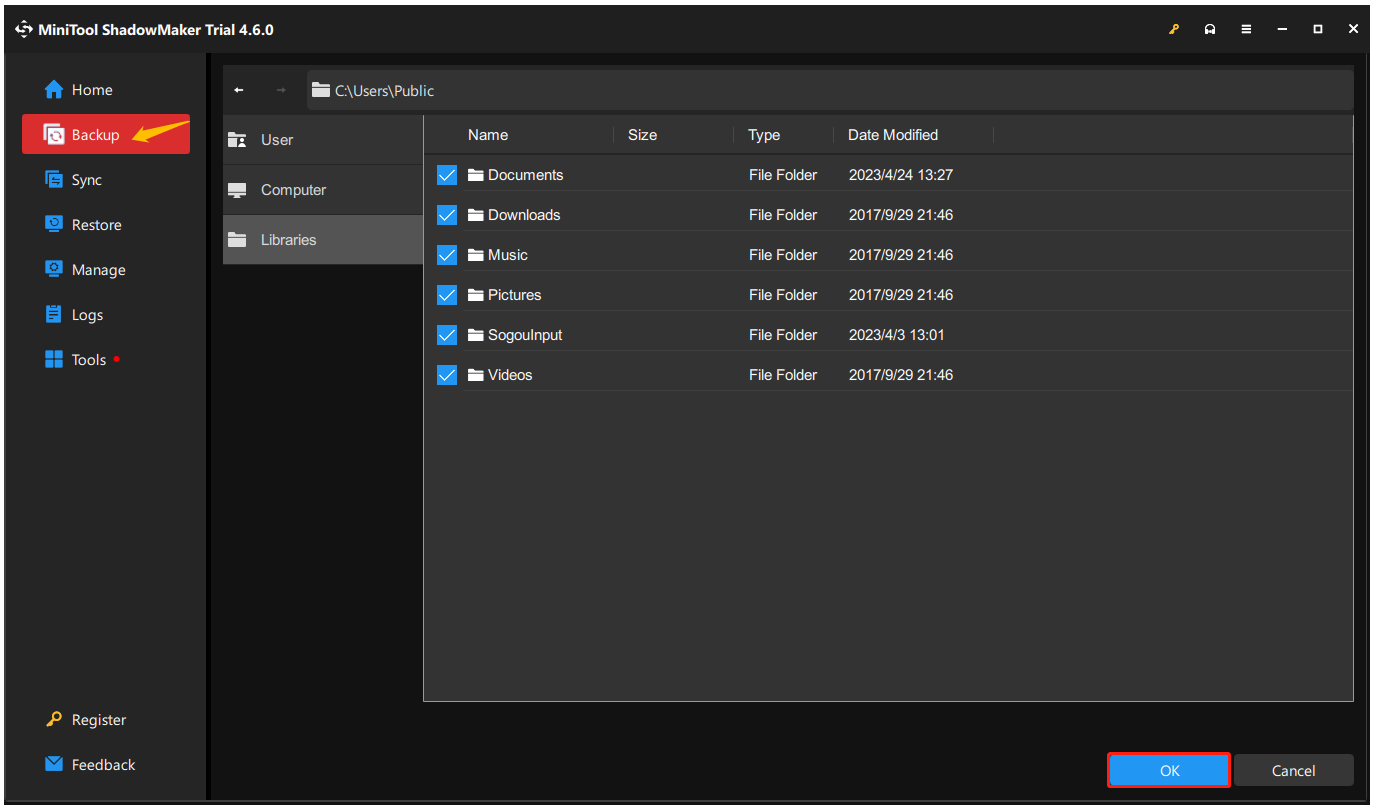
Further reading: If you accidentally delete files from the OneDrive folder, don’t be alarmed. MiniTool Partition Wizard features a powerful data recovery that can help you recover files missing from OneDrive quickly. It’s also a comprehensive disk partition software that can partition hard drives, change cluster size, clone Windows to SSD, convert MBR to GPT without data loss, etc.
MiniTool Partition Wizard DemoClick to Download100%Clean & Safe
Solution 2. Disconnect Extra Accounts with OneDrive
Sometimes OneDrive can’t back up your folder if you have connected multiple accounts at the same time. This is because OneDrive can’t sync and back up two accounts on the same OneDrive folder. So, make sure to disconnect the unnecessary accounts, like iCloud or Microsoft accounts with OneDrive.
Solution 3. Delete the Backup from iCloud
Many users from the Microsoft forum reported that the “we can’t back up your folder in OneDrive” error can be solved by disabling/deleting the backup from iCloud. If you are using OneDrive and iCloud with the same account, then this method might help you.
Step 1. Search for iCloud from your system tray and select Open iCloud Settings.
Step 2. Uncheck the box of iCloud Drive and click on Delete from PC when it prompts you to keep the iCloud Drive file or not. Then it will delete iCloud backup files from your PC.
Step 3. Click on Apply to execute the change. After that, you can manage backup on OneDrive and see if the error “we can’t back up your pictures folder in OneDrive, because it contains another cloud storage” is gone.
Solution 4. Uninstall Any Cloud Service
As discussed above, the “OneDrive won’t backup important PC folders” issue is mainly related to your cloud storage interference. If the above method doesn’t work, you can try uninstalling the iCloud program.
Step 1. Right-click the Start icon at the bottom of the screen and select Apps & Features.
Step 2. Locate iCloud from the list of programs and click Uninstall, then confirm the uninstallation. Once done, you can manage the backup again and see if the error we can’t back up your folder in OneDrive persists.
The End
Now, here comes the end of this post. I believe there is always one method in the post to help you solve the OneDrive we can’t back up your folder error on Windows 10/11. If you like this article, don’t forget to share it on your social media.
By the way, you can use a professional data backup tool – MiniTool ShadowMaker to sync and back up your personal files, apps, disk, partitions, and OS. If you need to recover data or manage disk partitions effectively, I highly recommend you use MiniTool Partition Wizard.

![Other Files Taking up Storage Space on Windows 11/10? [Fixed]](https://images.minitool.com/partitionwizard.com/images/uploads/2025/02/other-files-taking-up-storage-space-on-win11-thumbnail.jpg)
User Comments :