Why Can’t Format WD External Hard Drive?
Why can’t format WD external hard drive? Here are some common reasons that may cause WD external hard drive cannot be formatted error:
- File system errors: File system issues are one of the most common reasons why a WD external hard drive won’t format. If the file system is damaged or corrupted, the format operation may not complete efficiently.
- Write Protection: Another possible reason for formatting failure is write protection.
- Viruses and Malware: Viruses and malware can wreak havoc on your computer system and external devices.
How to Fix WD External Hard Drive Won’t Format
Here we summarize several ways to fix the “WD external hard drive won’t format Windows 11/10” issue. You can try them one by one.
Way 1. Check File System Error on WD External Hard Drive
As mentioned above, you may encounter the “WD external hard drive won’t format Windows 10/111” issue” if the file system is damaged. Therefore, you should check file system errors on the WD external hard drive. To do that, you can take advantage of free disk partition software to perform the operation.
MiniTool Partition Wizard FreeClick to Download100%Clean & Safe
Step 1: Download and install MiniTool Partition Wizard on your PC. Then launch it to get its main interface.
Step 2: Right-click on the WD external hard drive and select Check File System.
Step 3: Select Check & fix detected errors and click on the Start button. Then wait for the process to end.
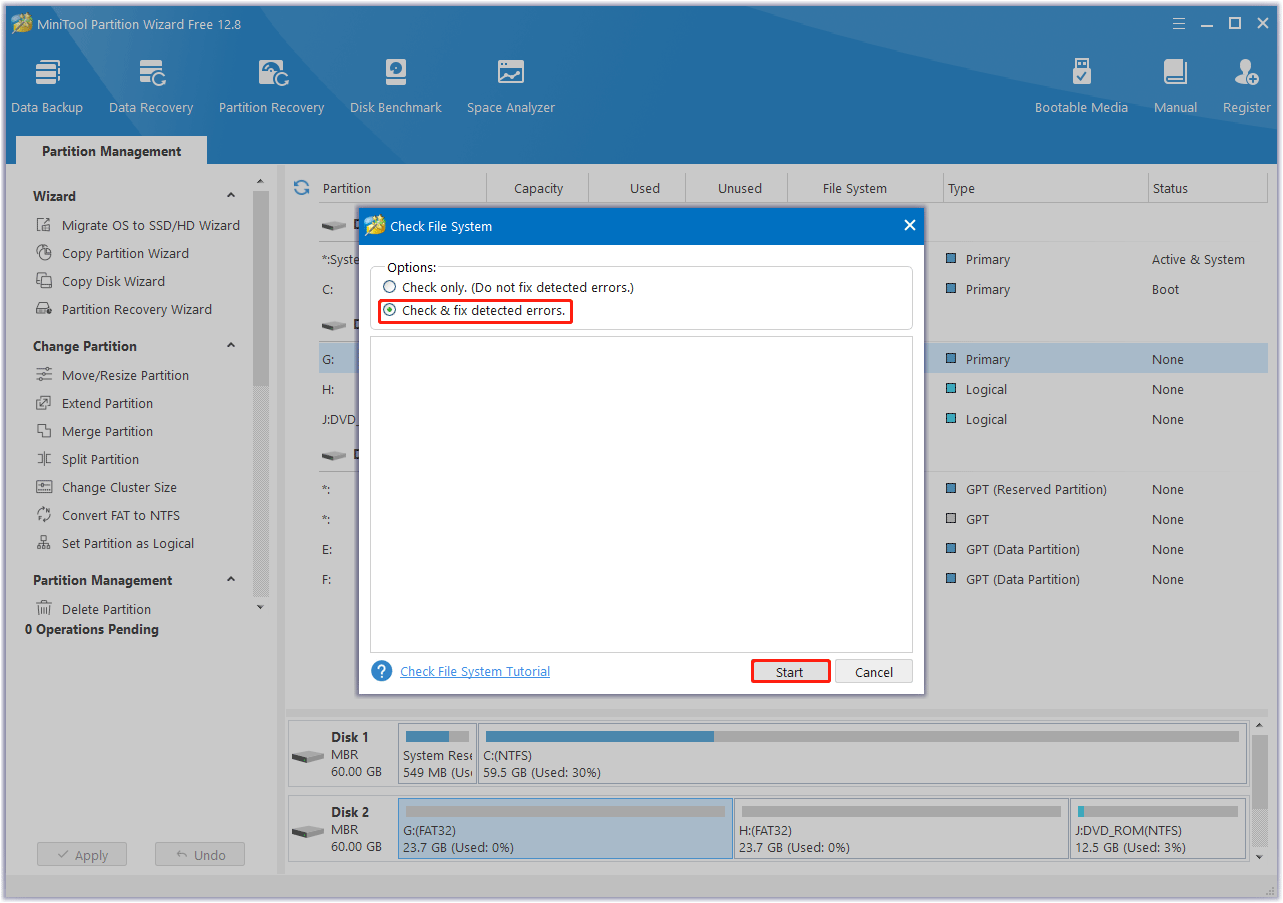
Way 2. Use MiniTool Partition Wizard to Format
If you fail to format your WD external hard drive with the last method, you can try a professional formatting tool. Here we recommend you use MiniTool Partition Wizard. It’s comprehensive disk partition software that offers a wide range of features to help manage the partitions and disks.
Step 1: Launch MiniTool Partition Wizard to enter its main interface.
Step 2: Select the connected drive from the disk map and click on Format Partition in the left panel.
Step 3: In the pop-up window, configure parameters like Partition Label, File System, and Cluster Size based on your needs. Then click on OK to save the changes you’ve made.
Step 4: Click on Apply to perform the formatting operation.
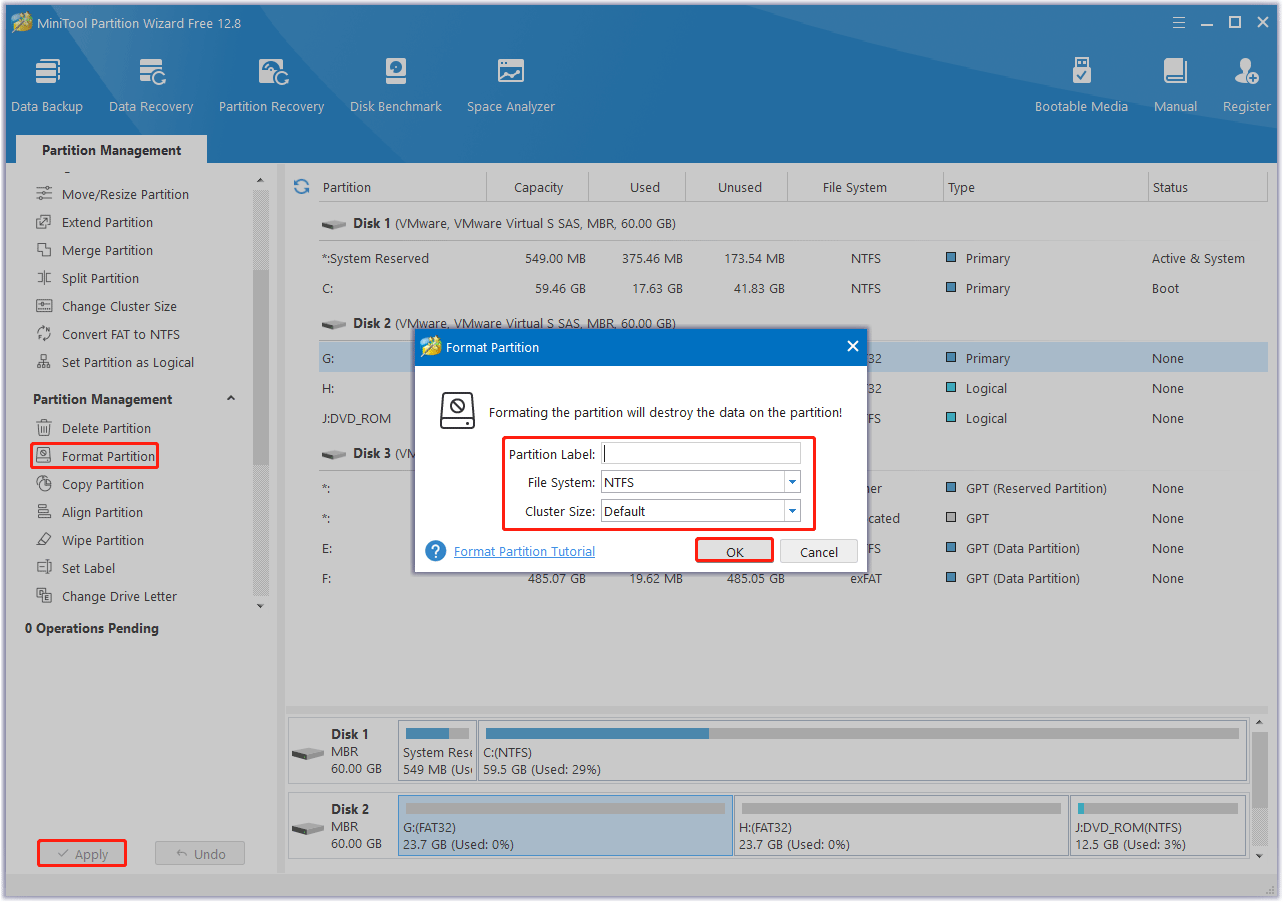
Way 3. Remove Write Protection
Write protection protects your storage device by preventing you from modifying the drive (such as formatting or deleting data). Once your external hard drive is write-protected, you cannot successfully format it. In order to format the drive smoothly, please remove the write protection yourself.
Step 1: Press the Win + R key to open the Run dialog.
Step 2: Type diskpart in the text box and then press Enter.
Step 3: In the opened diskpart.exe window, type the following commands one by one and press Enter after each.
- list disk
- select disk N (N represents the number of the write-protected external hard drive)
- attributes disk clear readonly
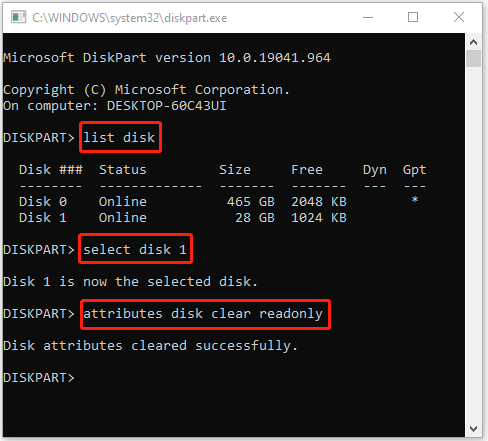
Step 4: Wait for the finish of the process. After removing the write protection, format the external hard drive again to see if it works.
Way 4. Scan for Malware or Viruses
If your WD external hard drive is contaminated by a virus, the formatting process may be hampered. Therefore, you can run a full system scan through Windows Defender.
Step 1: Press the Win + I key to open Settings. Then go to Update & Security > Windows Security > Virus & threat protection.
Step 2: Tap Scan Options and then choose a scan option based on your demands.
Step 3: Click on Scan now to start the operation.
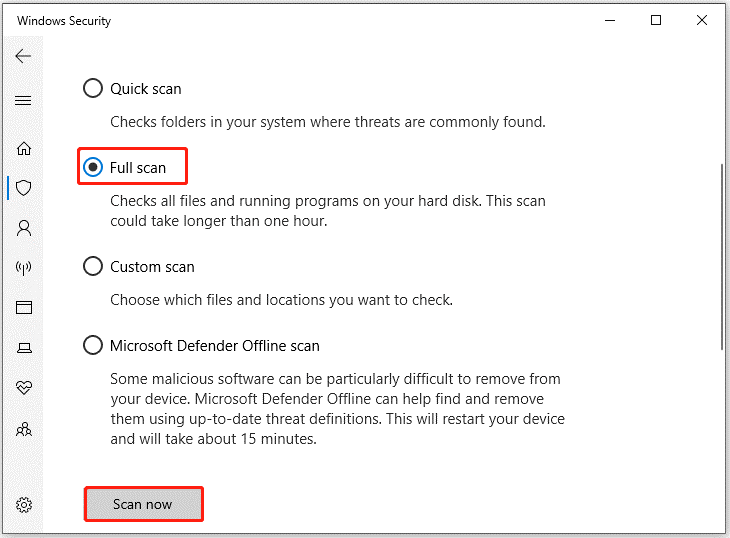
Bottom Line
When faced with the “WD external hard drive won’t format Windows 10” issue, you can try the methods shared in this guide. If you have any other solutions to this error, you can leave them in the following comment zone.

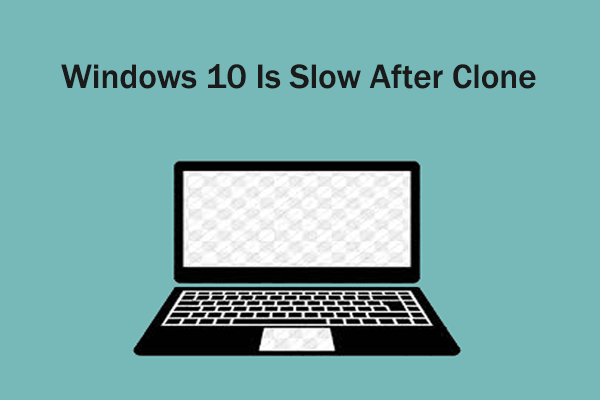
![[6 Ways] How to Fix Hitachi External Hard Drive Not Recognized](https://images.minitool.com/partitionwizard.com/images/uploads/2023/11/hitachi-external-hard-drive-not-recognized-thumbnail.png)
User Comments :