Have you ever encountered the Wbadmin “The server threw an exception” error? You come to the right place if you encounter this error on your PC and don’t know how to fix it. Here, Partition Magic provides detailed steps to fix the error and introduces an alternative for you to make to backup.
Windows server backup is a free, installable feature offered by Microsoft that provides a set of wizards and other tools for you to perform basic backup and recovery tasks for the server it is installed on.
However, some people report that they can’t open Windows server backup and encounter the Wbadmin “The server threw an exception” error when trying to use this feature to back up data on their computer. For example, here is a user report from the learn.microsoft.com forum:
I migrated (all) my server disks to a new system, including an external USB-connected HDD used for backups. That went (mostly) well, but I have a problem with Windows Server Backup. When I start the Wbadmin console, under Local Backup I get the Wbadmin “The server threw an exception” error…https://learn.microsoft.com/en-us/answers/questions/147414/wbadmin-the-server-threw-an-exception
Normally, users can receive the following error message when they encounter the Wbadmin “The server threw an exception” error on their PC:
A fatal error occurred during a Windows Server Backup snap-in (Wbadmin.msc) operation. Error details: The server threw an exception. Close Wbadmin.msc and then restart it.
Have you also encountered the same error? If so, continue reading, you can get a full guide. This post not only provides a step-by-step guide to help you solve this error but also a good alternative app to help you do the backup.
Causes of the Wbadmin “The Server Threw an Exception” Error
After searching for this error on the Internet, I find that the Windows server backup won’t open error can mainly be caused by these reasons:
- The scheduled backup policy folder in the task scheduler is missing or broken.
- The backup location disk failed.
How to Fix the Wbadmin “The Server Threw an Exception” Error?
How to fix the Wbadmin “The server threw an exception” error? Here are the detailed steps:
# 1. Delete the Old Backup Catalog
If the backup policy folder is missing or broken on your PC, you can encounter the Windows Server Backup won’t open error with the error message “The server threw an exception” easily. In this condition, you can try fixing it by deleting the old backup catalog. Here are the detailed steps:
Step 1. Press the Win + S keys simultaneously to open the Search window.
Step 2. Type “cmd” in the search window, right-click Command Prompt and select Run as administrator.
Step 3. Type “wbadmin delete catalog” in the elevated Command Prompt window and press Enter to delete the backup catalog that is stored on the local computer.
Step 3. Enter “y” to confirm the operation.
Step 4. Once done, you won’t see the Wbadmin “The server threw an exception” error when opening the Wbadmin.msc user interface.
Step 5. Open the Windows Server Backup window, and click Local Backup > Backup Schedule or Backup Once to create a new backup for your server.
# 2. Use Another Destination Disk
If you encounter the Wbadmin “The server threw an exception” error because the backup location disk failed, you can try using another destination disk to fix the error.
Alternative App of the Windows Server Backup
If it’s urgent for you to schedule a backup on Server 2012/2016/2019/2022, you can use an alternative to help you do the backup. MiniTool ShadowMaker is such a helpful tool that you may need.
It is a professional and reliable tool that can help you back up systems, hard disks, partitions, folders/files, etc. Meanwhile, this Windows backup software offers automatic backup options and gives the best way to save your hard disk space.
MiniTool ShadowMaker TrialClick to Download100%Clean & Safe
Besides, you can use MiniTool Partition Wizard. It is also a backup tool that can help you migrate Windows OS to SSD/HDD, clone hard drives, and copy partitions on Windows. Furthermore, this feature-rich tool can also help you create/delete/copy/extend/resize partitions, convert MBR to GPT, rebuild MBR, recover data from hard drive, and more.
MiniTool Partition Wizard DemoClick to Download100%Clean & Safe
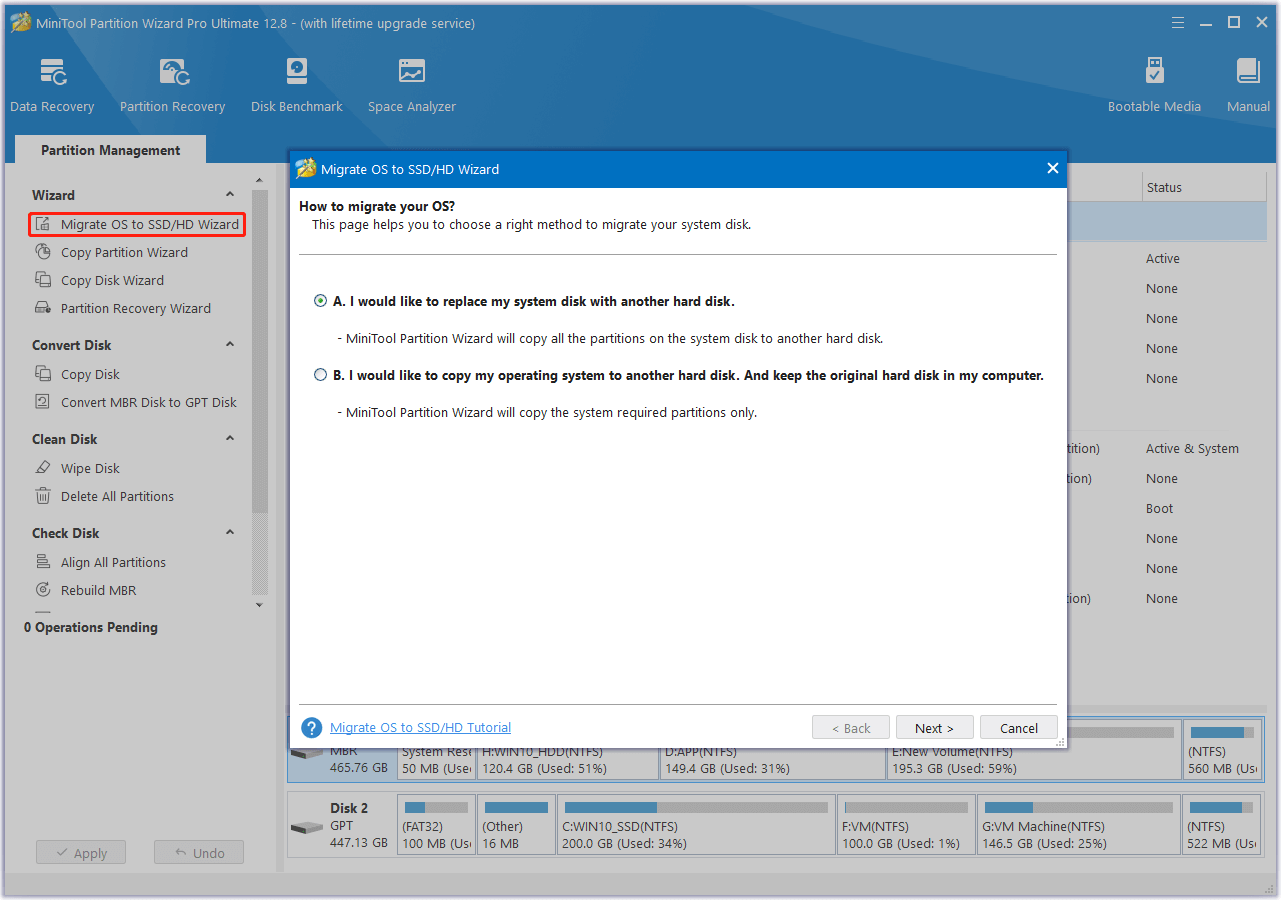
To Sum Up
How to fix the Wbadmin “The server threw an exception” error? This post provides a detailed guide to help get rid of the error and a useful alternative app to help you do the system backup for ease.

User Comments :