WARNO is a real-time tactics and turn-based strategy video game developed and published by Eugen Systems, released in Early Access on January 20, 2022, and fully released on May 23, 2024. The story takes place in the setting of World War III in the Fulda Gap, depicting a conventional conflict between NATO and the Warsaw Pact.
WARNO has received generally positive reviews on Steam, but there are many PC gamers who complain that WARNO keeps crashing on their Windows PCs. If you are experiencing the same problem, read this article to fix it.
Fix 1. Make Sure Your PC Meets the Game Requirements
Before playing WARNO, you need to make sure your PC meets the system requirements for WARNO. Otherwise, the WARNO not launching/crashing issue will occur. WARNO has released its system requirements on Steam.
Here is the minimum System requirement:
- OS: 64-bit Windows 11 / 10 / 8.1 / 7 with Service Pack 1
- Processor: 2 cores Intel (Intel Celeron G6900, G4920 or i3-2100) | AMD CPU (AMD Athlon 200GE)
- Memory: 4 GB RAM
- Graphics: Nvidia GeForce GT 1030 (Legacy: Nvidia GeForce GTS 450), AMD Radeon RX 460 (Legacy: ATI Radeon HD 5570)
- DirectX: Version 11
- Network: Broadband Internet connection
- Storage: 50 GB available space
- Sound Card: DirectX Compatible Sound Card
Then, on your computer, you can press the Win + R key to open the Run dialog box, type dxdiag in it, and press Enter. Once the DirectX Diagnostic Tool opens, check your PC specs.
If your computer doesn’t have enough free space, you can use MiniTool Partition Wizard to help you extend the partition. You should have a try.
MiniTool Partition Wizard FreeClick to Download100%Clean & Safe
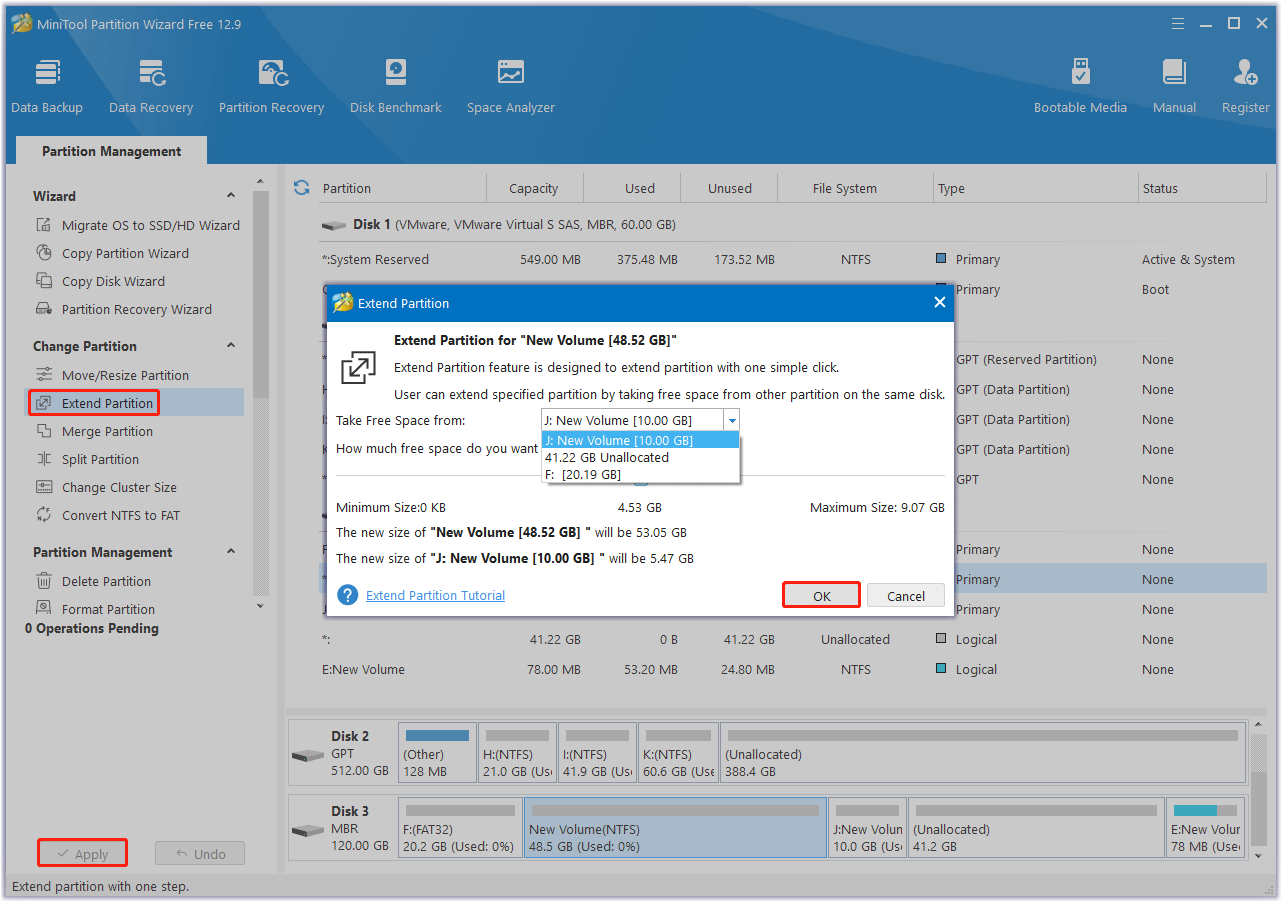
Fix 2. Update Graphics Card Driver
When the WARNO freezing issue occurs, you can try updating the graphics driver. Here is the guide:
- Type device manager in Taskbar Search, find and open the Device Manager.
- Unfold the Display adapters.
- Right-click on your graphics card and click the Update driver option.
- Select Search automatically for drivers and then follow the wizard to update the driver.
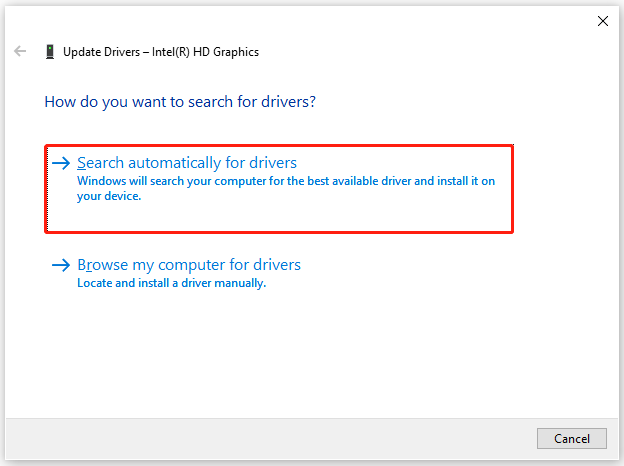
Fix 3. Verify the Integrity of Game Files
The WARNO black screen issue may be caused by a corrupted or missing game file. To fix it, you can verify the integrity of the game files. Here are the steps.
- Launch the Steam client and then go to LIBRARY.
- Right-click WARNO and select Properties.
- Go to LOCAL FILES. Then select Verify integrity of game files.
Fix 4. Disable Overlay
Enabling Overlay will consume more system resources, which may cause performance issues such as crashes or the game failing to launch. Therefore, you should disable the Overlay feature to see if it helps resolve the WARNO crashing issue. Here is a guide:
- Launch Steam.
- Go to Settings > In-Game.
- Toggle off the Enable the Steam Overlay while in-game option.
Fix 5. Add the Game to the Exceptions of the Anti-Virus Software
Sometimes, antivirus software may mistake a game for a virus and prevent it from running. Therefore, you can add WARNO to the exceptions of the antivirus software and then see if it works. If you don’t use third-party antivirus software, you just need to allow the game through the Windows Defender firewall.
Fix 6. Install the Latest WARNO Patch
Eugen Systems, the developer of WARNO, regularly releases patches for the game to fix bugs and improve game performance.
If a patch is available, Steam will detect it and automatically download and install the latest game patch when you launch the game.
Fix 7. Perform a Clean Boot
An application may conflict with WARNO and cause the game to crash. In this case, you need to find the exact application that is conflicting with the game. To do this, simply perform a clean boot to find such a program and then turn off it.
Fix 8. Update Your Windows
It would help if you tried updating your Windows operating system to resolve the WARNO not loading issue.
Bottom Line
Is your WARNO crashing, freezing, or not launching/loading? This post offers you some solutions and you can try them one by one.


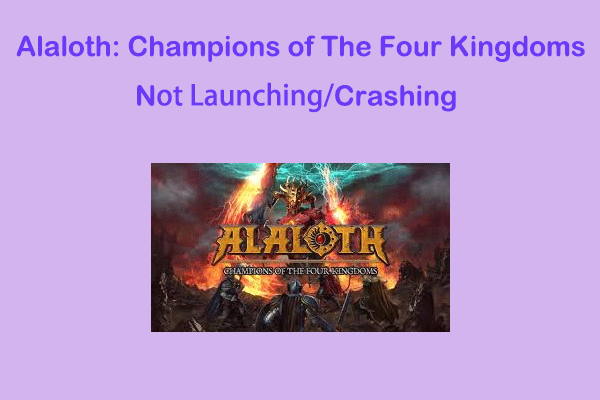
User Comments :