Updates are crucial for maintaining the security, functionality, and efficiency of software. However, they can sometimes lead to unforeseen issues, creating headaches for users. One such instance is the recent Windows update KB5036893, which has caused significant disruptions for VPN users. This post from Partition Magic will analyze the reason why the VPN not working after Windows update and how to fix it.
Overview of Windows Update KB5036893
Update KB5036893 is part of this ongoing effort by Microsoft to maintain and enhance the Windows operating system. This particular update, aimed at Windows 11 and Windows 10, includes several improvements and fixes intended to address issues identified in previous versions of the operating system, such as system crashes, application compatibility issues, and other stability concerns.
And one of the primary goals of KB5036893 is to enhance the security of the Windows operating system. It includes patches for various security vulnerabilities that could potentially be exploited by malicious actors. This is critical for protecting users’ data and maintaining the integrity of their systems.
Despite the intended benefits, the KB5036893 update has been reported to cause issues for some users, particularly with VPN connectivity.
Issue Reports
Many users have reported their VPN connection error after Windows update. This includes intermittent connectivity, failed connections, and significant performance degradation while using VPNs.
These issues are particularly problematic for remote workers and businesses that rely on VPNs for secure access to their networks.
One of the most frequently reported issues is the sudden and random disconnection of VPN sessions. Users describe scenarios where their VPN connection appears stable, only to drop unexpectedly, sometimes multiple times within an hour.
Another common issue is the complete inability to establish a VPN connection. Users report receiving various error messages, such as VPN connection failed, Timed out, or Unable to establish a secure connection. This issue renders the VPN unusable, leaving users without secure access to their work or personal networks.
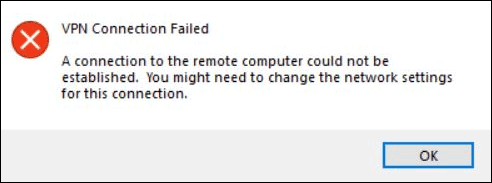
Causes of the Update Issue
The exact cause of the VPN not working after Windows update is not entirely clear. However, several potential factors could be contributing to the problem:
Driver Conflicts: Updates often include new drivers or changes to existing ones. These modifications can sometimes conflict with VPN drivers, leading to connectivity issues.
Security Enhancements: While security improvements are crucial, they can sometimes interfere with VPN protocols. Changes to firewall settings or the introduction of new security features might block VPN traffic.
Network Configuration Changes: Updates can alter network settings, impacting the way VPNs operate. Changes to DNS settings, routing tables, or network adapters could disrupt VPN connectivity.
Software Compatibility: VPN software must be compatible with the operating system. Updates can sometimes introduce changes that are not immediately compatible with existing VPN clients, necessitating updates or patches from the VPN providers.
How to Fix VPN Not Working After Windows Update
Addressing the “failed to connect VPN after Windows update” issues caused by update KB5036893 requires a multi-faceted approach. Here are some potential solutions and workarounds that users can try:
Solution 1. Update VPN Software
When VPN not working after Windows update happens, ensure that the VPN software is up-to-date. VPN providers often release updates to ensure compatibility with the latest operating system changes. Check the provider’s website or contact their support for any available updates or patches.
Solution 2. Check Network Settings and Modify VPN Protocols
Verify that network settings, such as DNS configurations and firewall rules, are correctly configured. Resetting network settings to default and reconfiguring them can help resolve conflicts introduced by the update.
Changing the VPN protocol used can sometimes bypass issues introduced by updates. For example, switching from OpenVPN to IKEv2 or WireGuard might restore connectivity.
Solution 3. Uninstall the Update
If the VPN is critical for daily operations but the VPN not working after Windows update happens and no immediate solution is found, rolling back the update might be necessary. This can be done through the Windows Update settings by uninstalling the specific update.
Go to Settings > Update & Security > Windows Update > View update history > Uninstall updates, and select KB5036893 to remove it.
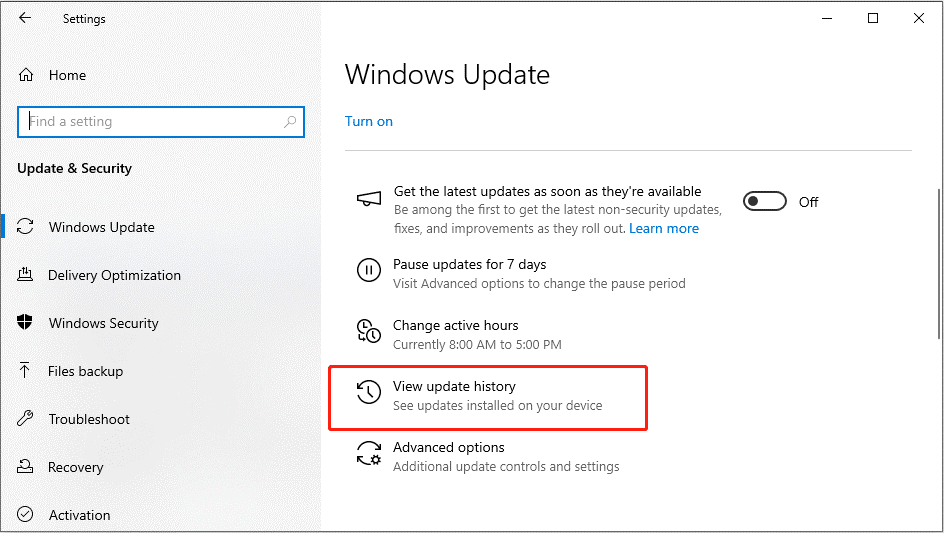
Solution 4. Install the New Update
Microsoft resolved this issue with a new Windows update released on May 14, 2024 (KB5037771). We recommend that you install the new security update for your device.
You can click on the Start menu and select Settings. In the Settings window, click on Update & Security. In the Windows Update section, click on Check for updates. Windows will search for available updates, including KB5037771.
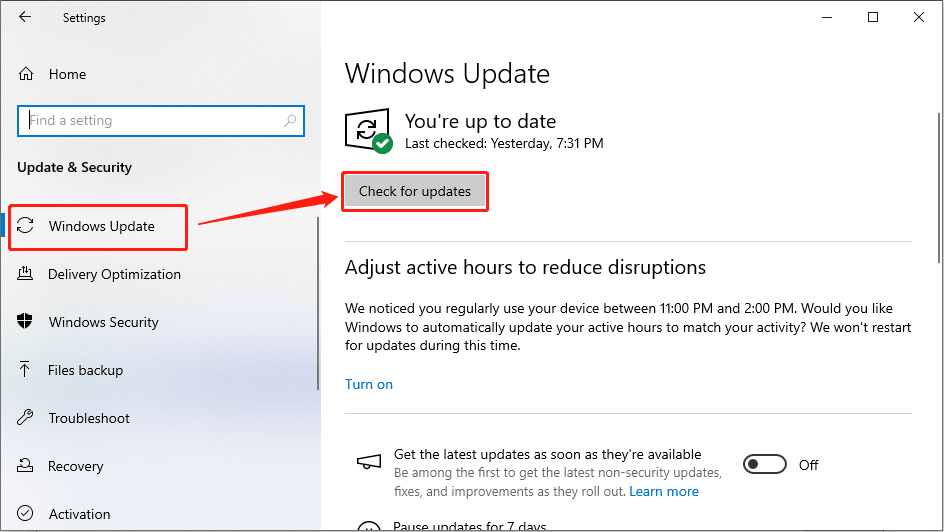
Or you can download the standalone update package from the Microsoft Update Catalog. Search for KB5037771, download the appropriate file for your system, and follow the on-screen instructions to install it manually.
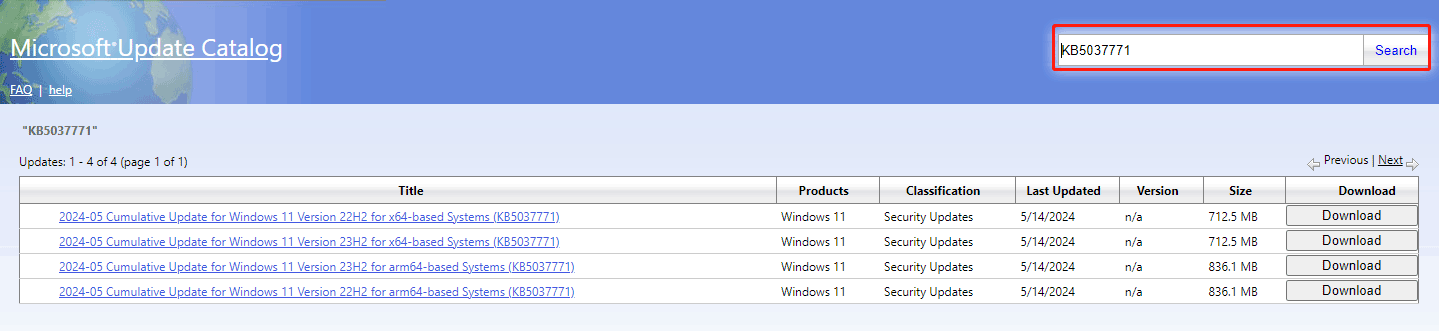
Bottom Line
Windows update are essential for maintaining security and functionality, but they can sometimes introduce new challenges. This post describes several ways to resolve VPN issues caused by Windows update KB5036893. Hopefully, this post will be useful.

![How to Set Up a VPN on Your Windows 10 PC [Full Guide]](https://images.minitool.com/partitionwizard.com/images/uploads/2019/12/how-to-setup-a-vpn-thumbnail.jpg)
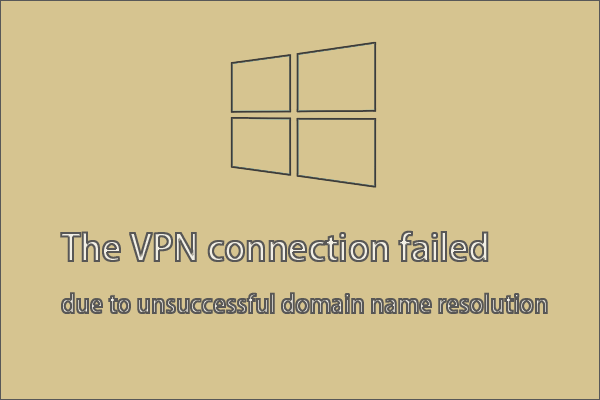
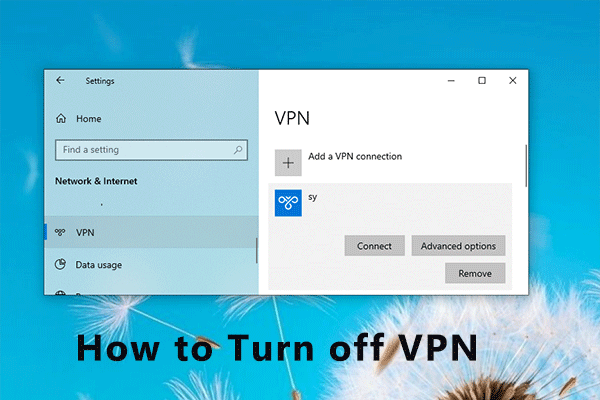
User Comments :