Many users received the “Volumes(s) OS has an unsupported file system” error when using Windows Server Backup. If you are also trying to fix the issue, this post from MiniTool Partition Wizard is worth reading. It shares 2 simple fixes and provides an alternative to Windows Server Backup.
Volumes(s) OS Has an Unsupported File System
Windows Server Backup is Microsoft’s built-in backup feature that provides backup and restore options for Windows Server environments. It allows you to restore Windows Server to an earlier date via a system image backup in the event of a system crash, or you can use it to recover files after accidental or erroneous file deletion, ransomware, or physical hardware failure.
However, most users who try to back up their Dell servers using Windows Server Backup receive an error message saying “Volume(s) OS has an unsupported file system and cannot be backed up”. Here’s a true example from the Dell community:
Windows Server volume(s) OS have an unsupported file system. After installing a PowerEdge T110 II server with Windows 2012, using Dell's server procedure, I tried to do a full server backup I cannot because there is a 2 GB FAT32 Dell partition in the system that prevents me from doing the backup. The error message is (Volume(s) OS have an unsupported file system).https://www.dell.com/community/PowerEdge-OS-Forum/server-volume-s-os-have-an-unsupported-file-system/td-p/4632941
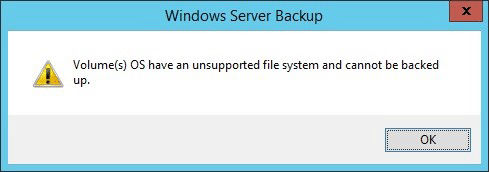
Why causes Windows Server volume(s) have an unsupported file system? Windows Server Backup can only back up NTFS formatted partitions. If you open Disk Management you will see a 2GB FAT32 partition labeled OS. The OS partition may be from Dell’s initial setup.
If you are using a FAT32 file system, you will receive the “Volume(s) OS has an unsupported file system and cannot be backed up” error message.
How to Fix Volumes(s) OS Has an Unsupported File System
Here we summarize 2 simple methods to solve the “Volume(s) OS has an unsupported file system and cannot be backed up” error.
Way 1. Convert the Volume from FAT32 to NTFS
As mentioned above, Windows Server Backup can only back up NTFS formatted partitions. So, you should try to convert the volume from FAT32 to NTFS. To do that, you can use a free partition manager – MiniTool Partition Wizard to convert FAT32 to NTFS without data loss and vice verse.
Besides, it can help you extend/resize/format/copy partitions, migrate OS, copy disk, change cluster size, recover data, rebuild MBR, etc.
MiniTool Partition Wizard FreeClick to Download100%Clean & Safe
Here’s how to convert FAT32 to NTFS with MiniTool Partition Wizard.
Step 1: Download and install this software to your PC. Then launch it to get its main interface.
Step 2: Select the FAT32 partition and choose Convert FAT to NTFS from the left panel. Then click the Start button to begin the conversion.
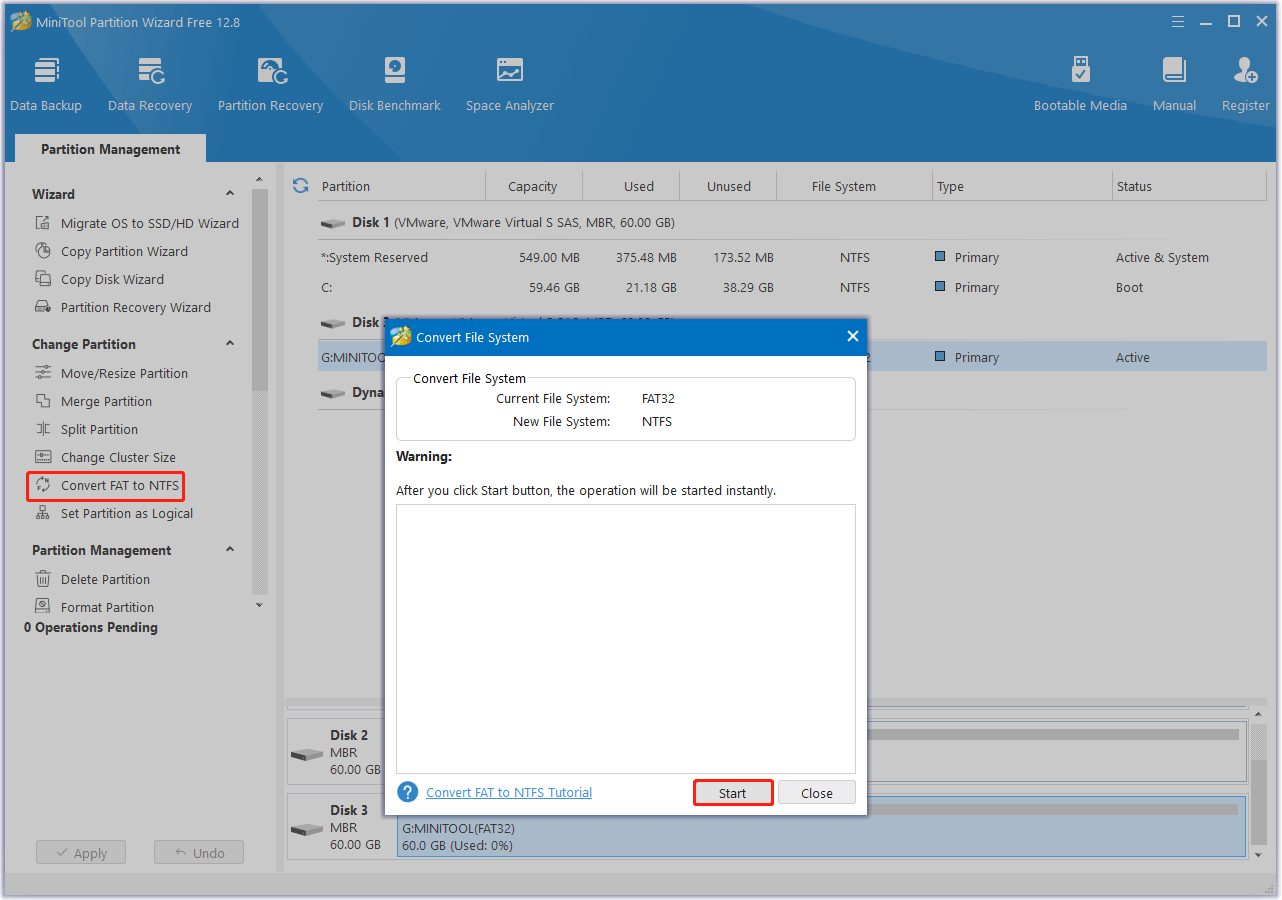
Way 2. Create a Custom Backup
You can also skip this partition by creating a custom server backup. If you want to create a system backup, just select the system status, system reserved partition, and C: drive on the MBR disk. If your system is on a GPT disk, you will need to select the system state, EFI system partition, and C: drive.
Bonus Tip: Best Alternative to Windows Server Backup
If you still receive the “Volume(s) OS has an unsupported file system and cannot be backed up” error, we highly recommend you use a Windows Server Backup alternative – MiniTool ShadowMaker.
It’s also a professional backup program that can back up Server, restore backup images, and create a scheduled backup. Besides, it can back up images to a USB drive, clone hard disks, sync files, and more.
MiniTool ShadowMaker TrialClick to Download100%Clean & Safe

Bottom Line
Here comes the end of this post. Hope this post can help you solve the “Volume(s) OS has an unsupported file system” issue.



User Comments :