How to fix the “VGA light on motherboard is on” issue? If you're unsure how to fix this problem, this post is worth reading. Here, Partition Magic will explore all the potential causes of the error and offer some helpful solutions.
Why the “VGA Light on Motherboard Is on” Issue Occurs?
The VGA light on the motherboard indicates whether there is an issue with the installed GPU. When the VGA light is illuminated, it means that the motherboard cannot detect the GPU.
Based on extensive user reports and discussions online, I have identified several primary reasons for the issue of the “VGA light on the motherboard being on”, they are:
- The motherboard is not compatible with the graphics card
- Not enough power for the GPU
- Damaged GPU pins/slot
- Monitor is turned off
How to Fix the “VGA Light on Motherboard Is on” Issue?
How to fix the “VGA light on motherboard is on” issue? Here, I list some useful ways to help you troubleshoot the issue with ease.
Way 1. Check Your Power
Sometimes, a low-wattage power supply unit (PSU) may prevent certain components, like graphics cards, from functioning properly. Therefore, you can check your PSU first. If your PSU is lower than the required wattage, you need to get a new one to fix the “VGA light on motherboard is on” issue.
Way 2. Check the Cable Connections
Check the cable connections is also necessary for fixing the “VGA light on motherboard is on”. If the cables are loose, the VGA light will be turned on as well. So, you can try connecting the cable to another port to fix the error.
Also, the VGA light on the motherboard turns on if the cable connecting your graphics card to the motherboard is faulty. In this case, you can try connecting the graphics card to your motherboard with another cable to fix the issue.
Way 3. Reseat the GPU
If the GPU is not seated properly on the PCIe slot, you can come across the “VGA light on motherboard is on” issue on your PC. In this case, you can try reseating the graphics card to fix the issue. Here’s how to do that:
- Open your computer case, and remove all the cables that are connected to the GPU.
- Then, remove the graphics card from your PC.
- Next, reinsert the graphics card to your PC and connect all the needed cables.
- Close your computer case.
- After that, check if the issue has been resolved.
Way 4. Check for Any Damages/Stains in GPU or PCIe Slots
Damage to either the PCIe slots or the GPU can prevent the motherboard from detecting the graphics card. So, you can check for whether there are any damages/stains in your GPU or PCIe slots. If there are any stains or dusts here, you can try to clean them and check if the issue is fixed. If your GPU is damaged, the only way to solve the issue is to replace the card.
Way 5. Reset CMOS
Resetting CMOS is also helpful for fixing the “VGA light on motherboard is on” issue. To do that, you just need to do as follows:
- Turn off your computer and unplug the power cord.
- Open your computer case.
- Locate the CMOS battery on your motherboard.
- Take it out of the socket.
- Wait for a few minutes and reinsert the battery with the correct polarity.
- After that, turn on your computer and see if the issue persists.
Way 6. Check for BIOS
Outdated or wrong setting BIOS may also cause the “VGA light on motherboard is on” issue. In this case, you can go to the motherboard manufacturer’s website to check the BIOS version. If there are available updates, update BIOS to fix the issue. Also, you can try resetting BIOS to fix the “VGA light on motherboard is on” issue.
Further Reading:
If you accidentally delete some of your files when you fix the “VGA light on motherboard is on” issue, you don’t need to worry. MiniTool Partition Wizard is a professional data recovery tool that can help you do hard drive data recovery, SSD data recovery, SD card data recovery, external hard drive data recovery, and more.
Besides, this feature-rich tool can also help you copy partitions/disks, change cluster size, rebuild MBR, check disks for errors, etc.
MiniTool Partition Wizard DemoClick to Download100%Clean & Safe
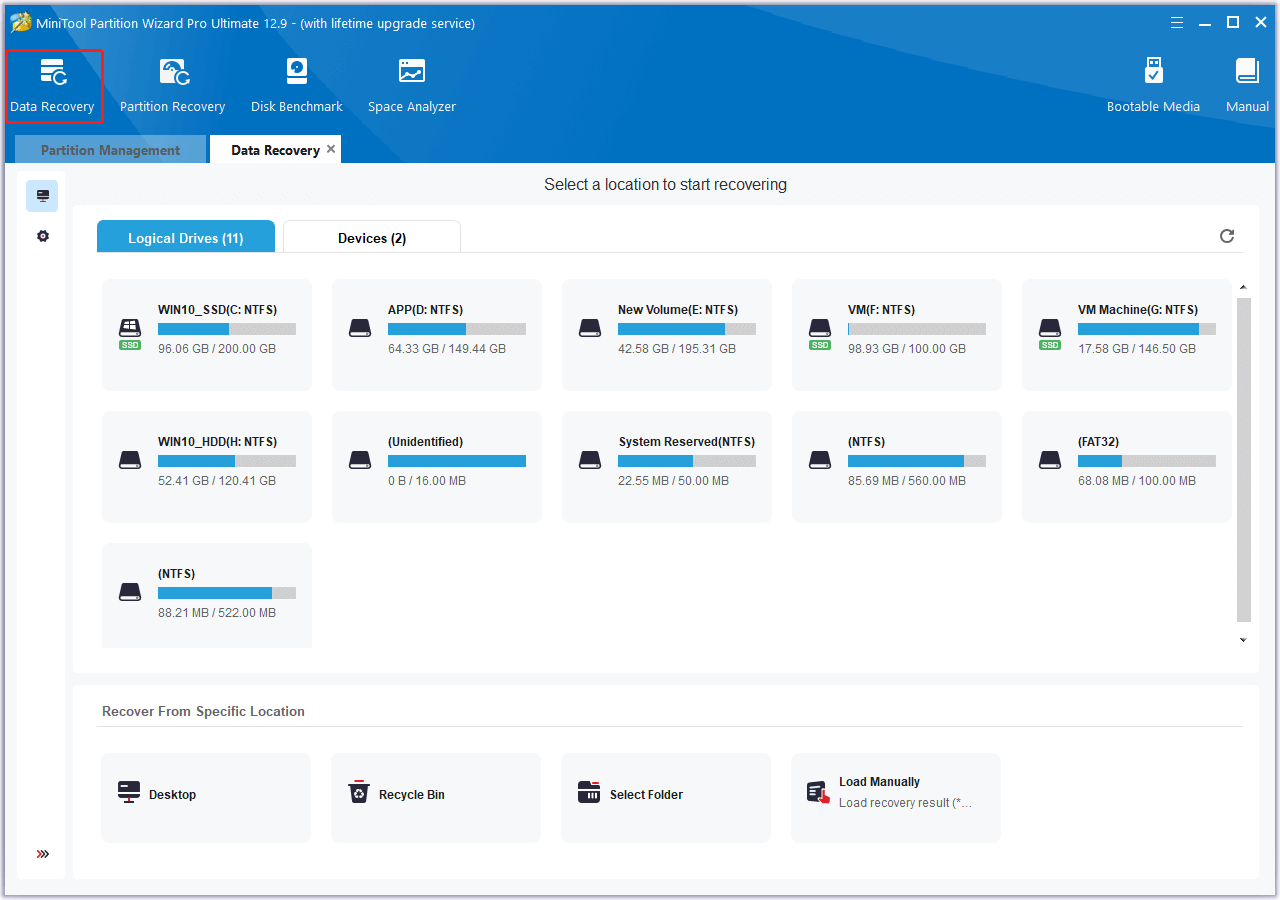
In Conclusion
This post offers a comprehensive guide on solving the “VGA light on motherboard is on” issue. If you encounter the same issue, you can try the mentioned ways one by one to get rid of the issue.

User Comments :