What to do if you encounter the error message “the VGA card is not supported by UEFI driver”? Don’t worry. This post from Partition Magic will show you the feasible methods for this problem. You can have a look.
The VGA Card Is Not Supported by UEFI Driver
A VGA card is an expansion card that feeds an output image to a display device. VGA cards are used for video editing and other multimedia projects.
However, some users are encountering issues and the error message ” the VGA card is not supported by UEFI driver” while booting the device using a VGA card. This error message indicates that the UEFI driver does not support the VGA card. This issue has nothing to do with the original operating system settings.
This problem is very annoying. In this article, we will discuss how to troubleshoot this issue.
MiniTool Partition Wizard FreeClick to Download100%Clean & Safe
How to Fix the VGA Card Is Not Supported by UEFI Driver
If you are encountering the UEFI driver not support the VGA card problem, you can try the methods below to solve it.
Method 1. Connect with HDMI Cable
The simplest solution is to use an HDMI cable to connect the VGA card to the device’s motherboard. If your motherboard BIOS supports the ability to display multiple monitors simultaneously, this method may be your most effective option at the moment.
Method 2. Clear CMOS
The issue may be caused by corrupted BIOS/UEFI settings. If so, a possible solution to this problem is to remove the CMOS battery. It will reset all cached configurations of BIOS/UEFI. To clear CMOS, here is the tutorial.
- Turn off the computer and remove any peripheral devices connected to the computer.
- Disconnect the power connections. Then remove the computer cover.
- Find the battery on the board. The battery may be located in a horizontal or vertical battery holder, or connected by wires to an onboard connector.
- After that, you need to remove the battery. If the battery is in the holder, note the + and – on the battery. Then pry it away from the connector. If the battery is connected to the onboard header by wires, disconnect the wires from the onboard header.
- Then wait 1-5 minutes.
- After that, reconnect the battery to the computer.
- Replace the computer cover.
- Then reconnect the peripherals and restart the computer.
When all steps are completed, you have successfully cleared CMOS.
Method 3. Change PCI-Express Settings
PCI-Express is a high-speed serial computer expansion bus standard that ensures better performance. So, you can try to change the PCI-Express settings to solve this problem. Here’s how to do that.
Step 1: Restart your computer. Press F10, F2, or F12 to access the BIOS menu on your PC (depending on the PC you have).
Step 2: Use your device keyboard’s arrow keys to select the Advanced tab. Then, select the Video Configuration option and press Enter.
Step 3: Select the PCI-Express Graphics option and press Enter. Then, change the PCI-Express setting from auto to Gen 3.
Step 4: Finally, press F10 to save your changes to the BIOS.
Bottom Line
When faced with the VGA card is not supported by UEFI driver issue, you can try the methods above. Hope you can solve it successfully.

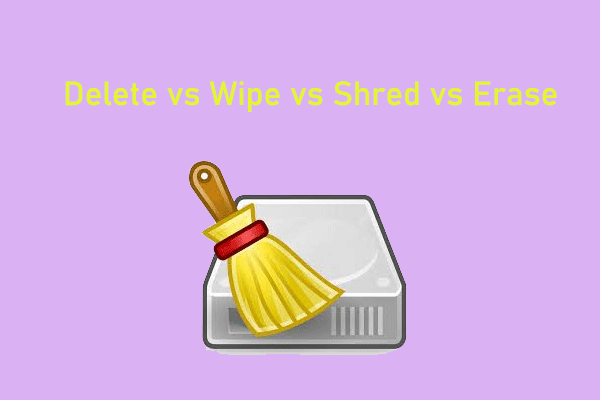
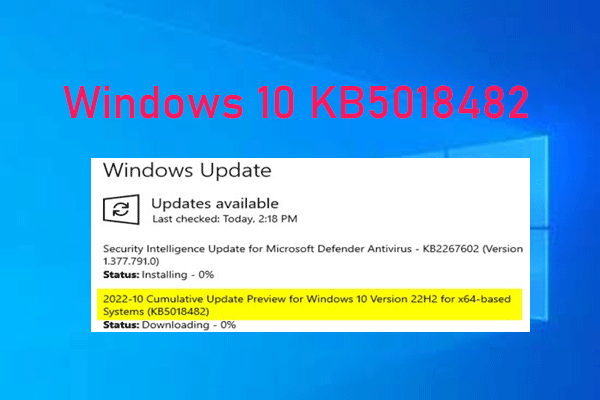
User Comments :