Ventoy is a free and open-source tool that enables you to write ISO files to a USB flash drive for creating a bootable drive. It can help users bypass Windows 11 system requirements. So, lots of users install the system using Ventoy. However, various issues also come into being, such as Windows 11 24H2 setup error 0x80070001 – 0x4002f Ventoy, Ventoy not booting from USB, etc.
Here’s a user report who posted the Ventoy not booting from USB issue on the Ventoy forum:
Ventoy USB is not bootable. Hello, I've got a problem with booting Ventoy. My main partition is now unformatted. I had many ISOs on my installation and now everything is gone. What should I do to recover my Ventoy USB?https://forums.ventoy.net/
Why Is Ventoy Not Booting from USB
Why you cannot boot from Ventoy USB? After investigating extensive user reports, we found the Ventoy USB boot issue is often related to the secure boot option. Other factors, like incompatible file systems, a corrupt USB, and partition style, are also responsible for the problem. Don’t worry. We explore several effective troubleshooting methods.
How to Fix Ventoy USB Not Booting on Windows
Before proceeding to the following fixes, you can reconnect the Ventoy USB drive, make sure to download the ISO file properly and install it to the USB again. If you still cannot boot from Ventoy USB, move down to other solutions.
# 1. Disable the Secure Boot
The Secure Boot option is a part of the Windows operating system which prevents the system from malware. Ventoy can help bypass the Windows 11 requirements. However, if the Secure Boot option is enabled, you will encounter the Ventoy bootable USB not working issue. You can disable it by reading this guide – “What Is Secure Boot? How to Enable and Disable It in Windows?”.
# 2. Convert the USB to GPT
Some users from the Reddit forum found that the Ventoy USB boot issue can be solved by converting the USB to GPT. How to convert MBR to GPT without data loss? MiniTool Partition Wizard is a powerful disk manager that can convert disk to MBR/GPT easily, rebuild MBR, recover data, partition hard drive, and more.
MiniTool Partition Wizard FreeClick to Download100%Clean & Safe
Step 1. Plug the Ventoy USB into your computer and launch MiniTool Partition Wizard to enter its main interface.
Step 2. Select the USB from your disk map and click on Convert MBR Disk to GPT Disk from the left action panel.
Step 3. Click on Apply to execute the conversion.
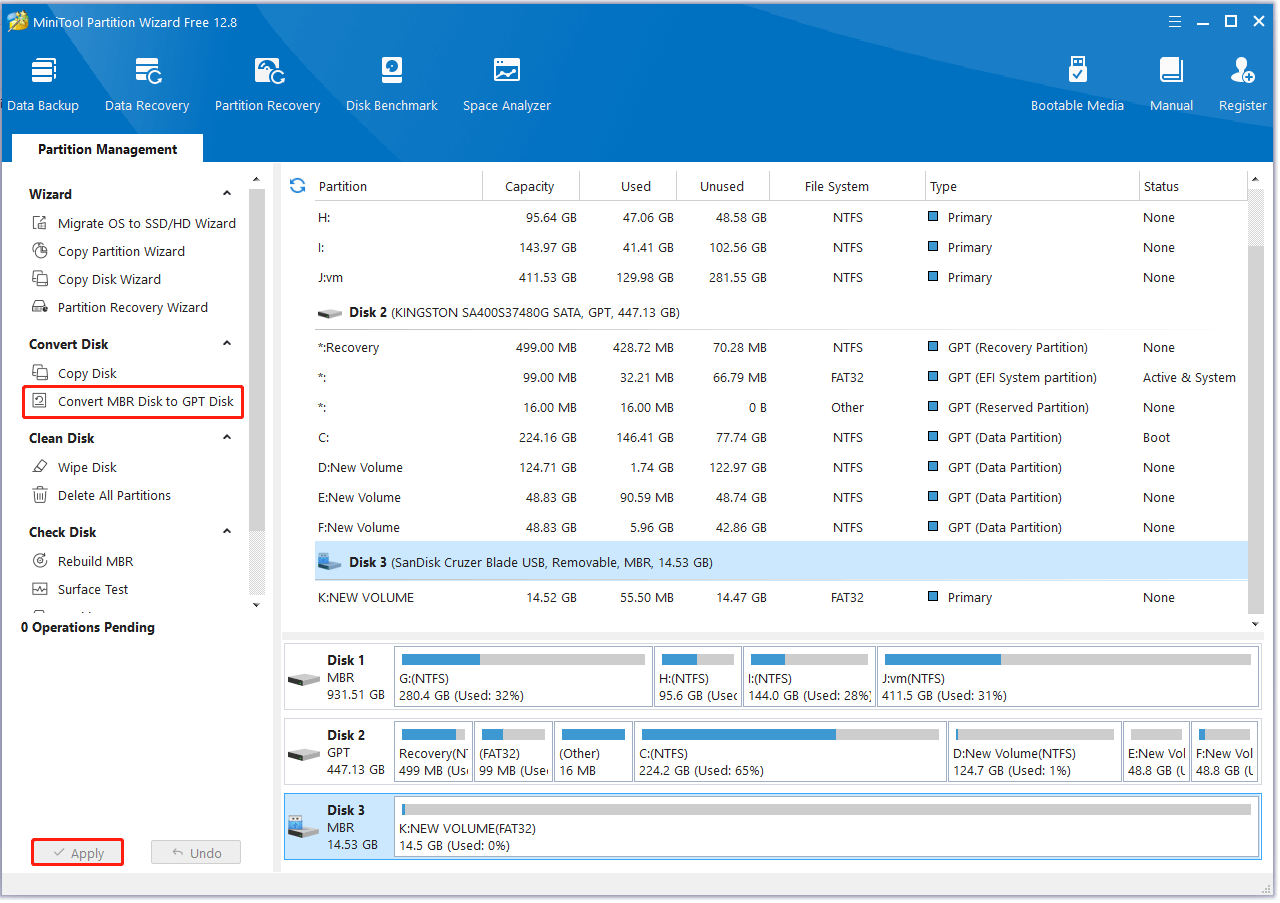
# 3. Reformat the Ventoy USB
Some other users reported that reformatting the USB to NTFS and reinstalling ISO files can fix the Ventoy bootable USB not working problem. You can do that using a free USB drive formatter – MiniTool Partition Wizard. It can format USB not only to NTFS but also to FAT16/FAT32/exFAT/Ext and convert FAT32 to NTFS without data loss and vice versa.
In the main interface, select the USB, and click Format Partition from the left panel. Select NTFS from the File System drop-down menu and you can change cluster size or partition label. Then click OK > Apply to execute the change.
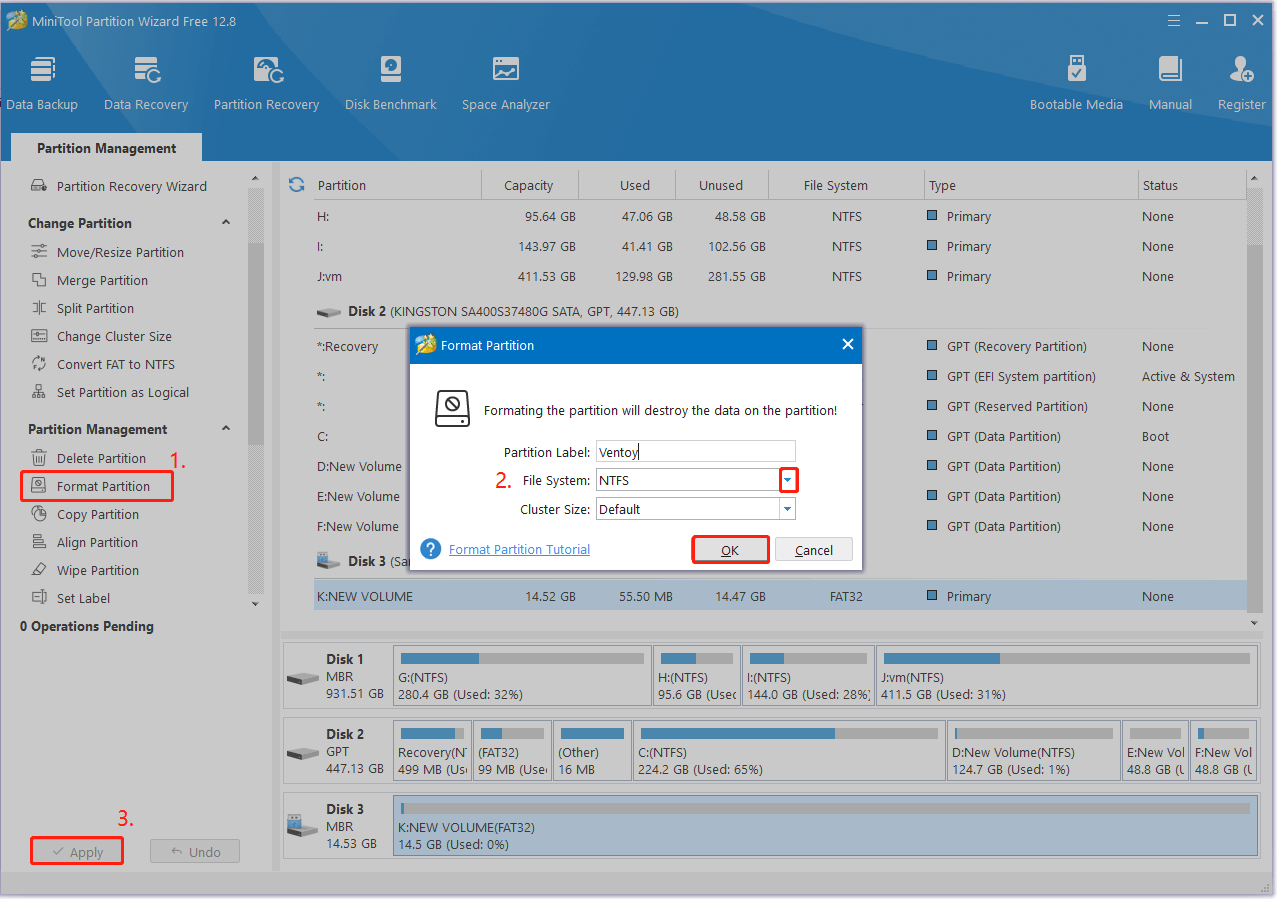
# 4. Check the USB for Errors
If the USB drive gets damaged or corrupted, you will encounter the “Ventoy not booting from USB” problem. You can check the drive for errors using CHKDSK.
Step 1. Type cmd in the search bar, and then right-click the Command Prompt app and select Run as administrator. Then click on Yes in the UAC window to confirm it.
Step 2. In the elevated Command Prompt window, type the following command and hit Enter. Replace D: with the drive letter of the Ventoy USB.
chkdsk D: /f /r
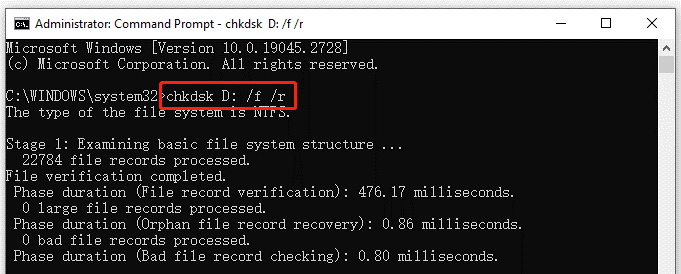
Bonus Tip: How to Recover Data from Ventoy USB
Many users reported that the Ventoy USB is not bootable and everything is gone after installing ISO files into the drive. Is there a chance to recover data from Ventoy USB? Of course, yes. Stop overwriting anything in the USB and recover data immediately using a professional data recovery tool.
MiniTool Partition Wizard is a professional data recovery utility that can recover more than 100 types of file formats, including photos, videos, audio, documents, archives, etc. Besides, it can recover the whole partitions from USBs.
MiniTool Partition Wizard DemoClick to Download100%Clean & Safe
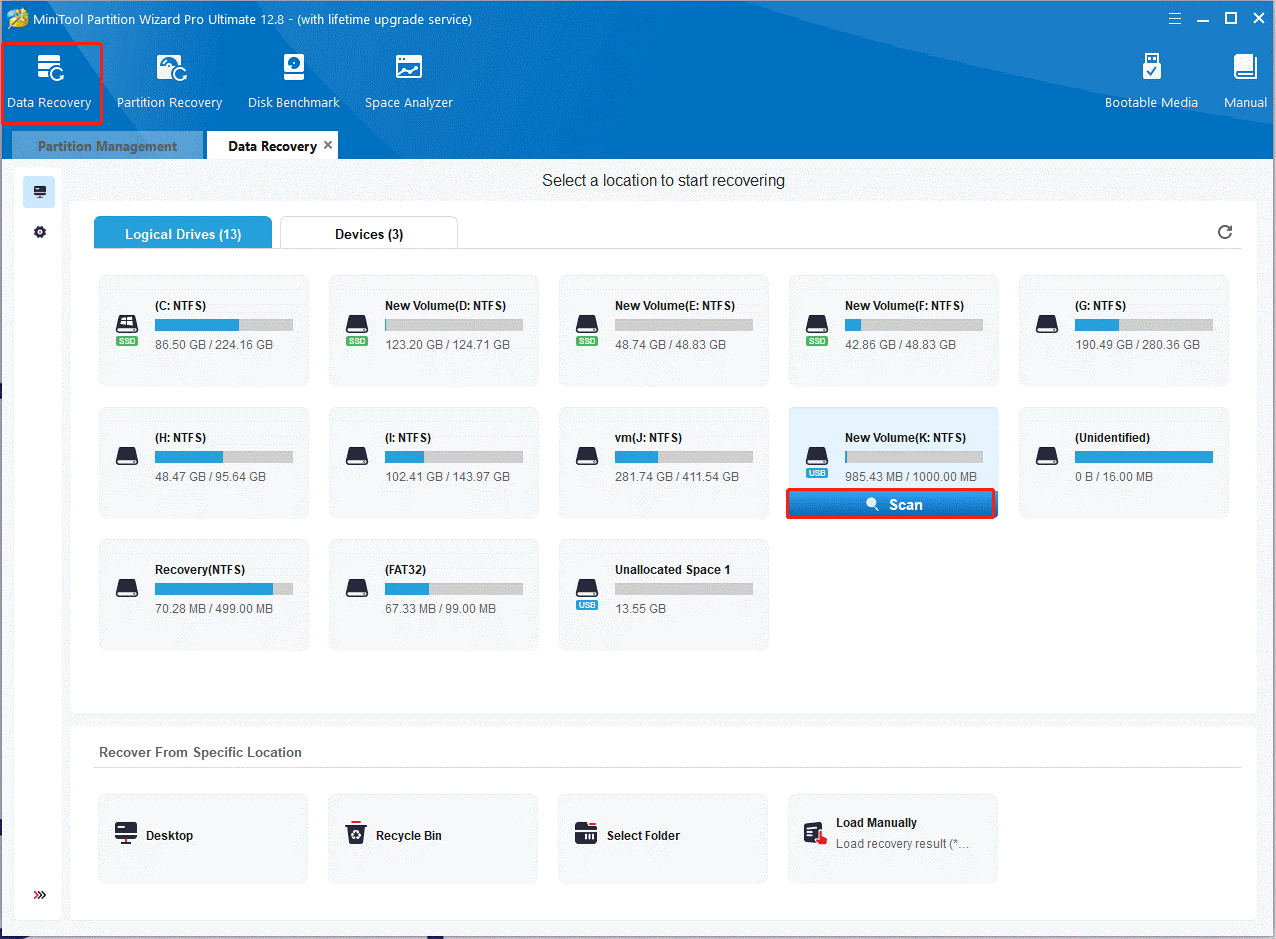
Bottom Line
Here comes the end of this post. It introduces 4 simple methods to fix the Ventoy USB not booting, like disabling Secure Boot, converting the USB to GPT, reformatting the USB, and checking drive errors. If you need to recover data from Ventoy USB, use MiniTool Partition Wizard.

User Comments :