Many gamers complain about the Valorant high CPU usage issue. If you have the same problem, you are in the right place. This post shows you how to fix high CPU usage in Valorant. Let's explore the answer with Partition Magic.
Some time ago, gamers complained about Valorant low GPU usage on Windows 10/11. Recently, they complained about high CPU usage in Valorant. Valorant low GPU usage may be because when the GPU renders frames faster than the CPU, the GPU usage will become very low. So what causes Valorant 100 CPU usage? How to solve it? Please continue reading below.
Why Valorant Using 100 CPU Usage?
High CPU usage in Valorant can stem from a variety of factors. Here are some common causes and potential fixes:
- Background processes: Other applications running in the background can consume CPU resources. Try closing unnecessary programs.
- Drivers: Outdated graphics drivers can cause performance issues.
- Game files: Corrupted game files can cause performance issues. Verify the integrity of game files through the Riot client.
- Malware: Malware can use up CPU resources. Run a virus scan to check for any infections.
- System requirements: Check if your system meets the recommended requirements for Valorant. If not, you may need to upgrade your hardware.
Now we move on to the next stage, how to solve the Valorant high CPU usage problem.
How to Fix Valorant High CPU Usage
Here are 4 ways to solve Valorant 100 CPU usage, let’s dive in!
Solution 1: Check System Requirements
Valorant high CPU usage may be a sign that your computer does not meet the recommended requirements for Valorant. The recommended requirements for Valorant are listed below, so you can check if your computer meets them, and if not, you may need to upgrade your hardware.
Valorant Recommended Requirements
- Operating System: Windows 7/8/10 64-Bit
- Processor: Intel i3-4150 (Intel), Ryzen 3 1200 (AMD)
- Graphics card: Geforce GT 730, Radeon R7 240
- RAM: 4 GB
- VRAM: 1GB
- Free storage space: At least 10GB
How to Check System Requirements on PC
Step 1: Press the Win + R keys to open the Run box.
Step 2: Input dxdiag and hit Enter to open DirectX Diagnostic Tool.
Step 3: In the System section, you can view your Operating System, Memory, Processor, DirectX Version.
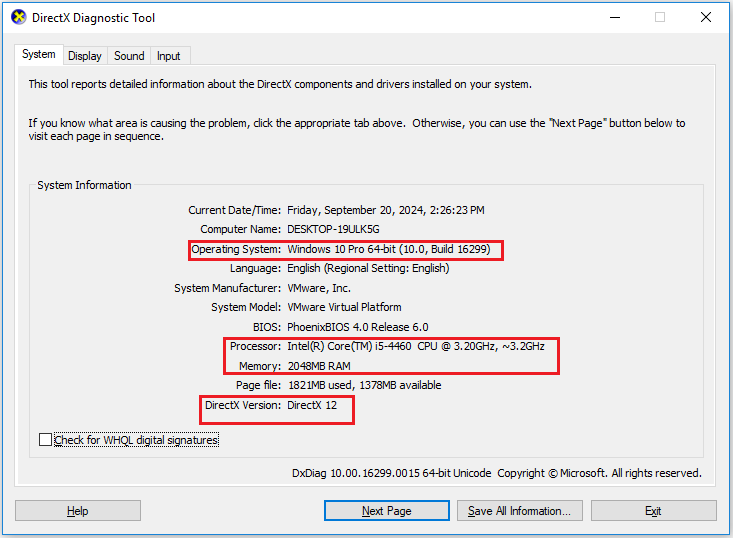
Solution 2: Update Your Graphics Driver
Incompatible or outdated drivers may also cause high CPU usage in Valorant. If you suspect your graphics driver is outdated, update it again.
Step 1: Right-click on the Start menu and select Device Manager.
Step 2: In the Device Manager window, expand the category that includes the device driver you need to update.
Step 3: Right-click the driver and select Update driver.
Step 4: In the new pop-up window, select Search automatically for drivers option.
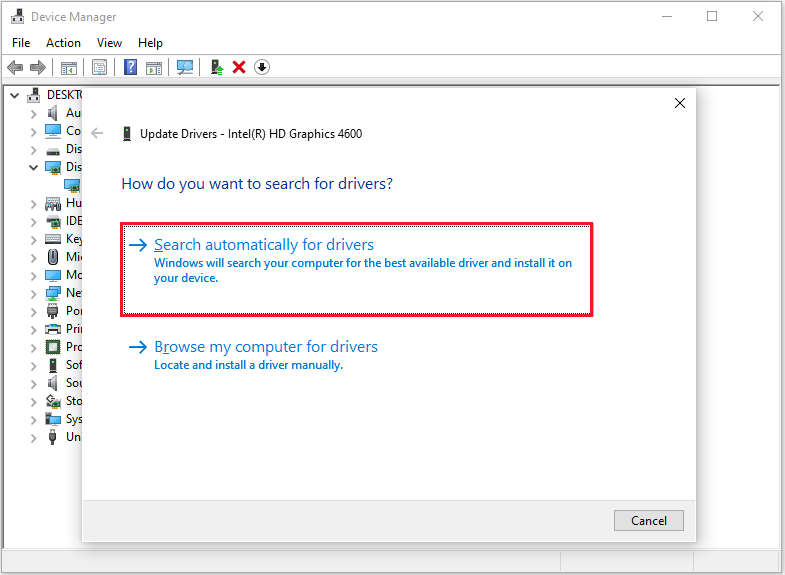
Solution 3: Allow Valorant Through Windows Firewall
Windows Firewall can block potentially unwanted programs. You can try allowing Valorant through Windows Firewall to see if that solves the high CPU issue.
Step 1: Type Control Panel in the Search box and choose it to open.
Step 2: In the popup window, select View by to Large icons. Then choose Windows Defender Firewall to continue.
Step 3: Select Allow an app or feature through Windows Defender Firewall from the left side.
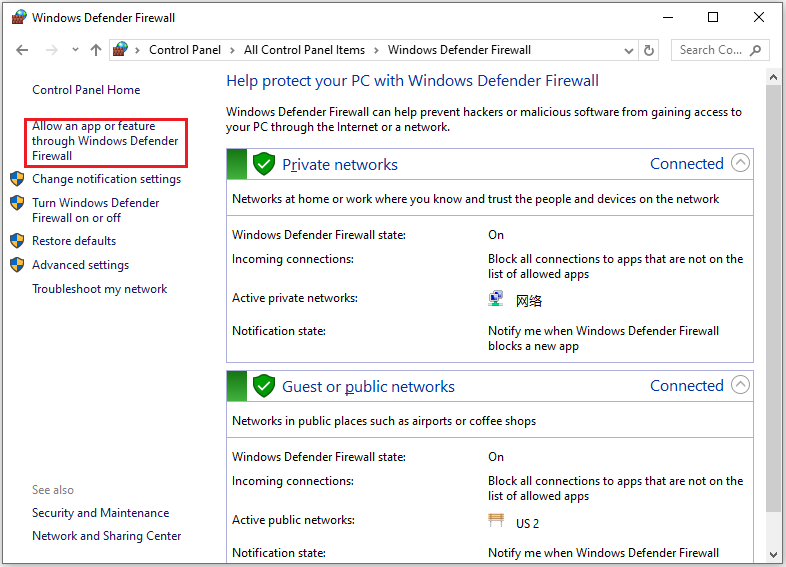
Step 4: Select Valorant from the list of apps and check the boxes for both Private and Public.
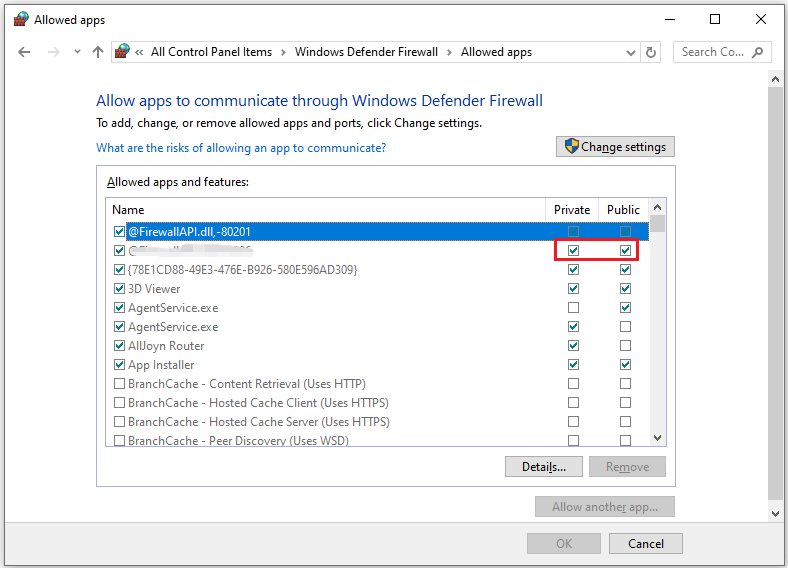
Solution 4: Quick Scan Your PC for Virus
I recommend that you scan your computer for viruses. If your computer is infected with a virus, it will also cause Valorant using 100 CPU usage. Here are the guidelines:
Step 1: Press the Windows logo key + I to open Windows Settings.
Step 2: Go to Update & Security > Windows Security and click Open Windows Security from the right side.
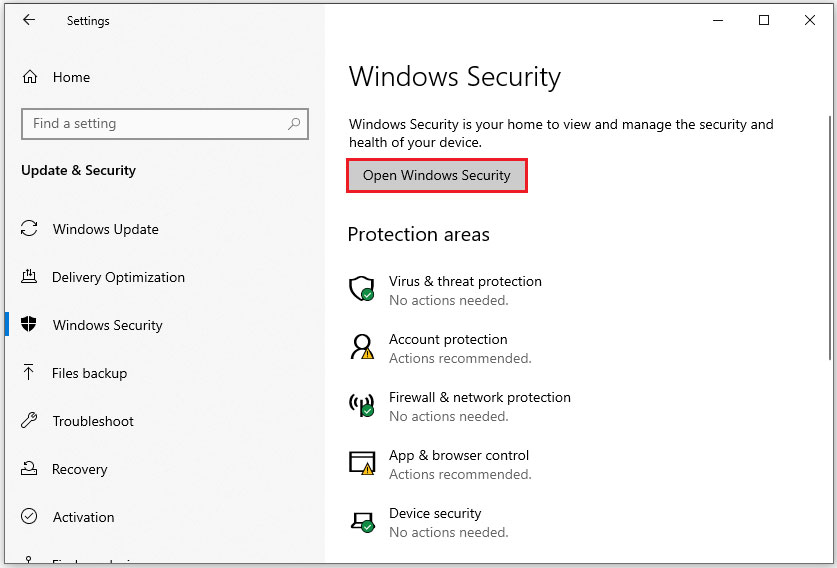
Step 3: Click Virus & threat protection and then click Quick scan.
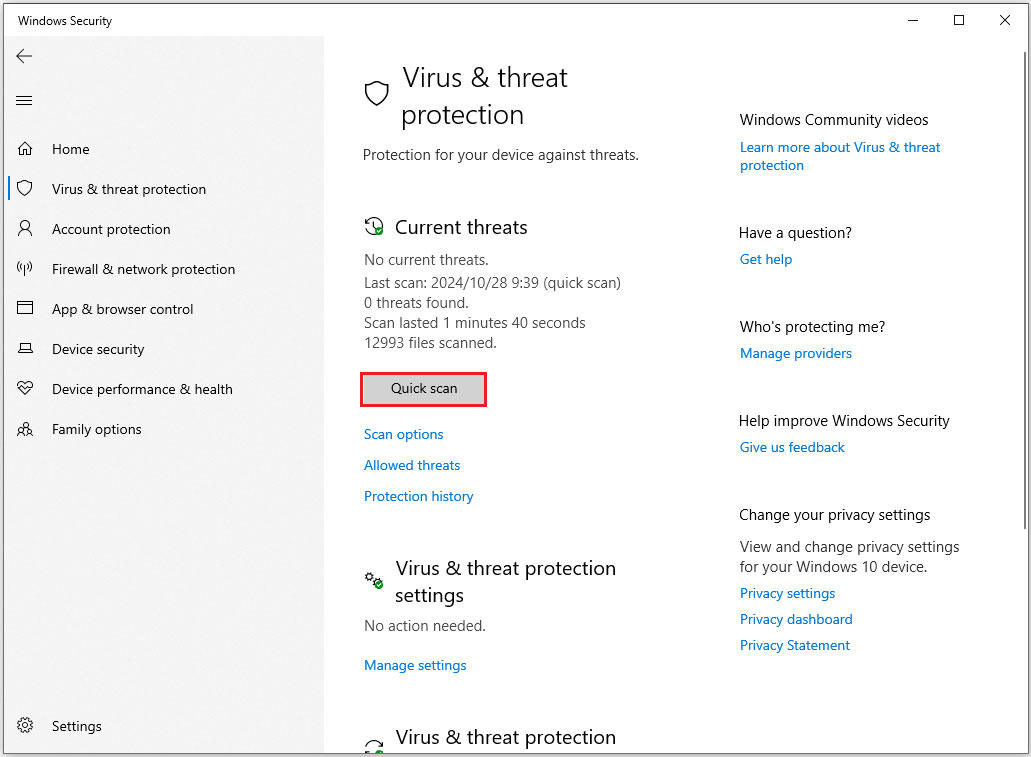
Bottom Line
High CPU usage while playing Valorant? After trying one of these solutions, you can play the game smoothly.
MiniTool Partition Wizard is a functional tool. It can delete/create/extend partitions, convert MBR to GPT, clone Windows 10 to SSD, disk benchmark, etc. If you have this need, download it to have a try.
MiniTool Partition Wizard FreeClick to Download100%Clean & Safe

![How to Fix Valorant High Ping & Lag Spikes? [6 Proven Ways]](https://images.minitool.com/partitionwizard.com/images/uploads/2021/12/valorant-high-ping-thumbnail.jpg)
![Valorant Keeps Crashing After Windows 11 Update [6 Solutions]](https://images.minitool.com/partitionwizard.com/images/uploads/2023/07/valorant-keeps-crashing-windows-11-thumbnail.png)
User Comments :