V Rising is a 2024 action role-playing survival game developed by Stunlock Studios and published by Level Infinite. It was first released in early access for Windows in May 2022 before officially releasing two years later, with a PlayStation 5 version under development.
In the game, players control a recently awakened vampire to gather materials, make and upgrade their equipment, and build a castle that acts as their home. In addition, to survive, players must meet needs and avoid hazards specific to vampires, such as regularly consuming blood and avoiding the sun.
This game is very popular and it receives very positive reviews on Steam. However, some people report that they have encountered the V Rising crashing or not launching/running issues. To solve these issues, you can try the following ways.
Way 1. Make Sure Your PC Meets the System Requirements
V Rising requires at least Intel Core i5-6600 3.3 GHz or AMD Ryzen 5 1500X 3.5 GHz CPU, 12 GB RAM, NVIDIA GeForce GTX 750 Ti 2 GB or AMD Radeon R7 360 2 GB GPU, and 7 GB available space.
You should make sure your computer meets these requirements. Otherwise, the V Rising crashing on startup issue may happen.
Way 2. Disable Overlays and Other Software
Some people say disabling Riva Tuner Statistics Server overlay fixes the V Rising crashing on load or startup issue for them. Therefore, I recommend you to disable any overlays and other programs when running the game.
Way 3. Give the Game High Priority
V Rising requires 12 GB RAM, so if there are programs competing for the memory resources with the game, the V Rising crashing issue may occur. In this case, you can give the game high priority so that it can enjoy the most PC resources. Here is the guide:
- Press the Windows logo key + X and select Task Manager from the menu.
- Go to the Details tab.
- Right-click the game’s process and click Set priority > High.
Way 4. Allow the Game Through the Firewall
Have you blocked the game on your antivirus? If so, the V Rising not launching issue may occur. You should make sure the game is not blocked by any antivirus software and the firewall. To check that, you can read this post: How to Allow or Block a Program Through Firewall Windows 10.
Way 5. Troubleshoot VPN
Are you using a VPN to play the game? If so, the V Rising not running issue may be related to the VPN. You should check if it is working normally. As we all know, VPNs usually cause game issues.
Way 6. Change the Region on Steam
Many people say they have solved the V Rising not launching issue by changing the region on Steam. You can also have a try. Here is the guide:
- Open Steam.
- Open a VPN app and connect it to a region that you want your Steam account to be in.
- On Steam, click on your profile name in the top right corner.
- Click Account details.
- Under Store & Purchase History, click Update store country.
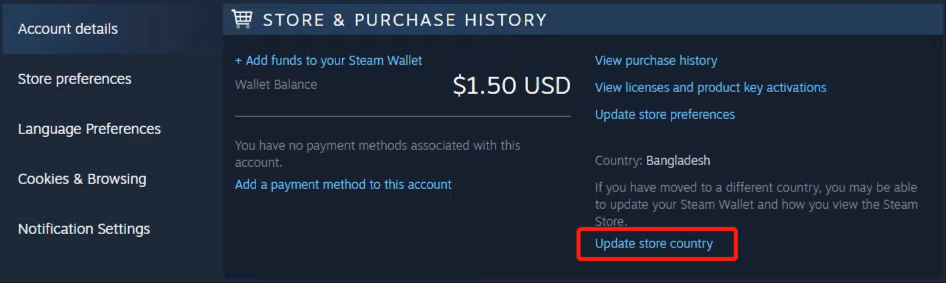
Way 7. Update or Reinstall the GPU Driver
Updating or reinstalling the GPU driver can also most game issues, including the V Rising crashing or not running issue. Here is the guide:
- Press the Windows logo key + X to open the context menu and then select Device Manager.
- Expand Display adapters, right-click your GPU card, and then choose Update driver.
- Click Search automatically for drivers.
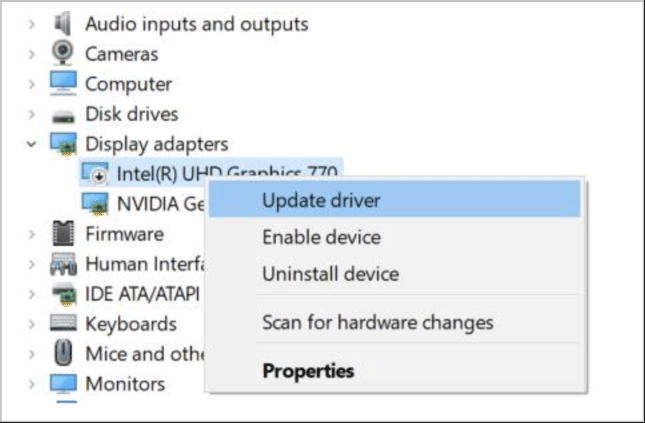
If this method doesn’t work, you can use DDU to uninstall the problematic GPU driver completely. Then, go to the NVIDIA website or the AMD website to download the driver suitable for your GPU device and install it.
Way 8. Use the Dedicated GPU
If you have both the dedicated GPU (Nvidia or AMD) and integrated GPU (Intel), V Rising may use the iGPU, not the dedicated GPU, causing the V Rising not running issue.
If you are using a Nvidia GPU, you can go into your NVIDIA control panel > Manage 3D settings > Program settings. Then, you’ll add the game as a program and make it use the high-performance NVIDIA processor. For AMD GPUs, you can search for guides online.
Way 9. Verify Game Files or Reinstall the Game
Many users report that this method solves the V Rising crashing issue. You just need to open Steam Library, right-click the game, and then choose Properties. Then, skip to the Installed Files tab and click Verify integrity of game files.
If you need to reinstall the game, you should fully clear the original installation folder before downloading and installing the update.
Bottom Line
Have you encountered the V Rising crashing or not launching? Then, the above 9 solutions may help you.

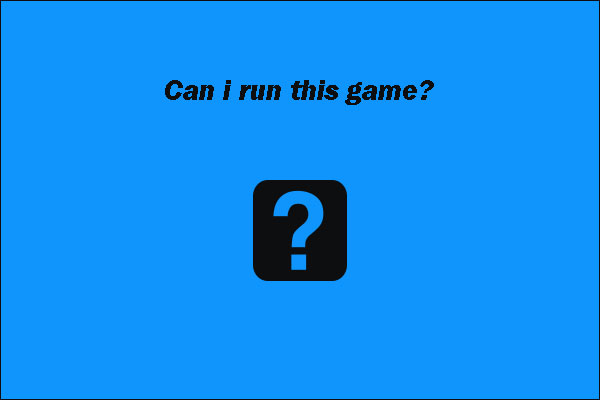
User Comments :