If you're encountering the Uxtheme.dll not found error on your PC, you've come to the right place. In this article, Partition Magic will tell you What is Uxtheme.dll? How to fix the Uxtheme.dll missing error? If you're facing this problem, you can try the solutions we've compiled in this post.
What Is Uxtheme.dll?
Uxtheme.dll is a dynamic link library (DLL) file in the Windows operating system, which is responsible for handling functions related to the system theme.
It is mainly used to manage and apply the user interface appearance of Windows, including window styles, buttons, backgrounds, etc. Through Uxtheme.dll, you can change system themes and styles.
But sometimes for some reason, an error message that Uxtheme.dll not found error will appear. What causes it? And how to solve it? Please continue reading!
How to Fix Uxtheme.dll Not Found Error
When you encounter the Uxtheme.dll missing error, it may be due to the following reasons:
- File missing or damaged
- Incorrect Windows update
- Malware or virus infection
- Third-party software conflict
- Incompatible operating system version
- …
Well, now I will introduce the methods to help you solve the problem.
Method 1: Repair System Files
The Uxtheme.dll file may be missing or damaged due to operating system crash, software uninstallation, or improper operation. In this case, you can use System File Checker to scan and repair system files.
Step 1: Press the Win + R key to open the Run dialog box. Then type “cmd” in the box and press Ctrl + Shift + Enter. Click Yes to continue.
Step 2: Type the sfc /scannow command in the elevated command prompt and hit Enter. After that, the SFC tool will scan and try to repair the corrupted system files.
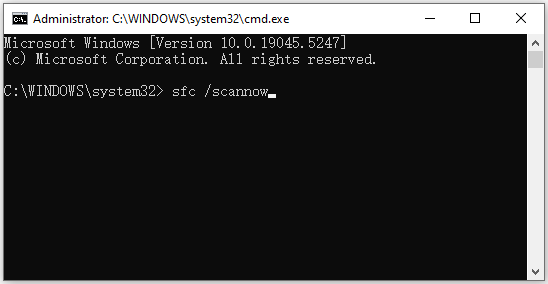
Step 3: If the SFC tool fails to work, you can try using the DISM tool. Type dism /Online /Cleanup-Image /RestoreHealth in the window and hit Enter.
After repairing the system files, restart your computer and see if the Uxtheme.dll not found error is resolved.
Method 2: Scan Your System for Viruses or Malware
Virus or malware infections on your computer can cause DLL files to go missing after a Windows update. To avoid this, it’s recommended to run an antivirus scan to identify and eliminate any potential threats.
Here are the steps for you.
Step 1: Press the Windows + I keys together to open Windows Settings. Then select Update & Security.
Step 2: Go to Windows Security. Then click Virus & threat protection in the right panel.
Step 3: In the next window, click Scan options to move on.
Step 4: Select Full scan and click Scan now. It may take a long time to finish.
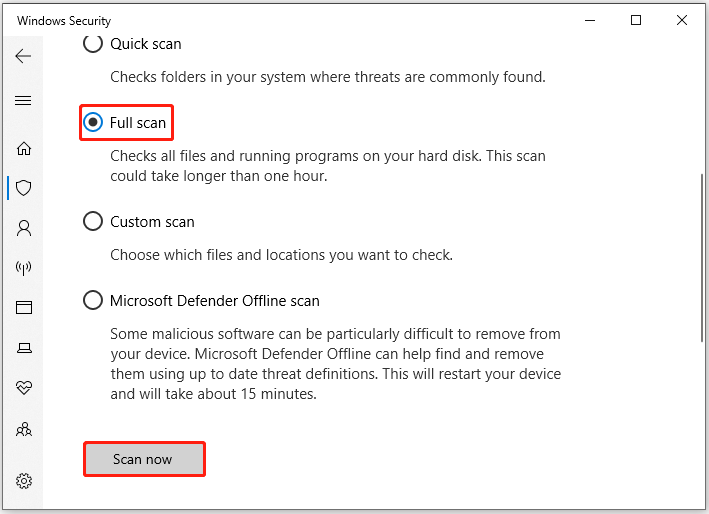
Method 3: Update Your Device Drivers
Outdated device drivers can also lead the Uxtheme.dll missing error. So, you can try updating your drivers.
Step 1: Type device manager in the Search box, find and open the Device Manager.
Step 2: Unfold the Display adapters.
Step 3: Right-click on the graphics card that you are going to update and click the Update driver option.
Step 4: Select Search automatically for drivers and then follow the wizard to update the driver.
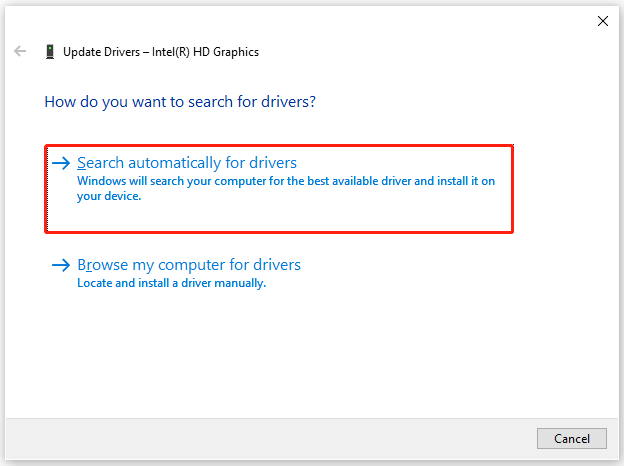
Method 4: Perform a System Restore
There is another way to fix this problem, provided that you have created a system restore point before Uxtheme.dll not found, you can perform a system restore. You can use the command prompt to perform a system restore.
Method 5: Check Your System Memory
The Uxtheme.dll not found problem may also occur if there is a problem with your computer’s RAM. In that case, you will need a RAM test tool to check your system memory.
Step 1: Type Windows Memory Diagnostic in the Search box and click Open from the right panel.
Step 2: Click Restart now and check for problems under the Check your computer for memory problems window. Then follow the introductions to finish the progress.
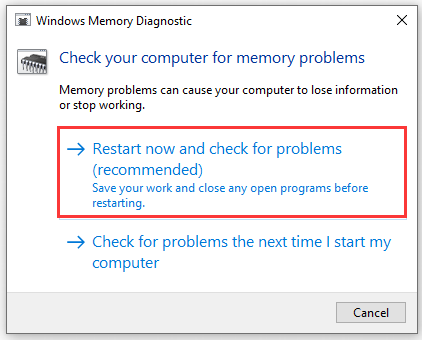
Bottom Line
Here comes the end of this post. This post provides guidance on resolving the Uxtheme.dll not found error. If you encounter this issue, you can attempt to fix it using the methods outlined above.

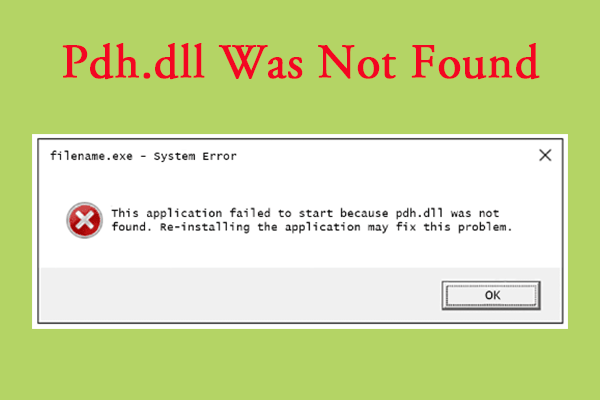
User Comments :