In today’s era of rapid technological development, computers have become indispensable tools for people’s work, study, and entertainment. For users with special needs, using two mice and two keyboards on the same computer is more efficient.
At this point, lots of people may have a question: can I use two mouses and keyboards on one computer? If you also have this question, please keep reading to know the answer.
Further reading: If you are looking for a professional partition/disk manager, MiniTool Partition Wizard is a great choice. It can help you create/format/resize/extend/wipe partitions, clone a hard drive, partition a hard drive, convert MBR to GPT, recover data from hard drives, and so on. You can have a try if you have this need.
MiniTool Partition Wizard FreeClick to Download100%Clean & Safe
Can I Use Two Mouses and Keyboards on One Computer?
Can you use two mouses and keyboards on one computer? Of course you can, but there are pros and cons to this operation.
Windows can support multiple input devices. Whether it is a USB interface or a Bluetooth connection, the computer can easily recognize multiple mice and keyboards. This makes it possible to connect two sets of keyboards and mice to the same computer.
The configuration of multiple keyboards and mice brings many conveniences. In design work, designers can use two mice for precise drawing and quick switching tools respectively, and the keyboards can correspond to the shortcut key operations of different software respectively, greatly improving work efficiency.
In multiplayer collaborative game scenes, players can use independent keyboards and mice to operate, without waiting in turns, and enjoy the fun of the game.
However, there are obvious limitations to using two mice and two keyboards on the same computer. The most prominent problem is device conflict.
When two mice move at the same time, the cursor may be confused, and it is difficult to control the pointing position. When entering text, if two people tap different keyboards at the same time, the system may not accurately recognize the input order, resulting in input errors or confusion.
How to Use Two Mouses and Keyboards on One Computer?
Here, we offer you 3 different ways to use two mouses and keyboards on one computer. You can choose a suitable way for you.
Way 1. Connect Two Keyboards or Mouses Directly
To have Windows detect and use multiple keyboards and mice at once, simply plug in a second mouse or keyboard via a USB port, or connect via Bluetooth. After you wait for Windows to add the necessary drivers, you can type with either keyboard, or control the cursor with both mice.
Once connected, you can see everything you’re currently connected to in Settings. Visit Settings > Devices > Bluetooth & other devices. You can adjust the performance of your mouse under the Mouse section, but these settings will apply to all connected mice. So, depending on your mouse, it may feel too sensitive or not sensitive enough.
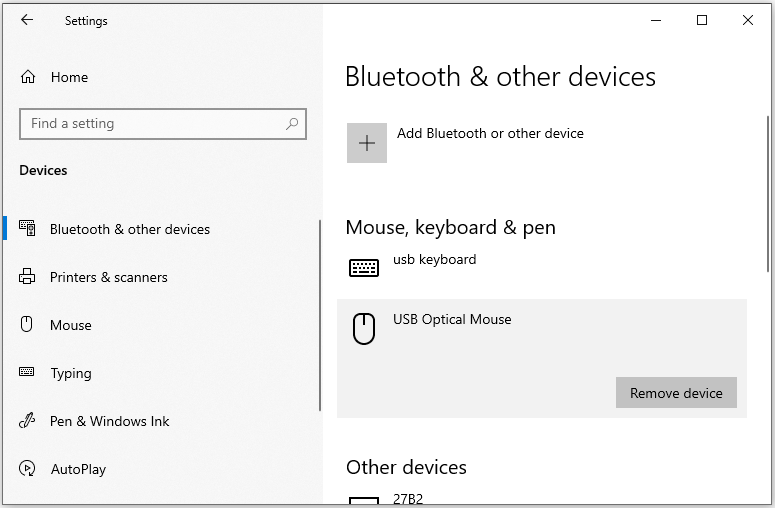
This is a great solution if you mirror your main PC to your TV and want to control it with a wireless mouse from your couch. Both devices perform the same functions on your computer, so you can switch between them at will.
Way 2. Use Logitech’s Unifying Receiver
Modern Logitech mice and keyboards come with a Unifying Receiver. This small receiver plugs into a USB port and connects up to six Logitech devices to your system. So, you can use multiple keyboards or mice, provided they’re all Logitech.
To take advantage of this feature, make sure you have the Logitech Unifying software installed on your system. Once installed, follow the steps to add each device. If you already have a device paired, open the app and click Advanced, then Pair a New Device. Follow the prompts to turn the device on or off, and it will pair with your existing receiver.
Way 3. Use Third-Party Software – MouseMux
The built-in Windows solution allows you to use two keyboards or two mice on your computer, but they always perform the same function. If you want to have two separate cursors on the screen that are controlled independently of each other, you can use a third-party software – MouseMux.
MouseMux is a simple and easy-to-use application that allows you to switch between multiple “user profiles”, each with its mouse (and optional keyboard). Just connect the mouse and keyboard you want to use.
Bottom Line
Can I use two mouses and keyboards on one computer? Of course you can. You can follow the effective ways given by this post to use two mouses and keyboards on one computer.

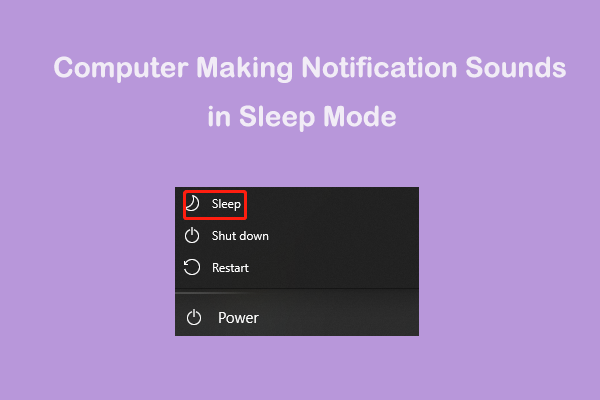
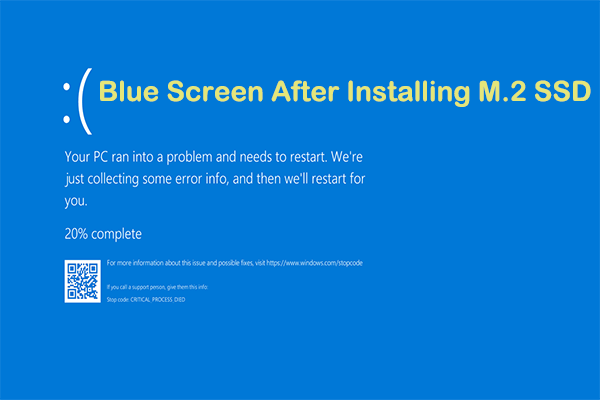
User Comments :