If you use an Asus laptop and have forgotten the password, you come to the right place. This post from MiniTool Partition Wizard shows three ways of how to unlock Asus laptop without password on Windows 11/10/8/7. I hope it can be helpful to you.
Nowadays, we need a password for our data or money in many places. Meanwhile, we may set different passwords for all the devices for safety. However, as time passes, we may feel our memory become blurry, and we can’t clearly remember this accurate password for some devices, like Asus laptops, Dell laptops, mobile phones, and more.
How to unlock Asus laptop without password? If you encounter the same error, you don’t need to worry. This post provides some practical ways to help you get into Asus laptop without password.
Way 1. Use Built-in Administrator Account
The easiest way to get into the Asus laptop without password is by using the built-in administrator account. So, if you are locked out of Asus laptop, you can try using the built-in administrator account first to unlock Asus laptop without password. Here’s the way:
Step 1. Start your laptop and head over to the login screen.
Step 2. Press the Power button in the lower-right corner.
Step 3. From the pop-up menu, select restart.
Step 4. As your laptop restarts, you’ll see multiple options. From these options, select Troubleshoot.
Step 5. Select Advanced Options from the given options.
Step 6. Select the Command Prompt.
Step 7. Type the command “net user administrator /active:yes” and press Enter.
Step 8. Restart your laptop once more.
Way 2. Use Microsoft Account Service
Microsoft account service can help you reset your password with ease. So, you can also try using it to bypass Asus laptop password. Here’s the guide:
- Go to account.live.com/password/reset on any device that’s connected to the Internet.
- Type your Outlook email ID and click Next.
- Verify your identity with an email address or phone number linked to your Microsoft account.
- Follow the on-screen instructions to reset the password.
- Once done, back to the login screen and type the new password to access your Asus laptop.
Way 3. Use a Password Reset Disk
If you have created a password reset disk for your Asus laptop before, you can try using this way to log into Asus laptop without password. Here’s the way:
- Connect the password reset disk to your Asus laptop.
- Restart your Asus laptop to its login screen.
- In the login screen, click the Reset password link.
- Then, click Next in the pop-up Password Reset Wizard window.
- Select the device that you have formatted as your password reset disk and then click Next.
- Next, Set the new password and confirm it in the new window.
- After that, your account password can be reset, and you can log into your Asus laptop.
Way 4. Use the Password Reset Tool
If you don’t have created a password reset disk before, you also don’t need to worry. There are many third-party password reset tools on the Internet. When locked out of Asus laptop, you can download and install one on a working PC and then use it to create a password reset disk to bypass Asus laptop password.
Way 5. Use Windows Installation Media
If you’re using a local account on an Asus laptop and have a Windows installation media, you can use Windows installation media to get into Asus laptop without password. Here’s the way:
Step 1. Insert the installation disc into the locked laptop. Restart the laptop. When the computer logo shows, repeatedly press the F2 key (or other BIOS key) to enter the BIOS settings.
Step 2. Select Boot option > USB or CD/DVD drive.
Step 3. Press F10 and then hit Enter to save the change and reboot the laptop. When the Windows installation screen appears, press the F10 and Shift keys simultaneously to open the Command Prompt window.
Step 4. Execute these commands on the system disk:
- c: (Type the letter of your system drive, if it’s D drive, you need to type d:)
- cd windows\system32
- copy cmd.exe cmd exe ori
- copy osk.exe. osk.exe.ori
- del osk.exe
- ren cmd.exe osk. exe
- shutdown –r –t 00
Step 5. Then, type “wpeutil reboot” to quickly restart your Windows 10 laptop.
Step 6. When the user password prompt appears, press the Shift key repeatedly to open the Command Prompt window.
Step 7. Next, enter “net user username password” and press Enter to reset the local account password in Windows 10 (e.g., net user admin 123456).
Way 6. Use Factory Reset
If none of the above solutions can help you log into Asus laptop without password, you can try factory resetting your Asus laptop. If you don’t know how to factory reset Asus laptop, you can refer to this post: How To Factory Reset ASUS Laptop: Restore To Default Settings.
Further Reading:
If you want to back up data lost after factory resetting, MiniTool Partition Wizard is a professional data recovery tool that can help you do data recovery with ease.
In addition, this multifunctional partition manager can also help you check for disk errors, partition hard drive, convert MBR to GPT, migrate OS to SSD without reinstalling OS, and so on.
MiniTool Partition Wizard DemoClick to Download100%Clean & Safe
In Conclusion
How to unlock Asus laptop without password? Now, I believe that you already know the answer. If you have better solutions to the problem, please share them with us in the following comment zone.

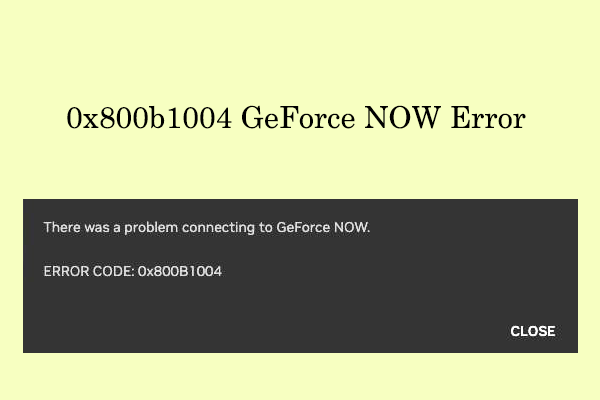
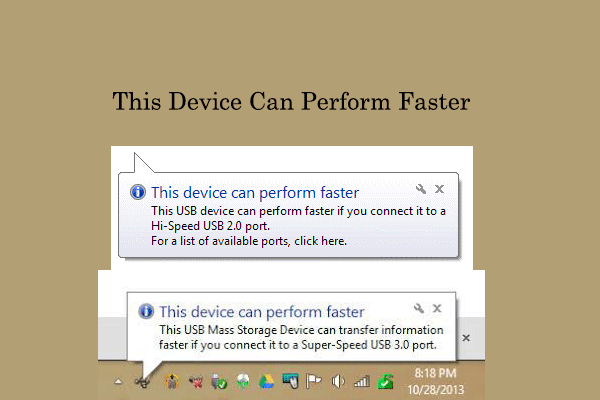
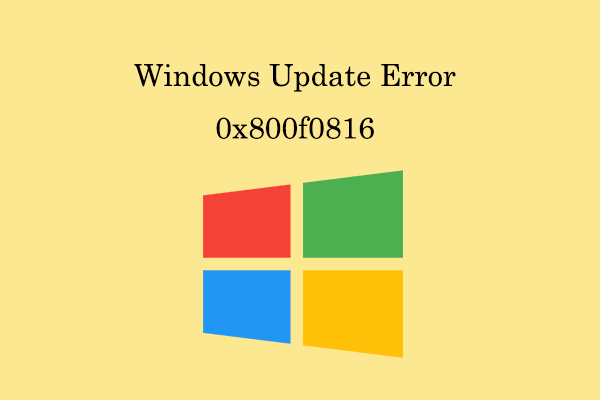
User Comments :