EU Users Can Uninstall Edge, Bing, Camera, Cortana, and Photos on Windows 11/10
To ensure compliance with the Digital Markets Act (DMA) in the European Economic Area (EEA), Microsoft has made many changes to Windows 11/10.
If you are a Windows 11 user, you can install the KB5032288 update to preview the changes. If you are a Windows 10 user, you should wait for Microsoft to release the corresponding preview build.
In general, these changes are as follows:
- Windows will clearly identify operating system functionality in places like Settings, Start, and Search.
- All apps in Windows can be uninstalled. You can uninstall Camera, Cortana, Web Search from Microsoft Bing, Microsoft Edge, and Photos.
- Microsoft offers feeds in the Windows Widgets Board and web search in Windows Search.
- Windows will ask users if they want to sync their Microsoft account with Windows.
- Windows will always use customers’ configured app default settings for link and file types, including industry standard browser link types (http, https).
Note that the above features are only available in the 27 territories of the EEA including:
- Austria
- Belgium
- Bulgaria
- Croatia
- Cyprus
- Czech Republic
- Denmark
- Estonia
- Finland
- France
- Germany
- Greece
- Hungary
- Ireland
- Italy
- Latvia
- Lithuania
- Luxembourg
- Malta
- Netherlands
- Poland
- Portugal
- Romania
- Slovakia
- Slovenia
- Spain
- Sweden
Windows uses the region chosen by the customer during device setup to identify if the PC is in the EEA. Once chosen in the device setup, the region used for DMA compliance can only be changed by resetting the PC.
How to Uninstall Microsoft Edge and Bing in Windows 11/10
If you are an EU user, you can uninstall Bing and Microsoft Edge easily. First, you need to install the Windows 11 update KB5032288 released for Windows Insider users.
Then, you just need to click the Start menu, right-click Edge or Bing, and then choose Uninstall. You can also use Windows Search to find this app to uninstall, or uninstall it from Settings > Apps.
How to uninstall Microsoft Edge for users who are not in EEA? There is also a way. You can follow the guide below:
- Install the Windows 11 update KB5032288 (Windows 11 build 22631.2787).
- Update Microsoft Edge to the latest version.
- Disable Startup Boost in Microsoft Edge. Keeping Startup Boost on will prevent you from uninstalling Edge and result in the latter asking you to close all open windows even if the browser is not running.
- Download the ViVeTool app from GitHub and extract its files wherever convenient.
- Launch Command Prompt as Administrator and navigate to the folder with ViVeTool files using the CD command. Here is an example: CD C:\Vive.
- Type “vivetool /enable /id:44353396” and press Enter.
- Restart your computer.
- Press Win + R and type “regedit”.
- Navigate to HKEY_LOCAL_MACHINE\SOFTWARE\Microsoft\Windows\CurrentVersion\Control Panel\DeviceRegion.
- Double-click the DeviceRegion value and change its data to 54 (or decimal 84). This will change your device location to France. You can check out this document to get another country code.
- Navigate to HKEY_USERS\.DEFAULT\Control Panel\International\Geo and change the Nation value to 84.
- Change the Name value to FR.
- Navigate to HKEY_LOCAL_MACHINE\Software\Microsoft\WindowsSelfHost\Applicability and ensure the EnablePreviewBuilds value is not set to zero and BranchName is set to “ReleasePreview.”
- Restart your computer. After that, you can uninstall Edge as an EU user.
MiniTool Partition Wizard is a professional Disk and Partition Management tool. It’s worth trying.
MiniTool Partition Wizard DemoClick to Download100%Clean & Safe

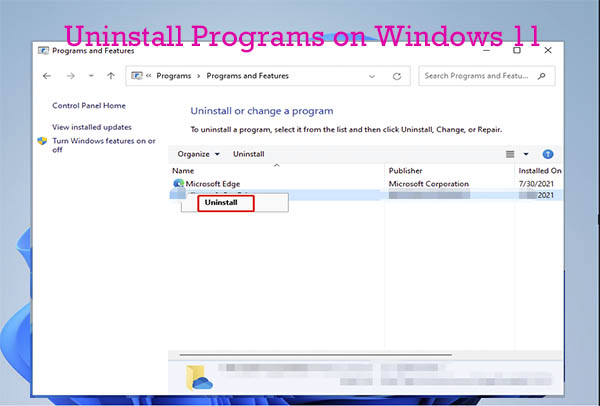
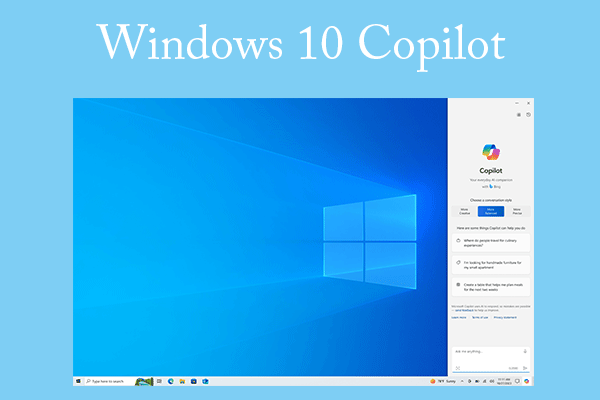
User Comments :