Blue screen errors often appear on computers. Are you experiencing a UNEXPECTED_INITIALIZATION_CALL BSOD error? This error is accompanied by a check bug 0x33.
Errors usually occur due to outdated or defective drivers, corrupted system files, RAM or disk problems, malfunctioning peripherals, and malware infections.
How to fix the UNEXPECTED_INITIALIZATION_CALL BSOD error? This post summarizes some useful ways to fix it. If you cannot boot your PC normally when you encounter this issue, you can boot into Safe Mode, and then try the solutions below.
Solution 1. Repair the Corrupted System Files
If there are corrupted system files on your computer, you may also encounter the UNEXPECTED_INITIALIZATION_CALL BSOD error. In this case, you can try running SFC and DISM to fix this issue. To do this, follow the steps below.
- Press the Win + R key to open the Run dialog. Type cmd in the text box and then press Ctrl + Shift + Enter to open Command Prompt as an administrator.
- In the Command Prompt window, type sfc /scannow and then press Enter.
- Once the process ends, restart your PC and open the elevated Command Prompt again.
- After that, type DISM /Online /Cleanup-image /Restorehealth and press Enter.
Solution 2. Update the Driver
If your driver is outdated or corrupted, you may encounter the 0x00000033 blue screen error. So, you should update the specific driver.
- Right-click on the Start menu and select Device Manager.
- In the Device Manager window, expand each category and see if any of them has a yellow exclamation mark next to it. Then right-click the device and select Update driver from the drop-down menu.
- In the new window, click on Search automatically for drivers. Then follow the on-screen instructions, and the drive should be updated to the latest version.
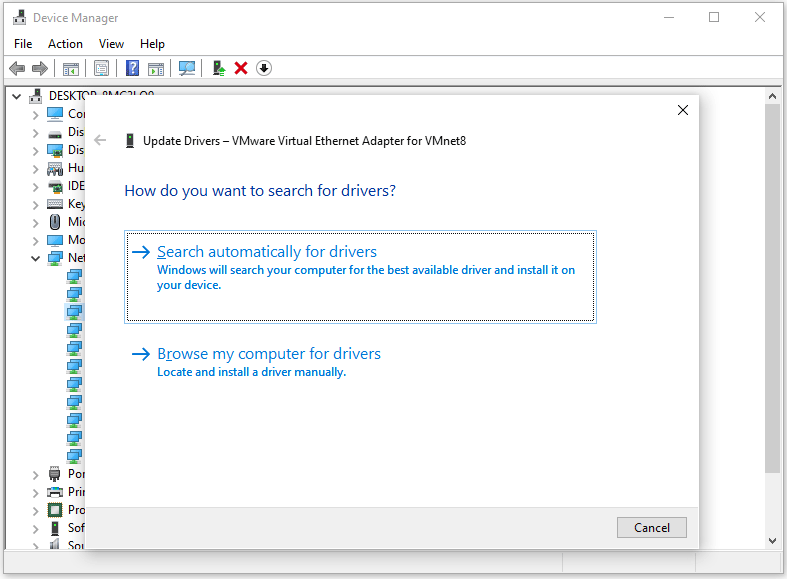
Solution 3. Check and Repair Hard Drive Errors
File system errors or bad sectors on your hard drive may lead to this BSOD error. On this occasion, you can run Command Prompt as administrator and execute the chkdsk C: f /r /x command to check and fix the potential disk errors. Replace C with the target drive letter.
Alternatively, you can try MiniTool Partition Wizard. It’s a professional disk checker that enables you to check disk health with a few clicks. Also, it’s an all-in-one partition manager, allowing you to create/resize/delete partitions, convert MBR to GPT, clone a hard drive, perform data recovery, etc.
MiniTool Partition Wizard FreeClick to Download100%Clean & Safe
Step 1: Launch MiniTool Partition Wizard on your computer and enter its main interface. Click on the target partition and select Check File System from the left action panel.
Step 2: Select Check and fix detected errors and click on the Start button.
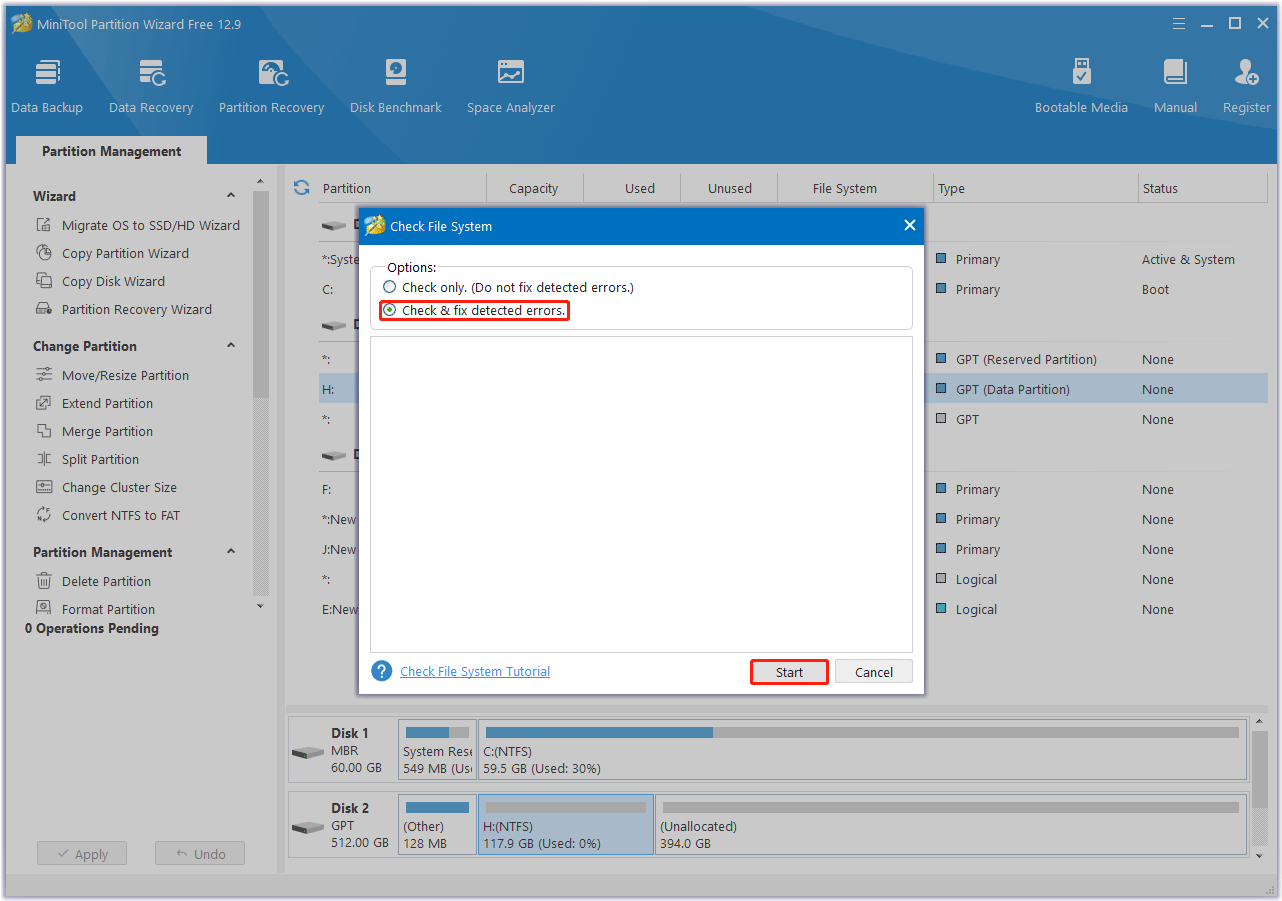
Step 3: After the process ends, any detected file system error will be fixed. If you want to know if the hard drive has bad sectors, return to the main interface. Then click on your hard drive and select Surface Test.
Step 4: In the pop-up window, click on the Start Now button to start scanning for bad sectors. If any block is marked red, it means there are bad sectors on the hard drive. You should repair the bad blocks.
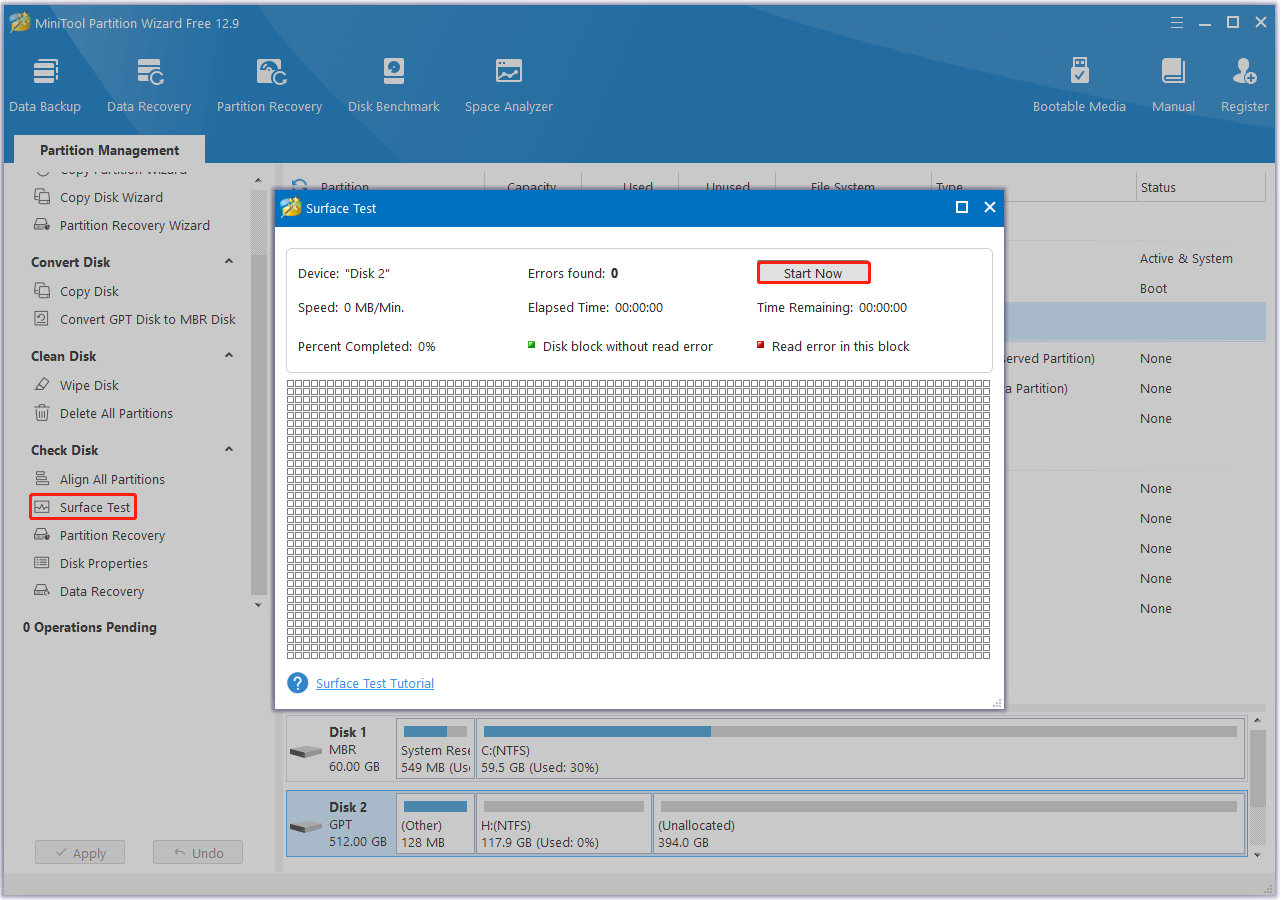
Solution 4. Run the Windows Memory Diagnostics Tool
If you get this UNEXPECTED_INITIALIZATION_CALL BSOD error, then this also indicates that the problem could be with your computer’s memory. You should check the RAM.
- Press the Win + R keys to open the Run window.
- Type mdsched.exe in it and click OK to open Windows Memory Diagnostic.
- In the pop-up window, click on Restart now and check for problems (recommended). Then your computer will restart automatically.
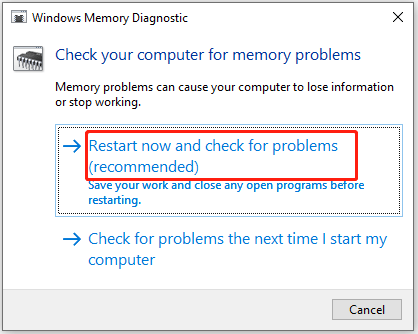
Solution 5. Scan Your Computer for Malware
Malware can cause a variety of problems on your computer, including a blue screen error. Perform a full system scan to detect any malware running on your computer.
Solution 6. Perform an In-place Upgrade
To fix the UNEXPECTED_INITIALIZATION_CALL error, perform an in-place upgrade. This will fix any OS-based misconfigurations, corrupted system files, and installation errors. You can refer to these posts to do that.
In addition, you can also try to uninstall recently installed apps and perform a system restore.
Bottom Line
This post offers 6 solutions to fix the UNEXPECTED_INITIALIZATION_CALL BSOD error. You can try them to get rid of it.

![Blue Screen When Alt Tabbing of the Game [Solved]](https://images.minitool.com/partitionwizard.com/images/uploads/2025/01/alt-tab-causes-blue-screen-thumbnail.png)
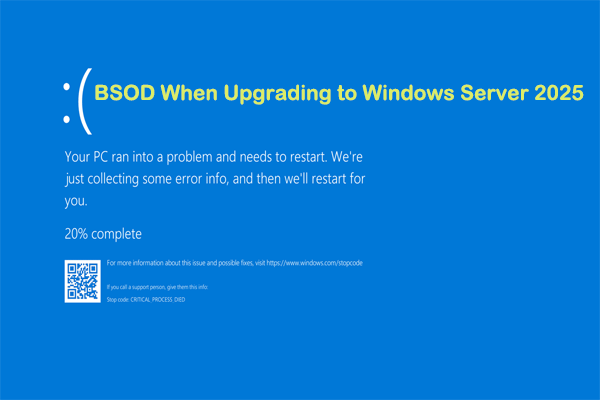
User Comments :