How to fix if an unexpected error is keeping you from copying the file? If you wonder about that, you are in the right place. Here, this post from MiniTool Partition Wizard introduces how to get rid of this annoying issue in detail. You can take a look.
When you are trying to copy a file in your Windows 10, you may randomly fail and receive an error message that says: an unexpected error is keeping you from copying the file. This error can be caused by multiple reasons, such as viruses or malware infections, corrupted or missing system files, disk failures, and so on.
What if an unexpected error is keeping you from copying the file? There are several effective methods available. You can follow them to troubleshoot your problem.
Fix 1: Use a Third-party Archiver Extractor Tool
If the file you are attempting to copy is compressed, Windows Explorer may sometimes have difficulty recognizing and extracting it. As a result, the copying process will be stopped and the “an unexpected error is keeping you from copying the file Windows 10” error will show up.
To fix it, it’s recommended that you use a third-party archiver extractor tool like WinRAR to unzip the file before you copy it to the desired directory.
Fix 2: Check the File Format
Generally, Windows supports various types of files. However, certain files created by other operating systems like Linux or macOS are probably inaccessible in Windows, which may lead to the “an unexpected error is keeping you from copying the file” issue as well. So, once the issue occurs, you need to check your file format to see if it’s the cause.
If the file format cannot be recognized by Windows, you should try converting it to a Windows-compatible format with a useful tool.
Fix 3: Ensure You Have the Needed Permission
When an unexpected error in copying a file, checking if you have the specific permission may also help you solve this error. To do this, follow the steps below.
Step 1: Right-click the problematic file and select Properties.
Step 2: Switch to the Security tab. Select your username and then check the list to see if all the required permissions are allowed. If not, click Edit to continue.
Step 3: In the prompted window, tick the Allow checkboxes next to the permissions you need.
Step 4: After that, click Apply and OK to save the changes.
Step 5: Once done, try to copy the file again to see if the error persists.
Fix 4: Scan for Malware
Viruses or malware may result in the “an unexpected error is keeping you from copying the file” error too. To troubleshoot it, you can scan your system for malware by using the Windows built-in utility – Windows Defender Firewall. This guide tells you how to do this step by step: How to Run Windows Defender Full/Quick/Custom/Offline Scan.
Fix 5: Run SFC and DISM Scans
The “an unexpected error is keeping you from copying the file Windows 10” issue may also happen due to corrupted or missing system files. To repair this issue, you’d better take advantage of the SFC and DISM tools.
Step 1: Press Windows + R to open the Run dialog.
Step 2: Type cmd in the text box. Then press Ctrl + Shift + Enter to run Command Prompt as an administrator.
Step 3: To run the SFC scan, type sfc /scannow and press Enter.
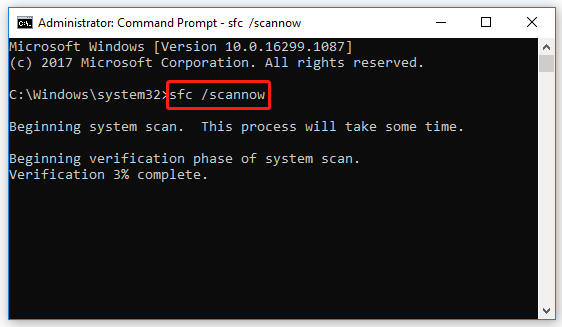
Step 4: After the process ends, restart your PC and re-open the elevated Command Prompt.
Step 5: Type the following commands one by one and press Enter after each.
- DISM /Online /Cleanup-Image /ScanHealth
- DISM /Online /Cleanup-Image /RestoreHealth
Step 6: Wait until the scan completes. Then restart your PC to check if the error disappears.
Fix 6: Check Your Hard Drive
To avoid an unexpected error in copying a file, you should check your hard drive regularly. File system corruption or bad sectors on your drive may cause this annoying error from time to time. The CHKDSK utility is a useful tool that helps you check your disk health. Besides this tool, you can also utilize a third-party disk checker.
Here, we highly recommend MiniTool Partition Wizard to you. It’s a comprehensive partition manager that allows you to not only check and fix the corrupted file system but also copy/wipe disks, recover data/partitions, etc.
To check your hard drive with this disk partition software, you should get it installed on your PC first. Then select Check File System or Surface Test for the target drive.
MiniTool Partition Wizard FreeClick to Download100%Clean & Safe
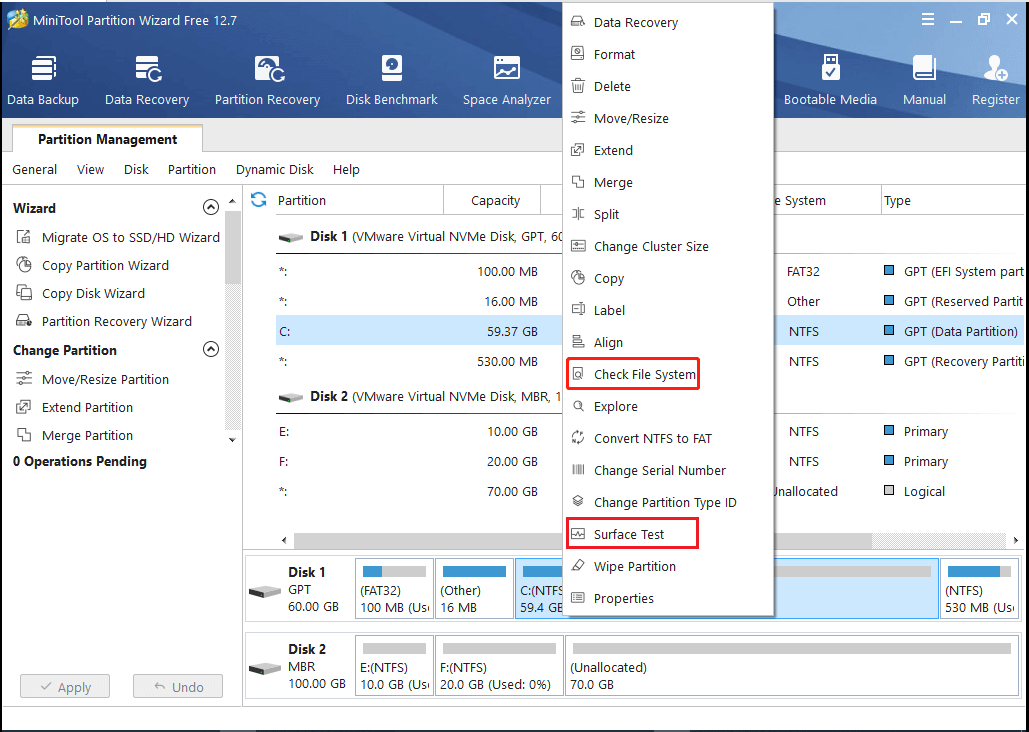
After running into the “an unexpected error is keeping you from copying the file” error in Windows 10, you can try to fix it with the above solutions. If you have any problems with this error, you can leave a message in the following comment area.

User Comments :