Are you looking for effective solutions to the “unable to locate component lsass.exe” issue in Windows? If so, this post deserves your attention. Here, MiniTool Partition Wizard introduces a couple of methods that may assist in solving the issue.
When trying to boot your Windows, open certain programs, or do other tasks on your PC, you may randomly fail with the “unable to locate component lsass.exe” issue. This issue may occur due to multiple reasons, such as virus or malware infections, corrupted or missing system files, hardware problems, and so on.
To help get rid of the “lsass.exe unable to locate component” issue, this post summarizes some feasible solutions. You can have a try when you experience the same issue.
Solution 1: Scan the System for Viruses or Malware
The first lsass.exe unable to locate component fix you can try is to perform an anti-virus scan. By doing so, you can find and remove viruses or malware that leads to the lsass.exe operation failed error. To do this, you can use third-party antivirus software or run a Windows Defender Full/Quick/Custom/Offline scan.
Solution 2: Run SFC and DISM
Corrupted or missing system files may also result in the “unable to locate component lsass.exe” issue. In this case, it’s recommended that you fix the frustrating issue by using the SFC and DISM utilities. Here’s how to do this.
Step 1: Press Windows + R to open the Run dialog.
Step 2: Type cmd in the text box and press Ctrl + Shift + Enter to open Command Prompt as an administrator.
Step 3: Type sfc /scannow in the Command Prompt and then press Enter.
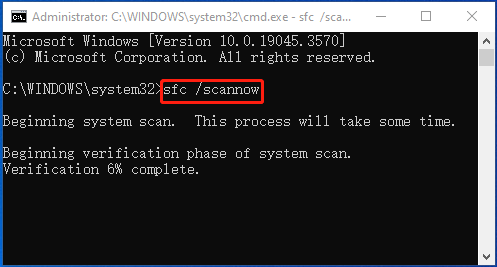
Step 4: After the scan completes, restart your computer and launch the elevated Command Prompt again.
Step 5: Type the following commands and press Enter after each to run the DISM scan.
- DISM /Online /Cleanup-Image /CheckHealth
- DISM /Online /Cleanup-Image /ScanHealth
- DISM /Online /Cleanup-Image /RestoreHealth
Solution 3: Install Windows Updates
Microsoft will release Windows updates regularly to fix known bugs, add new features, etc. So, you can also try installing the available updates to see if the “unable to locate component lsass.exe” issue will disappear. To do this, follow the steps below.
Step 1: Right-click the Start icon and then select Settings from the context menu.
Step 2: Go to Update & Security > Windows Update.
Step 3: After that, click Check for updates on the right side. If any updates are available, click Download & install and then follow the given instructions to update your Windows.
Solution 4: Replace the Oleaut32.dll File
When the “unable to locate component lsass.exe” issue shows up, chances are that the oleaut32.dll file gets missing. To fix it, you can try replacing the missing DLL file. The following are detailed steps for the operation.
Step 1: Connect a Windows installation media to your computer and then set it as the first boot device in BIOS by following this guide.
Step 2: Boot your PC from the Windows installation media. When the Windows Setup window shows up, click Repair your computer at the bottom-left corner.
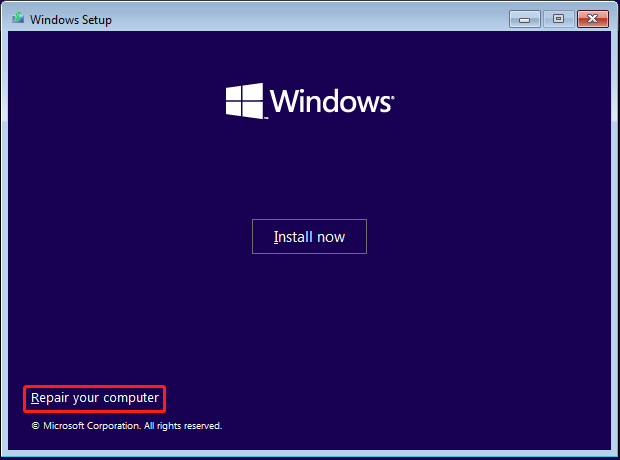
Step 3: Navigate to Troubleshoot > Advanced options > Command Prompt.
Step 4: Type the following commands one by one and press Enter after each.
- E: (Replace E with the drive letter of your partition that contains the missing oleaut32.dll file)
- cd E:\Windows\System32
- ren oleaut32.dll oleaut32.old
- copy X:\Windows\System32\oleaut32.dll E:\Windows\System32 (X represents the drive letter of the Windows installation media)
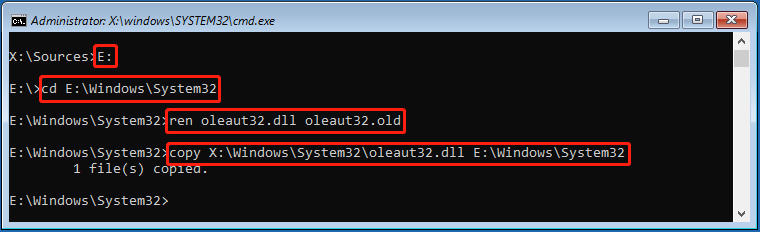
Further reading:
It often takes a long time to finish creating Windows installation media. To save time, we’d like to recommend you create a bootable USB drive with MiniTool Partition Wizard to boot your computer.
After booting from MiniTool bootable USB drive, you will enter the MiniTool PE Loader interface where you can access Command Prompt and run the above command lines to replace the oleaut32.dll file.
Besides, MiniTool Partition Wizard is a comprehensive partition manager that enables you to partition/wipe/clone hard drive, convert MBR to GPT, migrate OS to SSD/HDD, recover data from hard drive, and more.
MiniTool Partition Wizard DemoClick to Download100%Clean & Safe
Solution 5: Perform a System Restore
Performing a system restore is another lsass.exe unable to locate component fix. By doing so, you can restore your system to a previous state without the lsass.exe operation failed error. You can refer to this guide to execute the operation: How To Do A System Restore On Windows 10 From Boot.
When stuck in the “unable to locate component lsass.exe” issue, try the above methods to solve it. If you have any other great solutions to this issue, please share them with us in our comment part below.

User Comments :