Are you experiencing the Two Point Museum stuck on loading problem on Windows? Many gamers find this issue frustrating. This Partition Magic article provides 5 effective solutions to help fix the Two Point Museum stuck on loading/crashing/not launching problem.
Two Point Museum is a business simulation video game published by Sega. The game was released on March 4, 2025, for Windows PC, PlayStation 5, Xbox Series X, and Series S.
Have you ever played Two Point Museum? Many gamers have reported that Two Point Museum crashes and freezes from time to time. If you also encounter this problem, please try the following 5 solutions.
Method 1: Restart the System and the Game
When you get an infinite loading screen while playing Two Point Museum, you can first try a simple restart. You should exit Two Point Museum and end other processes before trying to restart your system. After that, restart the game to see if that fixes the problem.
Method 2: Upgrade the Graphics Driver
It is crucial to have the latest version of your graphics driver because outdated or corrupted graphics drivers can reduce computer performance and cause program crashes. Especially when playing games, it can cause the Two Point Museum crashing problem. If you also encounter this problem, you need to upgrade the outdated graphics driver.
Step 1: Right-click on the Windows icon and choose Device Manager from the menu.
Step 2: Expand the Display adapters and find your graphics driver.
Step 3: Right-click on the driver and choose Update driver from the context menu.
Step 4: Select Search automatically for drivers in the following window.
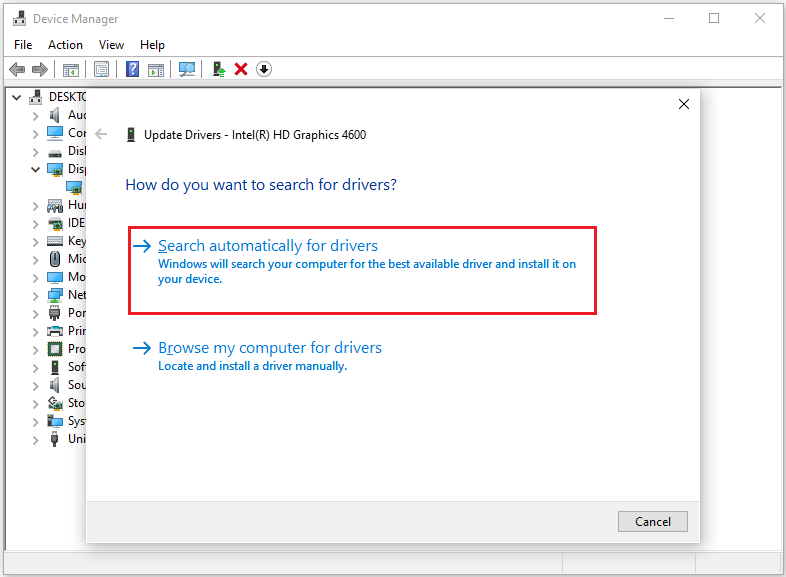
Method 3: Verify the Integrity of Game Files
Sometimes you will encounter game files that are accidentally corrupted. These corrupted game files may also cause the game to malfunction. For example, Two Point Museum is stuck on loading. Fortunately, you can recheck the integrity of the game files on Steam and repair these corrupted files if necessary. Here’s how to do it:
Step 1: Launch Steam and go to the Library.
Step 2: Find the Two Point Museum game and right-click on it to choose Properties.
Step 3: In the Installed Files section, click on Verify integrity of game files to start checking game file integrity and repair corrupted ones automatically.
Method 4: Flush DNS Cache
Some users posted on the forum that refreshing the DNS cache can solve the Two Point Museum not launching problem. Sometimes your DNS cache may have some glitches or errors, which can cause the Two Point Museum not to launch. Therefore, flushing the DNS cache can solve this situation. Here are the methods:
Step 1: Type cmd in the search bar and find Command Prompt. Then click on Run as administrator from the right side.
Step 2: In the command window, execute the following commands individually, making sure to press Enter after each one.
- ipconfig /flushdns
- ipconfig /registerdns
- ipconfig /release
- ipconfig /renew
- netsh winsock reset
Step 3: Restart your computer to check if Two Point Museum still not launching.
Method 5: Close Unnecessary Software
Sometimes certain programs may be running in the background without you knowing it. These background programs can consume too many system resources, resulting in insufficient RAM or CPU to load the game. In this case, you need to quit these programs from the background. Here’s how to do it:
Step 1: Right-click on the Start menu to choose Task Manager from the quick menu.
Step 2: In the Processes tab, right-click on the process that you no longer need and select End task.
Step 3: Relaunch Two Point Museum to see if you can load it without errors.
Bottom Line
This article ends here. These 5 solutions have solved the Two Point Museum stuck on loading problem for different people. You should take the appropriate solution according to your actual situation. Therefore, please try them one by one to find the solution that suits your situation.
MiniTool is a free disk partitioning tool designed to handle partitions and disk space management without risking any harm to the existing data. With its various powerful features, it can handle all kinds of disk and partition jobs, such as convert MBR to GPT, hard drive data recovery, hard drive clone, etc.
MiniTool Partition Wizard FreeClick to Download100%Clean & Safe


User Comments :