Are you planning to get the newly released Two Point Museum? It's important to know the Two Point Museum save file location for better management of your game data. This article from Partition Magic explains how to locate game files and recover them if it’s lost.
About Two Point Museum
Two Point Museum was released on Windows PC, PlayStation 5, and Xbox Series X and Series S in March 2025. It is a business simulation video game developed by Two Point Studios and published by Sega.
The game is set in a museum. During the game, you need to play the role of a museum manager, then design the museum and ensure that it runs smoothly. The game allows you to build partitions, and build facilities such as gift shops, restrooms, restaurants, and employee lounges to provide greater convenience for visitors.
Below are the Two Point Museum system requirements, so you can see if your computer can run it.
Minimum Requirements:
- OS: Windows 10 version 21H1 (build 19043) or newer
- Processor: Intel Core i3-8100 or Ryzen 5 1400
- Memory: 6 GB RAM
- Graphics: Nvidia GeForce GT 1030 (2 GB) or AMD Radeon RX 560 (2 GB) or Intel UHD Graphics 630
- DirectX: Version 11
- Storage: 8 GB available space
Recommended requirements:
- OS: Windows 10 version 21H1 (build 19043) or newer
- Processor: Intel Core i5-11600 or AMD Ryzen 5 5600
- Memory: 8 GB RAM
- Graphics: Nvidia GeForce GTX 1070 (8 GB) AMD Radeon RX 5600 XT (6 GB) or Intel Arc A750 (8 GB)
- DirectX: Version 11
- Storage: 8 GB available space
Where Is Two Point Museum Save Files
The location of the Two Point Museum save file varies depending on the platform you’re using. How to find the Two Point Museum save file location on a Windows PC? Follow the below guide to find it:
Press the Win + E key to open File Explorer.
Go to the following path:
%USERPROFILE% \AppData\LocalLow\Two Point Studios\Two Point Museum\Cloud <user-id> \
For other operating systems, you can go to the following path:
For macOS: $HOME /Library/Application Support/com.twopointstudios.twopointmuseum/ <user-id> /
For Linux: $HOME /.config/unity3d/Two Point Studios/Two Point Museum/Cloud <user-id> /
What to do If Two Point Museum Save File Missing on PC
Now you know where to find Two Point Museum game saves. Sometimes, for some reason, your game save files are lost, so what should you do? In this case, you can try to find them in the Two Point Museum save file location. If you still can’t find the files, you can use data recovery software to recover the lost files.
MiniTool Partition Wizard can help you recover them easily. It is a professional data recovery tool that can recover lost files from different storage devices, recycle bins, and even specific disks. In addition, it can help you clone hard drives, migrate operating systems to SSDs, extend partition, convert MBR to GPT, change cluster size, and more.
MiniTool Partition Wizard DemoClick to Download100%Clean & Safe
Step 1: Download and install MiniTool Partition Wizard on your computer, then open it to access the main interface.
Step 2: On the main interface, click on Data Recovery in the top toolbar.
Step 3: In this section, Data Recovery will show three separate parts, each unique from the others. Choose Select Folder and click Browse to select the folder that you used to save Two Point Museum game files before, and then click Select Folder.
- Logical Drives: This section displays lost partitions, unallocated space, and all existing partitions on the PC, etc.
- Devices: This section lists what hard disks the computer has. You can select the hard disk to scan.
- Recover from Specific Location: This section allows you to scan and recover lost files from three specific locations (Desktop, Recycle Bin, and Folders).
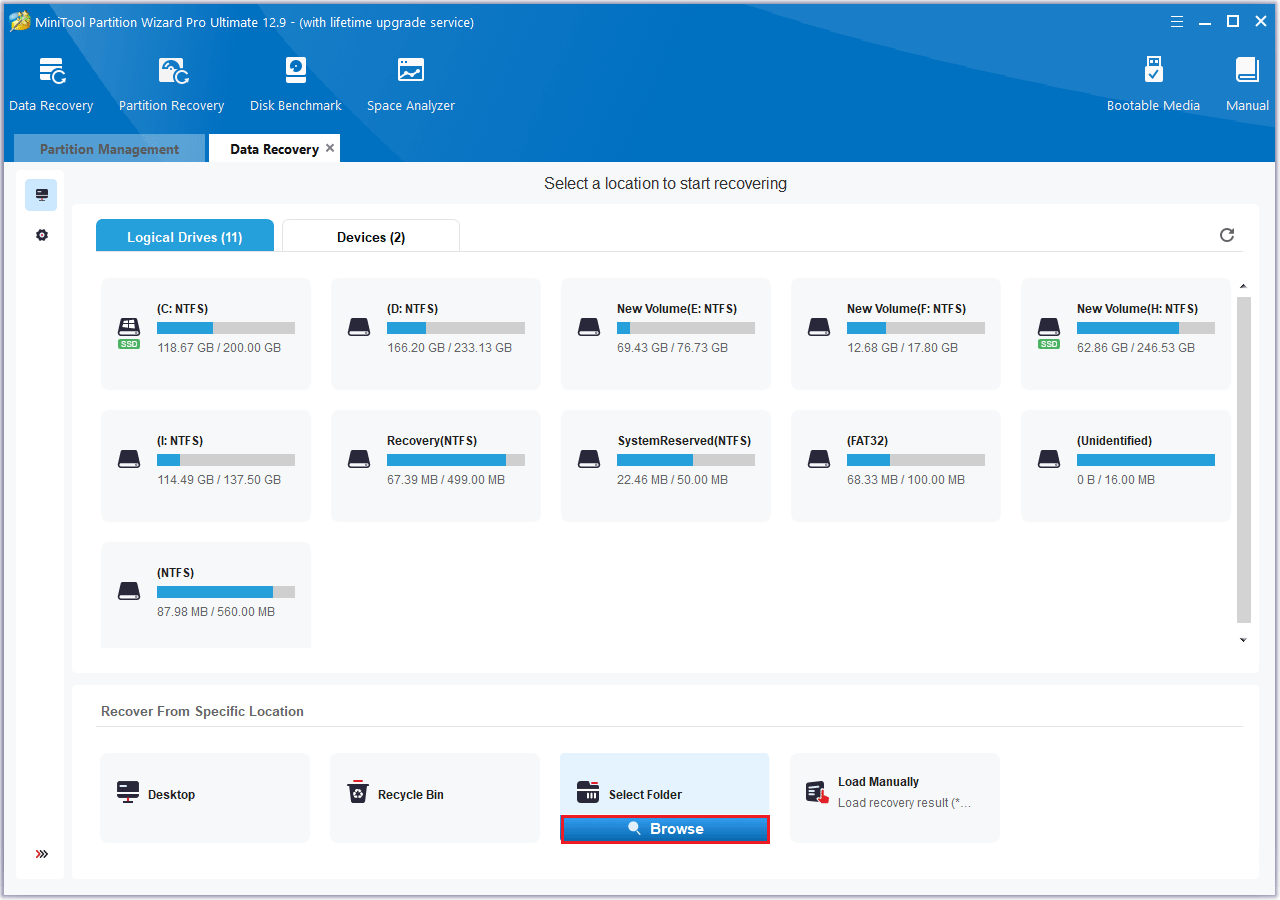
Step 4: After the scan is finished, select the files you wish to recover.
Step 5: Next, click Save. It’s recommended to save the recovered file to a different drive to avoid overwriting the lost file. Then, click OK.
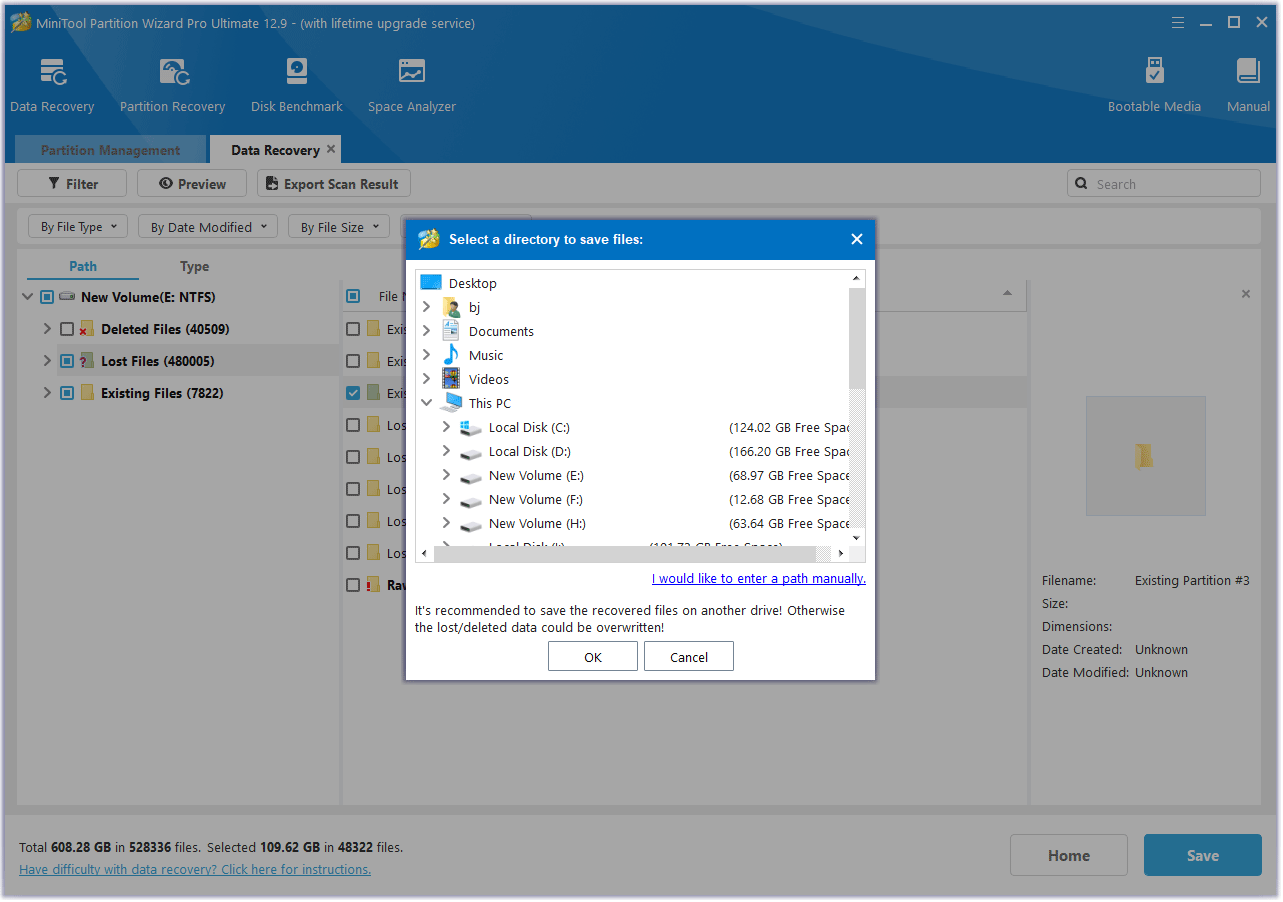
Bottom Line
Where is the Two Point Museum save file location? How to find the the save file location on Windows? I hope you have found the answer in this article.

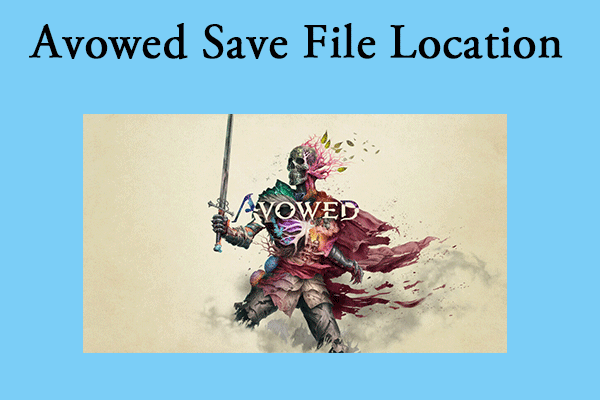
User Comments :