Many gamers have encountered Two Point Museum lagging, stuttering, and low FPS issues. Are you facing these problems too? This post from Partition Magic offers several solutions to improve the Two Point Museum's performance.
Two Point Museum Lagging/Stuttering/Low FPS
Two Point Museum is a business simulation game. In the game, players need to act as museum managers and ensure that the museum can operate smoothly. Players also need to recruit assistants to manage the ticket office and recruit security guards to maintain order in the museum.
Since the release of this game, some people who like to visit museums in their lives prefer this game. But during their play, they will encounter lag/low FPS, which makes it impossible for them to play the game smoothly.
The Two Point Museum’s low FPS/stuttering can be attributed to a variety of reasons, such as the device not meeting the system requirements of this game, network connection, graphics settings, insufficient disk space, etc.
Therefore, to get out of trouble, you can try some simple and effective methods. Let’s get straight to the point.
Method 1: Check System Requirements for Two Point Museum
First, you need to check the system requirements for Two Point Museum and make sure your computer meets them. Otherwise, lag and low FPS issues will affect your gaming experience.
Minimum system requirements
- OS: Windows 10 version 21H1 (build 19043) or newer
- Processor: Intel Core i3-8100 or Ryzen 5 1400
- Memory: 6 GB RAM
- Graphics: Nvidia GeForce GT 1030 (2 GB) or AMD Radeon RX 560 (2 GB) or Intel UHD Graphics 630
- DirectX: Version 11
- Storage: 8 GB available space
To check your PC specs, press the Win +R keys together, type msinfo32, and click OK. Then, view System Summary and Display under Components.
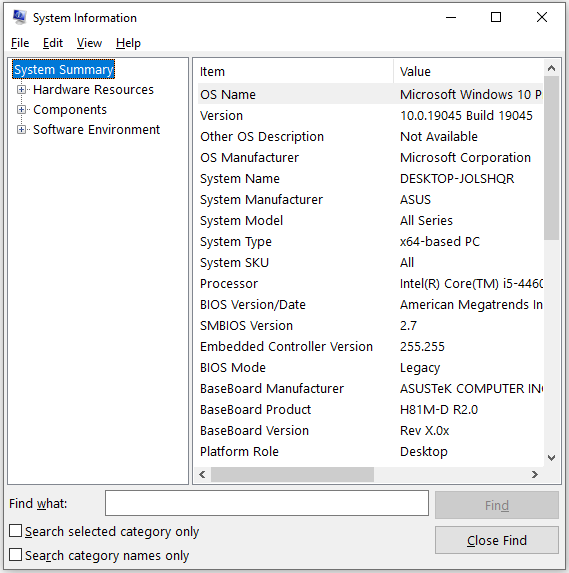
If your computer meets the minimum system requirements but you’re still experiencing Two Point Museum low FPS, stuttering, or lagging issues. Please follow the steps below.
Method 2: Enable Game Mode
Windows has a dedicated gaming mode built into it. You need to turn this mode on so that your computer will prioritize CPU and GPU resources for running games. Follow the steps below to enable it.
Step 1: Press the Windows + I key combination to open the Settings window.
Step 2: Select Gaming.
Step 3: Go to the Game Mode section, and then switch the button under Game Mode to On.
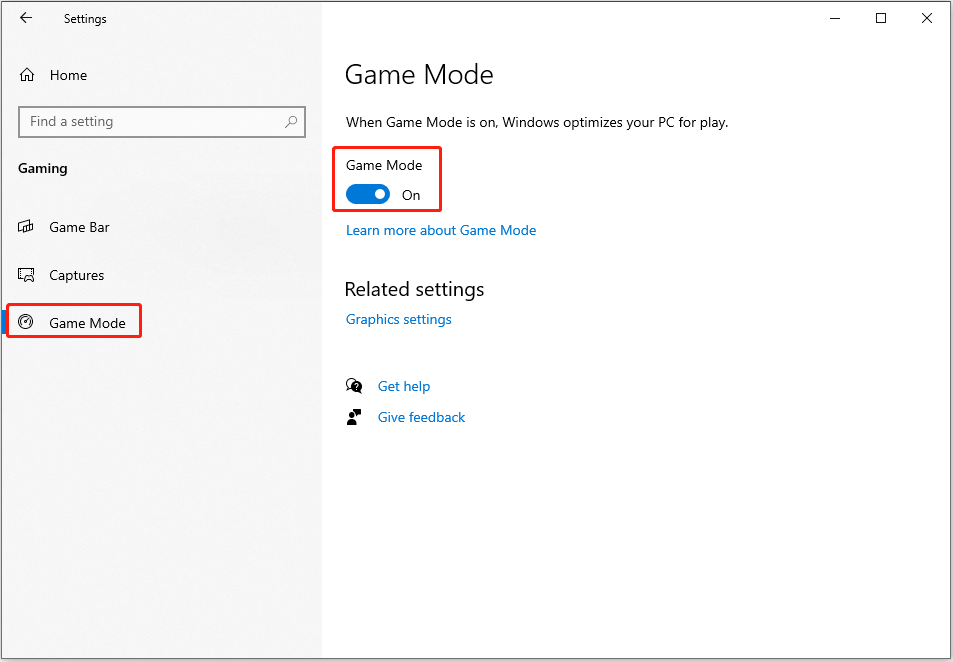
Method 3: Run the Game in Compatibility Mode
If Two Point Museum keeps stuttering/freezing/low FPS, you can run the game in a compatibility mode and disable the fullscreen optimization feature.
Step 1: Right-click the shortcut or executable file of the game and select Properties.
Step 2: Go to the Compatibility tab, and select the checkbox of Run this program as an administrator.
Step 3: Select Run this program in compatibility mode for and select Windows 8.
Step 4: Select the box of Disable full-screen optimizations.
Step 5: Click on OK > Apply to execute the change.
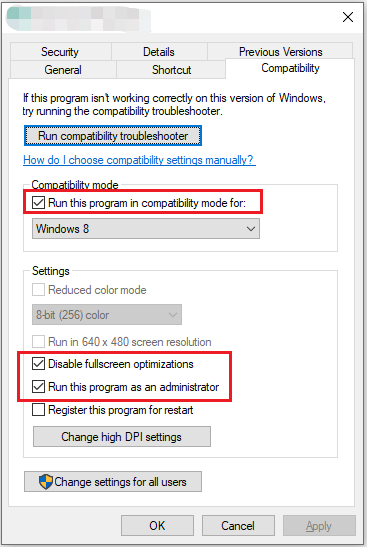
Method 4: Update Your Graphics Card Driver
If your graphics card driver is outdated, it can cause the Two Point Museum low FPS /lagging/stuttering. Let’s update it to the latest version.
Step 1: Press the Win + X keys to open the context menu and select Device Manager.
Step 2: In the pop-up window, expand the Display adapters category, and then right-click the GPU driver and select Update driver.
Step 3: Select the Search automatically for drivers option and follow the on-screen introductions to complete.
Other Fixes for Two Point Museum Lagging
Besides, there are other fixes for Two Point Museum lagging/low FPS/stuttering issues.
- Verify the integrity of game files
- Add –dx11 in Steam launch options
- Install Visual C++
Bottom Line
In a word, Two Point Museum lagging can be resolved by upgrading graphics card driver, enabling game model, and more. With the detailed instructions above, I believe you can enjoy a smoother gaming experience easily.
Have you encountered any problems with computer partitions or disks? If so, I would like to recommend a disk partition tool to you.
MiniTool Partition Wizard not only supports create/format/split/merge partitions but also provides functions such as clone a hard drive, hard drive recovery, USB drive formatter.
MiniTool Partition Wizard FreeClick to Download100%Clean & Safe



User Comments :